Hooking up the television, Ooking, Elevision avi & av2 i – Philips 32PT740H37A User Manual
Page 3
Attention! The text in this document has been recognized automatically. To view the original document, you can use the "Original mode".
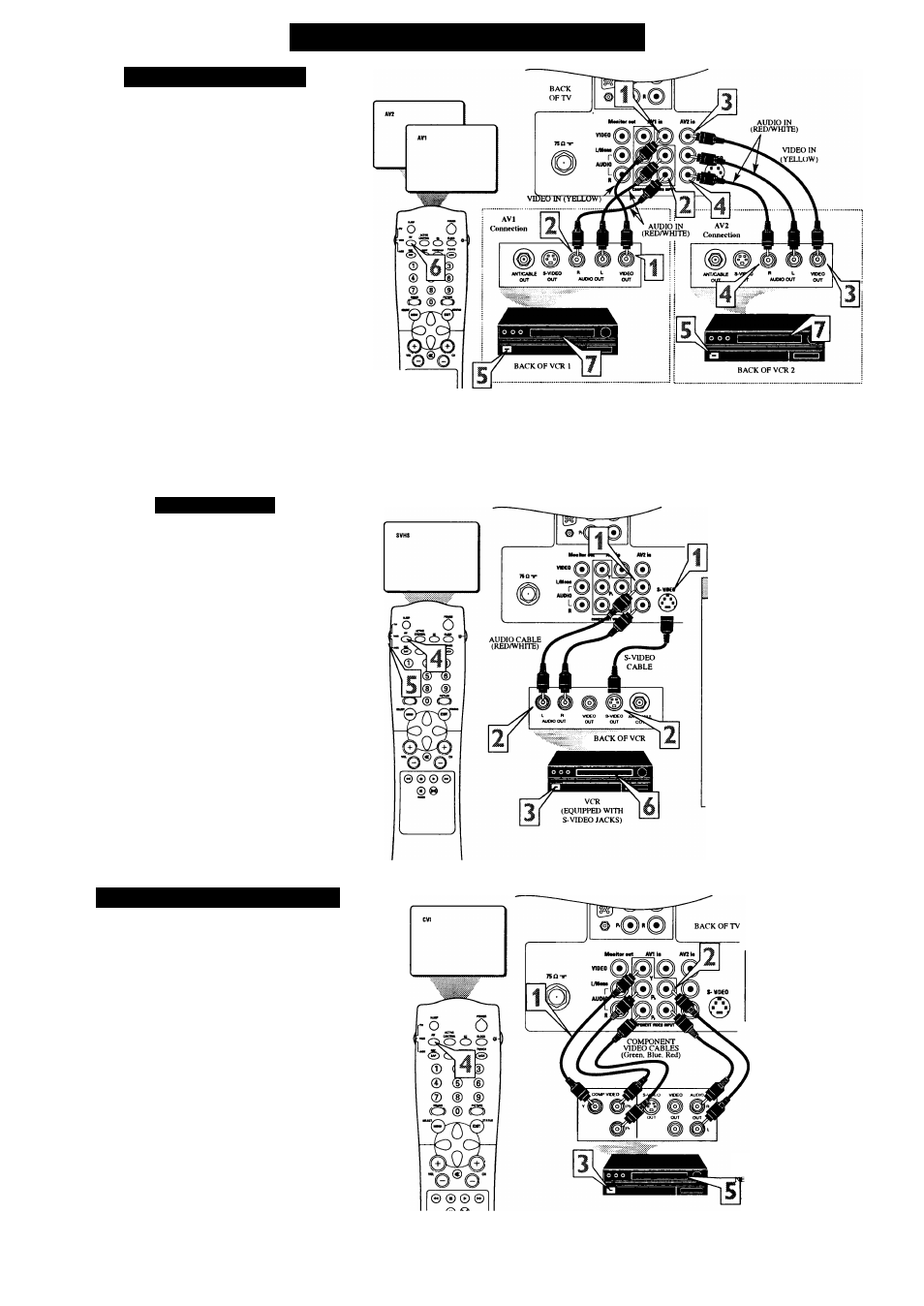
H
ooking
U
p
the
T
elevision
AVI & AV2 I
nputs
T
he TV’s audio/video input jacks are for direct picture and
sound connections between the TV and a VCR (or similar
device) that has audio/video output jacks. Both the AVI andAV2
nput Jack connections are shown to the right, but either one can be
connected alone. Follow the easy steps below to connect your acces
sory device to the AVI and AV2 in Jacks located on the back of the
TV.
I
Connect the VEDEO (yellow) cable to the VIDEO AVI in
(or AV2 in) jack on the back of the TV.
2
Connect the AUDIO (red and white) cables to the
AUDIO (left and right) AVI in (or AV2 in) jacks on the
rear of the TV.
3
Connect the VIDEO (yellow) cable to the VIDEO OUT
jack on the back of the VCR (either one or two) or acces
sory device being used.
4
Connect the AUDIO (red and white) cables to the
AUDIO (left and right) OUT jacks on the rear of the VCR
(either one or two) or accessory device being used.
5
T\irn the VCR (either one or two) or accessory device
and the TV ON.
6
Press the AV button on the remote control to select the
AVI channel for accessory device number one, or the AV2
channel for accessory device e number two. AVI or AV2
will appear in the upper left comer on the TV screen
depending on the channel chosen.
7
With either of the VCRs (or accessory devices) ON and a
prerecorded tape (CD, DVD, etc.) inserted, press the
PLAY button to view the tape on the television.
S-ViDEO I
nputs
T
he S(uper)-Video connection on the rear of the TV can provide
you with better picture detail and clarity for the playback of
accessory sources than the normal antenna picture connections.
NOTE: The accessory device must have an S-VIDEO OUT(put)
ack in order for you to complete the connection on this page.
■
Connect one end of the S-VIDEO CABLE to the S-
VIDEO jack on the back of the TV. Then connect one end
the AUDIO (red and white) CABLES to the AV2 in
AUDIO L and R(left and right) jacks on the rear of the TV.
2
Connect other end of the S-VIDEO CABLE to the S-
VIDEO OUT jack on the back of the VCR. Then connect
the other ends of the AUDIO (red and white) CABLES to
the AUDIO (left and right) OUT jacks on the rear of the
VCR.
Dim the VCR and the TV ON.
4
Press the AV button on the remote to scroll the channels
until SVHS appears in the upper left comer of the TV
screen.
Slide the TVA^CR/ACC switch to the VCR position.
Now your ready to place a prerecorded video tape in
VCR and press the PLAY ^ button.
© © © ©
® 0
VCR ONE (or accessory device)
(EQUIPPED WITH VIDEO AND
AUDIO OUTPUT JACKS)
VCR TWO (or accessory device)
(EQUIPPED WITH VIDEO AND
AUDIO OUTPUT JACKS)
M C
heck
I
t
O
ut
Note: The AudioA^ideo cables needed for this cormection are not supplied with your TV. Please contact
your dealer or Philips at 800-531-0039 for information about purchasing the needed cables.
the
H
elpful
Mmr
The S-VIDEO and VIDEO AV2
in(puts) are in parallel. The S-
VIDEO input is dominant when
in use. If separate video signals
are connected to the S-VIDEO
and VIDEO AV2 in(puts), the
signal from the VIDEO AV2
in(put) will not be usable.
Note: The S-Video and Audio
cables needed for this connection
are not supplied with your TV.
Please contact your dealer or
Philips at 800-531-0039 for
information about purchasing the
needed cables.
C
omponent
V
ideo
I
nputs
C
omponent Video inputs provide for the highest possible color
and picture resolution in the playback of digital signal source
material, such as with DVD players. The color difference signals
(Pb, Pr) and the luminance (Y) signal are connected and received
separately, which allows for improved color bandwidth informa
tion (not possible when using composite video or S-Video connec
tions).
(
Connect the Component (Y, Pb, Pr) Video OUT jacks
from the DVD player (or similar device) to the (Y, Pb, Pr)
in(put) jacks on the TV. When using the Component Video
Inputs, it is best not to connect a signal to the AVI in Video
Jack.
2
Connect the red and white AUDIO CABLES to the
Audio (left and right) output jacks on the rear of the acces
sory device to the Audio (L and R) AV 1 in Input Jacks on
the TV.
3
T\irn the TV and the DVD (or digital accessory device)
ON.
4
Press the AV button to scroll the available channels until
CVI appears in the upper left comer of the TV screen.
5
Insert a DVD disc into the DVD player and press the
PLAY ^ button on the DVD Player.
The C?VI connection will be dom
inate over the AVI in Video
Input. When a Component Video
Device is connected as described,
it is best not to have a video sig
nal connected to the AVI in
Video Input jack.
AUDIO CABLES
(REDAVHITE)
A(XESSORY DEVICE
EQUIPPED WITH COMPa
NT VIDEO OUTPUTS.
H
elpful
H
int
The description for the component video connectors may differ depending on the DVD player or accessory
digital source equipment used (for example, Y, Pb, Pr; Y, B-Y, R-Y; Y, Cr, Cb). Refer to your DVD or dig
ital accessory owner’s manual for definitions and connection details.
