Philips 32PT740H37A User Manual
Quick use and hookup guide, Asic, Emote
Attention! The text in this document has been recognized automatically. To view the original document, you can use the "Original mode".
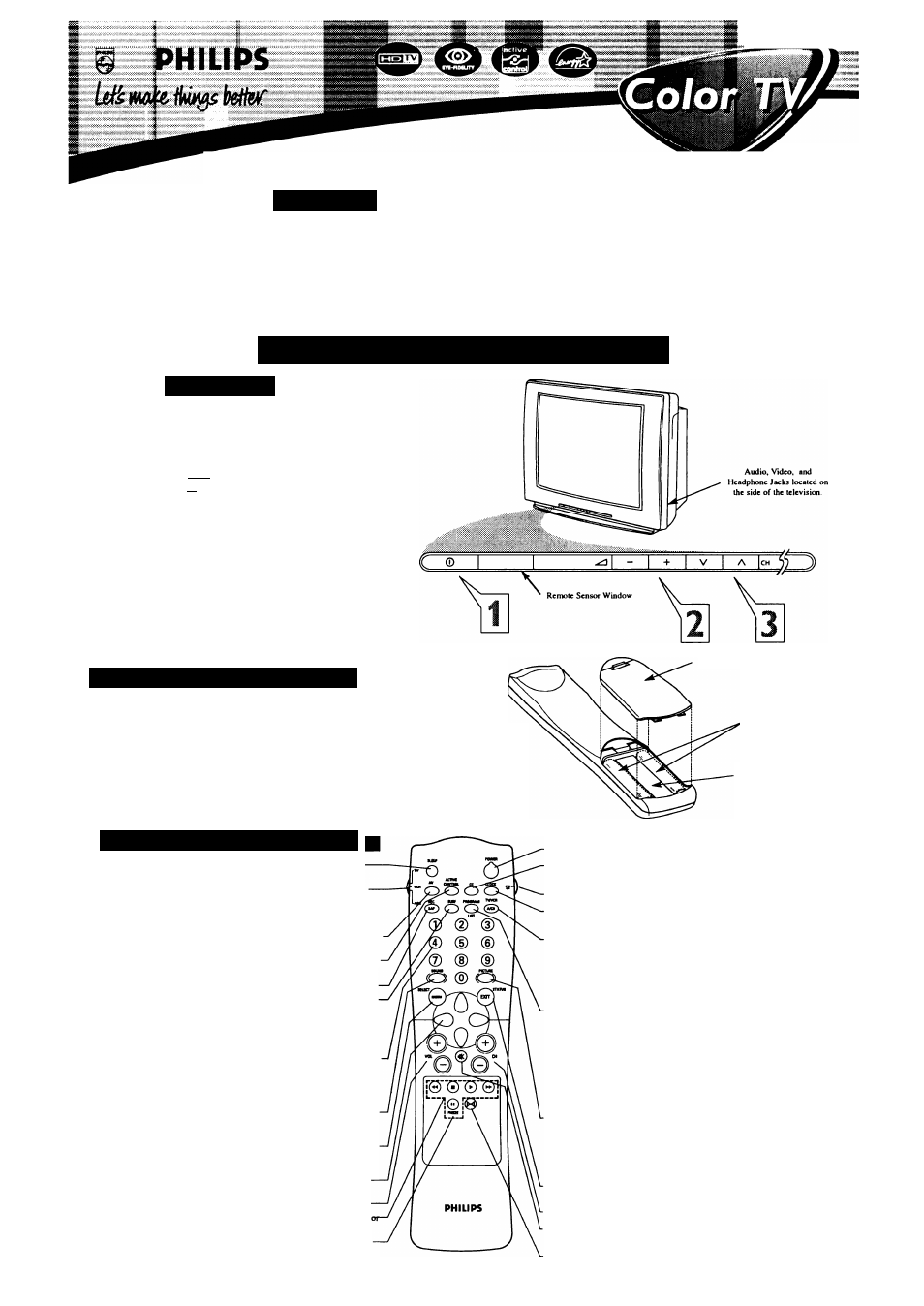
iiWWysWiift^WSOiiftWiSJW^
Quick Use and Hookup Guide
C
ontents
Important NoticeAVaming...........................................1
Basic TV Operation...................................................... 1
Remote Battery Installation ..........................................I
Remote Control Button Deseriptions .......................... 1
Hooking up the Television
Basic Cable/Cable Box TV Connections.....................2
Basic Antenna TV Connections...................................2
AV1 Input Connections .............................................. 3
AV2 Input Connections .............................................. 3
S-Video Input Connection........................................... 3
Component Video Input Conneetions ........................ 3
AV4 Input Connection................................................. 4
Monitor Output Connections....................................... 4
Side (AV3) AudioA'ideo Input Connection................ 4
IMPORTANT
NOTE: This owner's manual is used with several
different television models. Not all features (and
drawings) discussed in this manual will necessarily
match those found with your television set. This is
normal and does not require that you contact your
dealer or request service.
WARNING: TO PREVENT FIRE OR SHOCK
HAZARD DO NOT EXPOSE THIS UNIT TO
RAIN OR EXCESSIVE MOISTURE.
B
asic
TV
and
R
emote
O
peration
T
elevision
y
bur television has a set of controls located on the font of
the cabinet for use when the remote control is not needed.
I
Press the POWER button to turn the TV ON.
2
Press the Volume ^—
1
+ button to increase the sound
level or the Volume ^^ - button to lower the sound
level.
Pressing both buttons at the same time will display the
onscreen menu. After you are in the menu, use these buttons
to make adjustments or selections.
3
Press the CH V (down) or A (up) button to select TV chan
nels. Use these buttons to make adjustments or selections in
the onscreen menu.
There is also a set of Audio and Video Input jacks located on the side
of the television cabinet. Refer to the Side AV3 Input section on page 4
of this Quick Use and Hookup Guide.
R
emote
C
ontrol
B
atteries
'o load the supplied batteries into the remote:
Remove the battery compartment door on the back of the
remote.
I
Place the batteries (2-AA) in the remote. Be sure the (+) and
(-) ends of the batteries line up ccHrectly (the inside of the case
is marked).
^ Reattach the battery compartment door.
R
emote
C
ontrol
B
uttons
Sleep Button - Press to set the TV to automatically turn itself OFF at a given
mount of time.
TVACR/ACC Mode Switch
- Slide to the TV position to control TV func-
ions, to the VCR position to control VCR functions, or to the ACC position to con-
rol the functions of accessory devices (a cable converter, DBS, or DVD, for exam-
le).
AV Button
- Press repeatedly to select the different signal sources connected to the
AJW
inputs on the TV.
Active Control Button
- Press repeatedly to toggle the Active Control to ON or
OFF. When ON, the sharpness and noise reduction will be continuously nwnitored.
Rec(ord)/SAP Button
- Press to start the recording of a videotape. --------------------
Surf Button
- Press to select previously viewed channels. You can place up to
10
hannels in memory. Then by pressing the SURF button you can quickly view the
elect channels. (See the “Using the Channel Surf Control” section in your
nstructions for Use
manual to see how to select a series of channels using the Surf
utton.)
Number Buttons
- F*ress the number buttons to select TV channels. When select-
ng single-digit chaiuiels, press the number of the desired chaiuiel. The TV will
ause for a few seconds and then tune to the selected channel. (Note: You can press
, then the number also.) For chaiuiels
100
and above, first press
1
then the next two
umbers of the desired channel.
Sound Button
- Press to select an AutoSound™ control. Choose from three fac-
ory-set controls (VOICE, MUSIC, aixl THEATRE) and a PERSONAL to tailor the
TV sound to enhance the porticular type of program you are watching.
Menu (Select) Button
- Press for the onscreen menu to appear. Pressing the —
menu button after menu selections are made will eliminate the menu from the dis
lay.
Cursor Buttons (Left, Right,
Up,
Down)
- Press these buttons to highlight,
elect, and adjust items on the TV's onscreen menu.
Volume (+) or (-) Buttons - Press to adjust the TV sound level.---------------------------
VCR
II Buttons
- Press to rewind, stop, play, fastforward,
ause/freeze a videotape.
FREEZE Button
- Press to freeze the picture on the TV screen. Press a second
ime to resume normal viewing. The signal being received during the time the pic-
ure is frozen will be lost. When the picture is unfrozen, the video will return to real
ime broadcast.
Be sure to point the remote at the
Remote Sensor window on the
front of the television when using
the remote control to operate the
television.
Remote Control
(shown from the bottom)
Battery Compartmcnl Door
2 “AA" Batteries
Battery Compartmcnl
Power Button
- Press to turn the TV ON and OFF.
CC Button
- Press to select Closed Captioning options within the menu.
(See the
Instructions for Use
manual for details.)
Light Button
- Press to back-light the buttons on the remote control.
Clock Button
- Press the CLOCK button to access the onscreen Clock
menu.
TVA^CR (A/CH) Button
- TVA^CR - Press while in the VCR mode (the
VCR indicator on the front of the VCR will light) to view the playback of a
tape. Press again to place in the TV position (the VCR indicator light will go
o^ to view one program while recording another program. A/CH - Press to
toggle between the currently viewed channel and the previously viewed
channel.
Program List Button
- Press to display a list of channel numbers and
their names (see the ‘Tuner,” “Auto Program,” “Channel Edit,” and “Name”
sections on pages 3 and 4 for proper setup). Each channel will appear as a
selectable menu item. The current channel will be highlighted by default.
Only five charmels will be shown onscreen at one time; press the CURSOR
UP or CURSOR DOWN button to scroll the list and highlight a channel.
Press the CURSOR RIGHT button to tune to the highlighted channel.
Channels marked “Skipped” in the ‘Chaimel Edit” control will not appear in
the list. Each channel that is being blocked by AutoLock'*'^ will appear with
a padlock icon to indicate that the channel is not viewable.
Picture Button
- Press to select an AutoPicture'™ control. Choose from
four factory-set controls (MOVIES, SPORTS, WEAK SIGNAL, and MULTI
MEDIA) and a PERSONAL control that you set according to your own pref
erences through the onscreen PICTURE menu. The four factory-set controls
will tailor the TV picture so as to enhance the particular type of program you
are watching, or to improve the picture of a program that has a weak signal.
Status/Exit Button
- Press to see the current channel number on the TV
screen. Also press to clear the TV screen after control adjustments.
Channel (+) or (-) Buttons
- Press to change the tuned channel.
Mute Button
- Press to turn the TV sound OFF. Press again to return the
sound to its previous level.
Virtual Dolby 0
- Press to set various factory Surround Sound listening
modes.
