Smartlock, Press the status/exit button, Master disable – Philips PR1929B User Manual
Page 6: Review, J>
Attention! The text in this document has been recognized automatically. To view the original document, you can use the "Original mode".
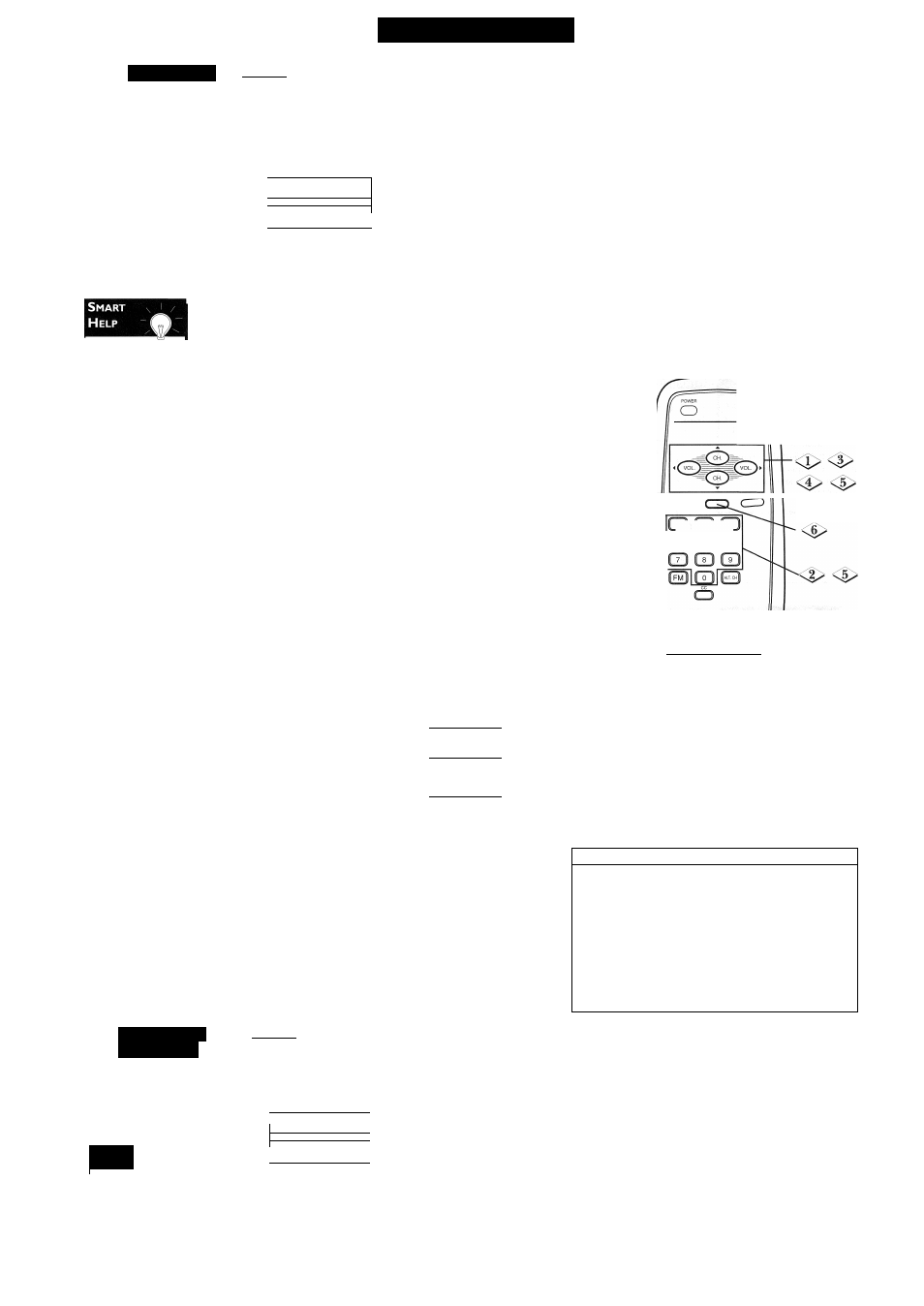
F
eatures
(C
ont
’
d
)
S
mart
L
ock
S
martLock enables parents to
prevent their children from
watching inappropriate material
on TV. SmartLock reads the
ratings for programming (except
for news and sports programs,
unedited movies on premium
cable channels, and Emergency
Broadcast System signals), then
denies access to programming if
the program's rating meets or
exceeds the limitations you
select. To block specific ratings
or channels, follow these steps.
To set a new
access code, see
SmartLock Access
Code on page 7.
If the “Incorrect
Access Code...” mes
sage appears after
step 2, enter the cor
rect access code. In
order to protect the
privacy of the access
code, an X will
appear on the screen
instead of the num
ber you enter.
A “CHANNEL XX
BLOCKED...” mes
sage will appear
when someone tries
to access the blocked
programming. If you
want to view this
programming, enter
your access code.
The channel will
remain blocked until
you enter the correct
code. If you do not
know the code, you
will have to select
another channel using
the CH(annel)
buttons.
When you turn off
the TV once, the pro
gramming is blocked
again.
( B E G I N ) -------------------------------
[ Press the MENU
button, then press the
CH(annel)
A/T
buttons to
select SmartLock.Then,
press theVOL(ume) ► or
^ button to continue.
^LUME
l l l l l l l l
SLEEPTIMER
OFF 1
1 SmartLock
►
1
SmartLock REVIEW
►
SETUP
Use the Number but
tons to enter your 4-digit
access code. The default code
is 071 I. If you have not set up
your personal access code, you
should use 0711.
Enter Your Access Code
If you selected Blocking Options at step 4:
Press the CH(annel)
A/T
buttons to select Master Disable,
Block Unrated or Block No Rating.Then, press the
VOL(ume) ► or ◄ button to select ON or OFF. Details of
the Blocking Options are given at right,To return to the main
BLOCK menu, press the MENU button.
BLOCKING OPTIONS
Master Disable
[OFF]
Block Unrated
[OFF]
Block No Rating [OFF]
If you selected Channels Blocked at step 4:
Channel will be selected. Press theVOL(ume) ► or ^ but
ton or use the Number buttons to select the channel you
want to block. Press the CH(annel)
A/T
buttons to select
Blocked, then press the VOL(ume) ► or ◄ button to select
ON or OFF. If Blocked is ON, the channel can not be watched
until the viewer enters the access code.
To reset all channels for viewing, press the CH(annel)
A/T
buttons
to select Clear All, then press the VOL(ume) ► or button.
(Channel will be selected again.)
Remember, viewing could still be blocked by another SmartLock
setting (such as Movie Ratings).
To return to the main BLOCK menu, press the MENU button.
CHANNELS BLOCKED
Channel
Blocked
Clear All
[OFF]
If you selected Movie Ratings or Parental Guidelines at step 4:
Press the CH(annel)
A/T
buttons to select the rating you
want to block.Then, press the VOL(ume) ► or ^ button
so that ON appears beside the rating.
For example, if you set PG to ON, you may not view PG program
ming because the block is on. Programs with a PG or higher rating
will be blocked.
MOVIE RATINGS
G
PG
PG-13
R
NC-17
X
[OFF]
[OFF]
[OFF]
[ON]
[ON]
[ON]
PARENTAL GUIDELINES
TV-Y
[OFF]
TV-Y7
>
TV-G
[OFF]
TV-PG
>
TV-14
>
TV-MA
>
More specific sub-ratings are available for TV-Y7,TV-PG,TV-14,
and TV-MA.When you press theVOL(ume) ►/^ buttons to
select TY-Y7,TV-PG,TV-14 or TV-MA, additional sub-ratings will
appear. Press the VOL(ume) ► or ^ button to set the
main rating to ON.Then, press the CH(annel)
A/T
but
tons to select a specific sub-rating.Then, press the
VOL(ume) ►/^ buttons so that ON appears beside the
sub-rating. If you select the main rating and turn it on or off,
the sub-ratings will turn on or off automatically. But, you can
always turn sub-ratings on or off by selecting them individually.
You can only turn on a sub-rating (for example, D) if the main
rating (such as TV-PG) is set to ON.
TV-PG
► TV-PG [ON]
[OFF]
[ON]
[OFF]
[ON]
The SmartLock menu
will appear and BLOCK will be
selected. Press the
VOL(ume) ► or ^ button
to continue to the BLOCK
menu.
SmartLock
BLOCK
CHANGE CODE
Press the
CH(annel)
A/T
buttons
to select Blocking
Options, Channels
Blocked, Movie Ratings
or Parental Guidelines.
Then, press the
VOL(ume) ► or but
ton to continue.
BLOCK
► Blocking Options
Channels Blocked
Movie Ratings
Parental Guidelines
<6>
Press the
STATUS/EXIT button.
o
STATUS/EXIT
MUTE
U LiJ li
G3 CD CD
BLOCKING OPTIONS
Master Disable
When Master Disable Is ON, all settings of Channels Blocked,
Movie Ratings, Parental Guidelines, Block Unrated, and Block
No Rating are Ineffective. SmartLock DISABLED will appear
when you look at SmartLock Review. All programming may be
viewed.
Block Unrated
When Block Unrated is ON,TV programs are blocked when
the show is broadcast as Unrated.
Block No Rating
When Block No Rating is ON,TV programs are blocked when
the show is broadcast without rating information.
PARENTAL GUIDELINES RATING EXPLANATIONS
• V-Violence
• TV-Y7 - Appropriate for chil
• S-Sexual situations
dren seven and older.
• L-Language
• TV-G - General Audience
• D-Inappropriate dialogue
• TV-PG - Parental Guidance
• FV-Fantasy Violence may
suggested.
frighten children under
• TV-14 - Unsuitable for chil
seven;TV-Y7 category only.
dren under 14.
Some cartoons may have
• TV-MA - Mature audience
this rating.
• TV-Y - Appropriate for all
children.
only.
S
mart
L
ock
R
eview
T
b check your SmartLock
settings, follow these steps.
You will know what types of
programming and which chan
nels are blocked from viewing.
- ( B E G I N ) -------------------------------
' Press the MENU but
ton, then press the
CH(annel)
A/T
buttons to
select SmartLock REVIEW.
S
mart
H
elp
If you do not use the g
VOL(ume) ► or
button to advance through
the SmartLock REVIEW
screens, the screens will
advance automatically within
10 seconds.
^EEPTIMER
OFF ^
SmartLock
►
1 SmartLock REVIEW
►
1
SETUP
.EXIT
V
fCg> Press the VOL(ume)
► or ^ button so that
the SmartLock settings for
Movie Ratings and Parental
Guidelines appear.
Ratings that are blocked will
appear on the screen. An “X”
will appear if a specific sub-rat
ing is blocked, such as V for
Violence In the TV-14 category.
Movie Ratings
R NC-17 X
Parental Guidelines
TV-PG
TV-14
TV-MA
NEXT=$
Press the VOL(ume)
► or ◄ button to
advance to the Channels
Blocked screen. All currently
blocked channels will appear.
Channels Blocked
07
18
32
Press the VOL(ume)
► or ^ button to
advance to the Block
Unrated and Block No
Rating screen, which
shows if these options are
set to On or Off.
Block
Unrated
On
Block No Rating Off
After 10 seconds, the main
menu will reappear. Repeat
steps 2-4 as often as neces
sary in order to review all the
settings.
When you are fin
ished, press the STA
TUS/EXIT button.
