View or change wps settings, Advanced wireless settings – On Networks N300RE User Manual User Manual
Page 24
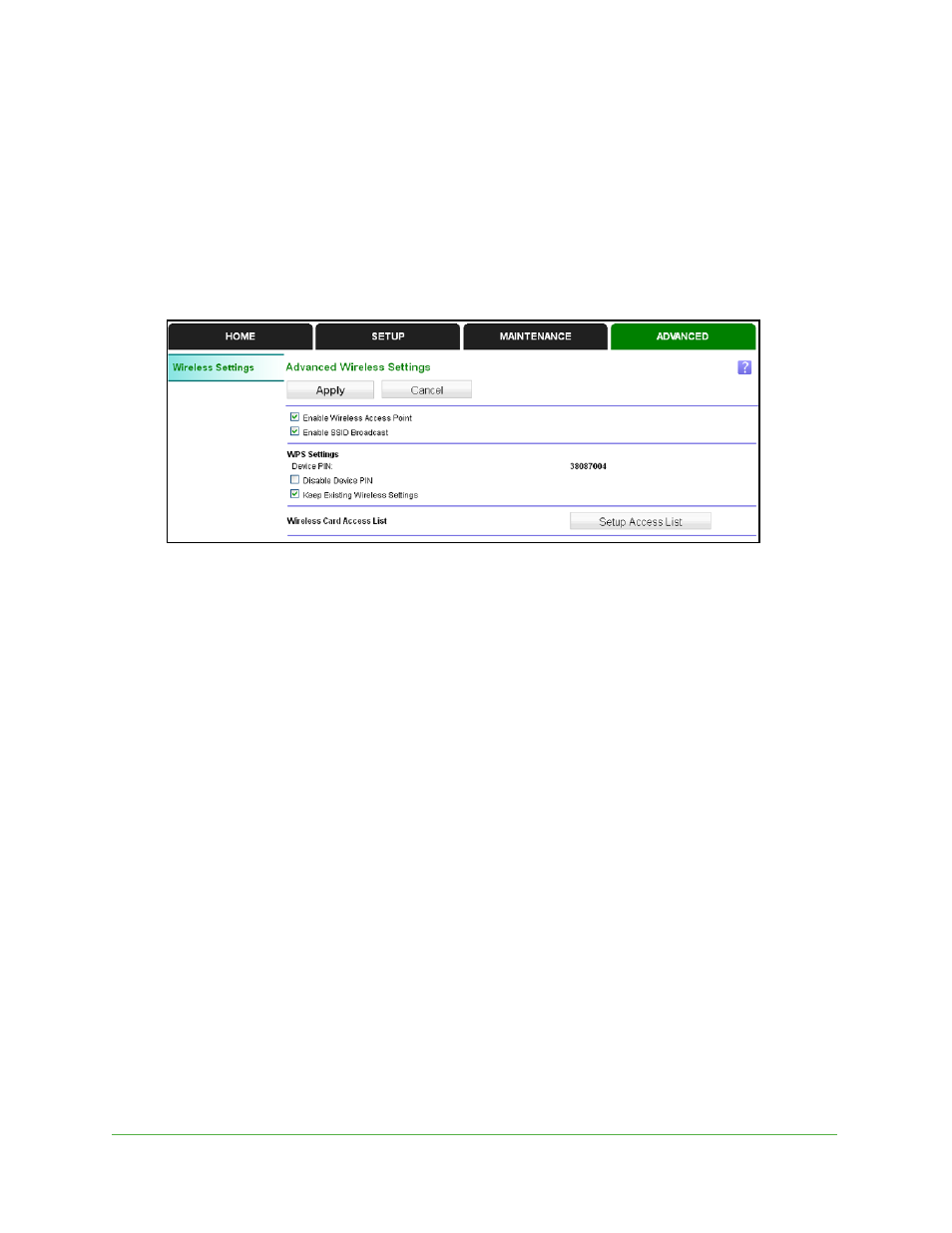
Extender Network Settings
24
N300RE WiFi Range Extender
Advanced Wireless Settings
The extender is set up with the optimum settings for most situations. Do not alter these
settings unless you have a specific reason to do so. Incorrect settings might disable the
extender unexpectedly.
To view or change the advanced wireless settings:
Select Advanced.
You can view or change the following settings:
•
Enable Wireless Access Point. Enable the extender to work as a wireless access point.
If this check box is cleared, then computers or wireless devices cannot connect
wirelessly to the extender.
•
Enable SSID Broadcast. Enable the extender to broadcast its wireless network name
(SSID). If this check box is cleared, then the wireless network is hidden. To join a hidden
wireless network, you have to type the wireless name.
•
Disable Device’s PIN. Selecting this check box disables the extender’s PIN. The PIN
can be used for a WPS wireless connection.
•
Keep Existing Wireless Settings. When this check box is selected, the settings in the
Wireless Settings screen stay the same when WPS is used for a wireless connection.
•
Setup Access List. Specify a list of computers or wireless devices that are allowed to
connect to the network. If you use an access list, then computers that are not on the list
are not allowed to join the wireless network.
View or Change WPS Settings
To specify WPS Settings:
1.
Select Advanced.
The Router’s PIN field displays the PIN that you use on a registrar (for example, from the
Network Explorer on a Vista Windows computer) to configure the extender’s wireless
settings through WPS.
2.
(Optional) Select or clear the Disable Router’s PIN check box.
