Ip address setup – On Networks N300RE User Manual User Manual
Page 19
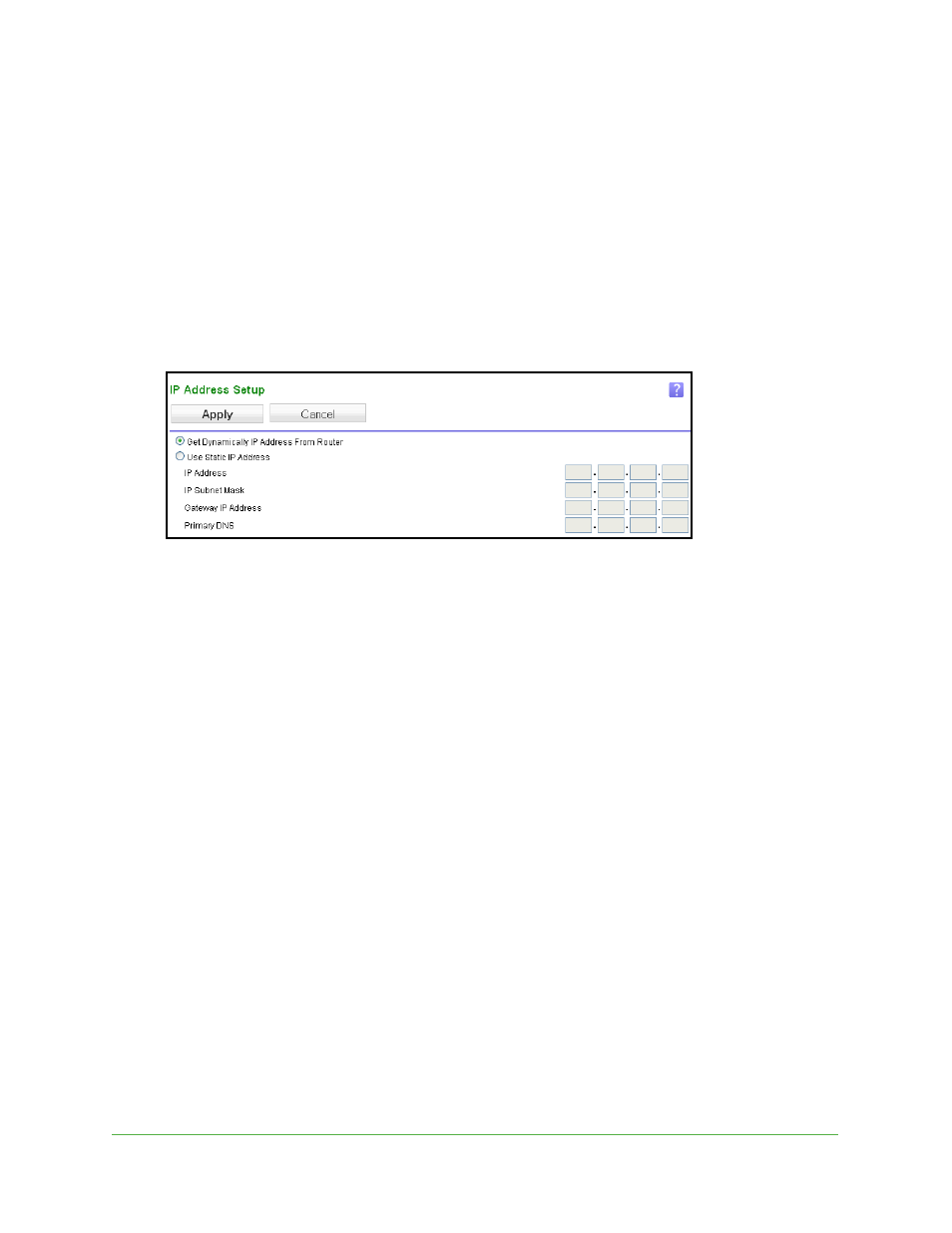
Extender Network Settings
19
N300RE WiFi Range Extender
IP Address Setup
The IP Address Setup screen shows whether the extender is set to get its IP address
dynamically from the router (this is the most common setting), or is set as a static IP address.
By default, the extender is set up so that the router in your existing network assigns the
extender an IP address. Most networks are set up so that the router automatically assigns IP
addresses.
To view the IP address setup:
Select Maintenance > IP Address.
By default, the Get Dynamically IP Address From Router check box is selected.
On Networks recommends this setting because it is easy to use and is compatible with
most networks.
To specify a static IP address:
On Networks recommends that you do this only if you have a specific reason and you have
experience with static IP addresses or you have a technically experienced person help you.
1.
Select Maintenance > IP Address
2.
Select the Use Static IP Address radio button.
3.
In the IP Address field, enter the static IP address.
4.
In the IP Subnet Mask field, enter the subnet mask associated with the IP address.
5.
In the Gateway IP Address field, enter the IP address for the gateway.
6.
In the Primary DNS field, enter the primary Domain Name Server (DNS).
7.
In the Secondary DNS field, enter the secondary Domain Name Server (DNS).
8.
Click Apply.
Your changes are saved.
