MyGica ATV1200 User Manual
Page 19
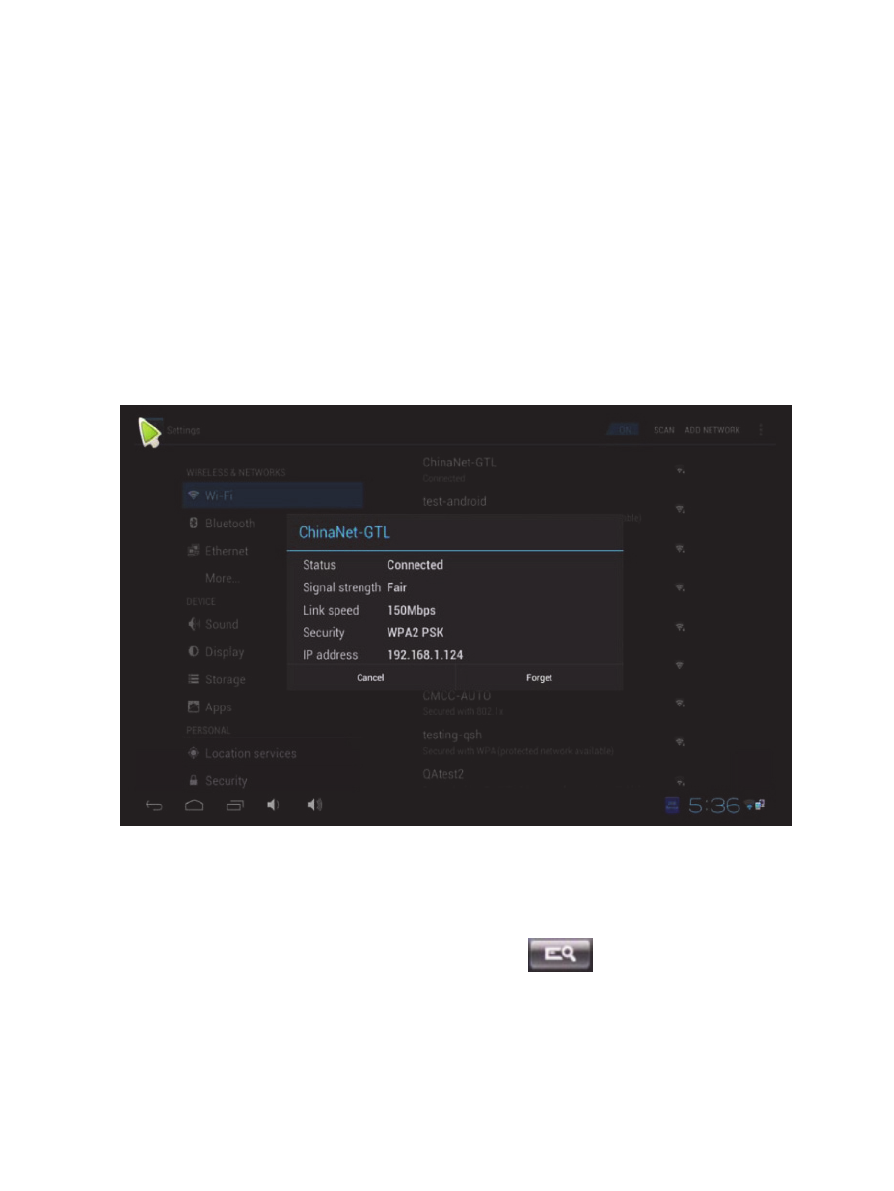
17
When more and more applications are being installed, it becomes difficult to find the
application you use the most. To help solve this, there is a My Favorite folder on the Home
screen. You can store all your favorite applications in My Favorite folder by highlighting the
application, then holding the OK button of the remote control. A window will pop out asking
if you want to add this app to My Favorite. Click Yes and this app will be stored in My
Favorite Folder.
5.5 MyGica RemoteIME Application
5.5.1. Connection:
1. Make sure MyGica Enjoy TV Box and your Android phone/Tablet are connected to the
same network.
2. On MyGica Enjoy TV Box, goto settings > Wi-Fi and click on the router which is currently
connected. (Usually it is the first router on the list with ‘Connected’ under the router name.)
3. A new window will pop out, showing information about this connection. Please take note
of the IP address.
5.5.2. Install RemoteIME on Android device.
You can download RemoteIME app from our website:
http://www.mygica.com/down.asp?id=2
After you have download and install the app, open RemoteIME on your Android
phone/tablet device. Once the app is open, click on the
button and it will search
for any MyGica Enjoy TV Box on the same network. When the search is finished, it will list
out all the detected MyGica Enjoy TV Box with their IP address. Select the IP address of the
MyGica Enjoy TV Box you want to connect and your Android phone/tablet will become a
remote control of the connected MyGica Enjoy TV Box.
