MF Digital Ripstation DataGrabber V1.0.29.0 User Manual
Page 19
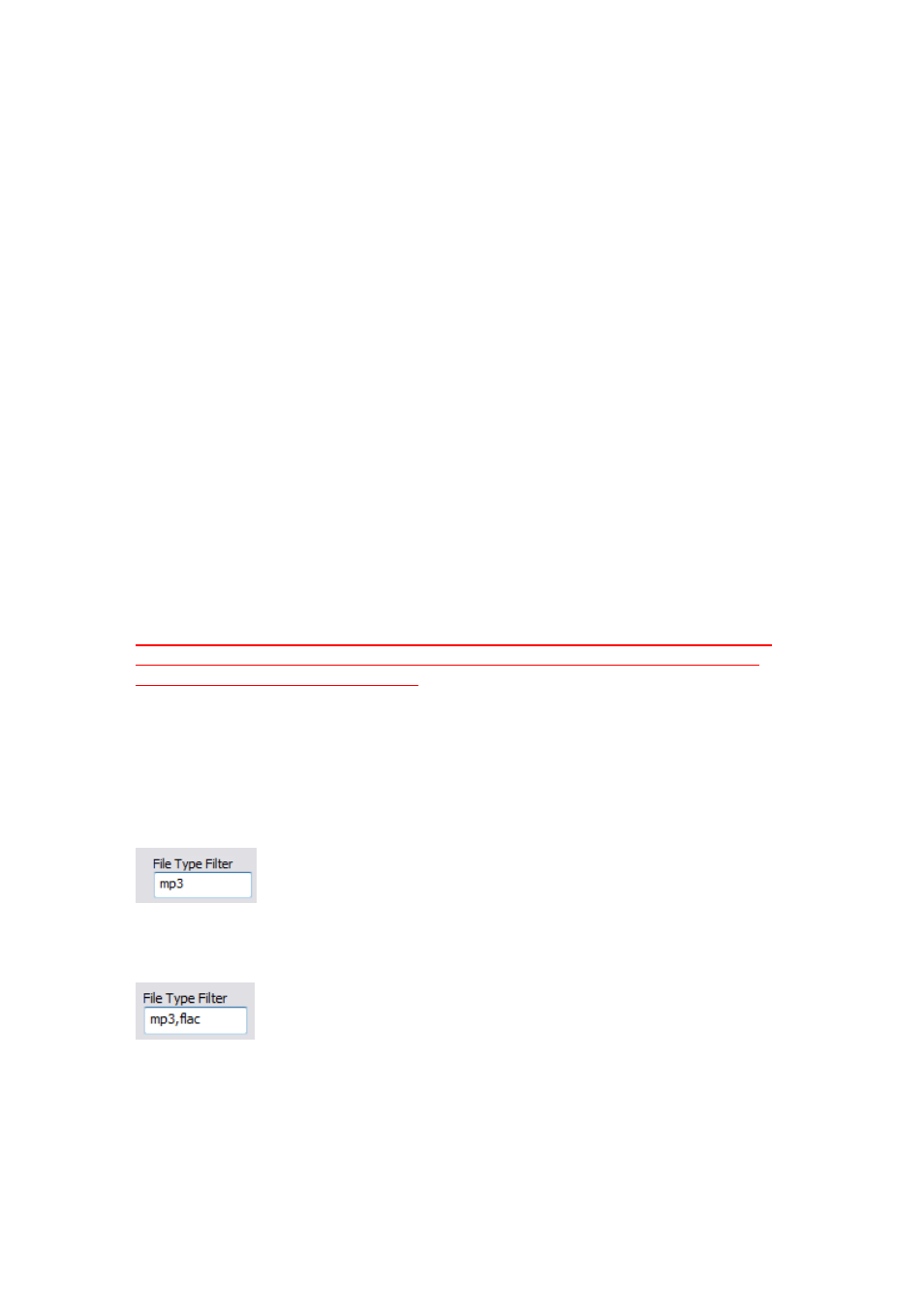
100-5-01-000
4.2.1.2 Group 2: Select an output format
The option to rip to an ISO image or just to rip the actual files on the disc is available.
To change between one and the other is simple, as the user will just select the option
for the type of output they desire from the dropdown box.
The following variables are available:
•
%v
Volume name
•
%n
Incremental counter
•
%i
Unique ID
•
%s
Volume Serial Number
If you choose ISO, you should have the default pathway of %n %v\%v entered under
folder name and if you choose Files you should have the default pathway of n %v\
entered under folder name. The pathways are fully editable and you can use any of the
specified above variables. File extension is automatically set.
Through the use of UserData.txt, DataGrabber allows complete customisation of the file
and folder naming path through a system of user defined variables (Documentation on
the userdata.txt process is included in the program folder and can be accessed through
the Windows start menu for the application).
IMPORTANT NOTE: The software will not rip multisession DVD or Blu-ray to
“ISO/MDF” format. This is not supported. These discs can be ripped to the
“Files” format without any issues.
4.2.1.3 Group 3: Enter disc count and type
Here the user will enter the amount of discs to rip, or they can set it to 0 to rip
indefinitely. If you only want to rip ONLY certain file type from a disc you can enter the
file extension in the File Type Filter box. For example if I only wanted mp3 files I would
enter mp3 in the File Type Filter box as below:
If you want to rip more than one file please enter the extensions and separate with a
comma as below:
4.2.1.4 Group 4: Folder name and destination
The user will enter the folder name mask to ensure each folder name is unique, and will
choose the destination they want all the files saved to.
