MF Digital Signature IV Test PRN File User Manual
Page 2
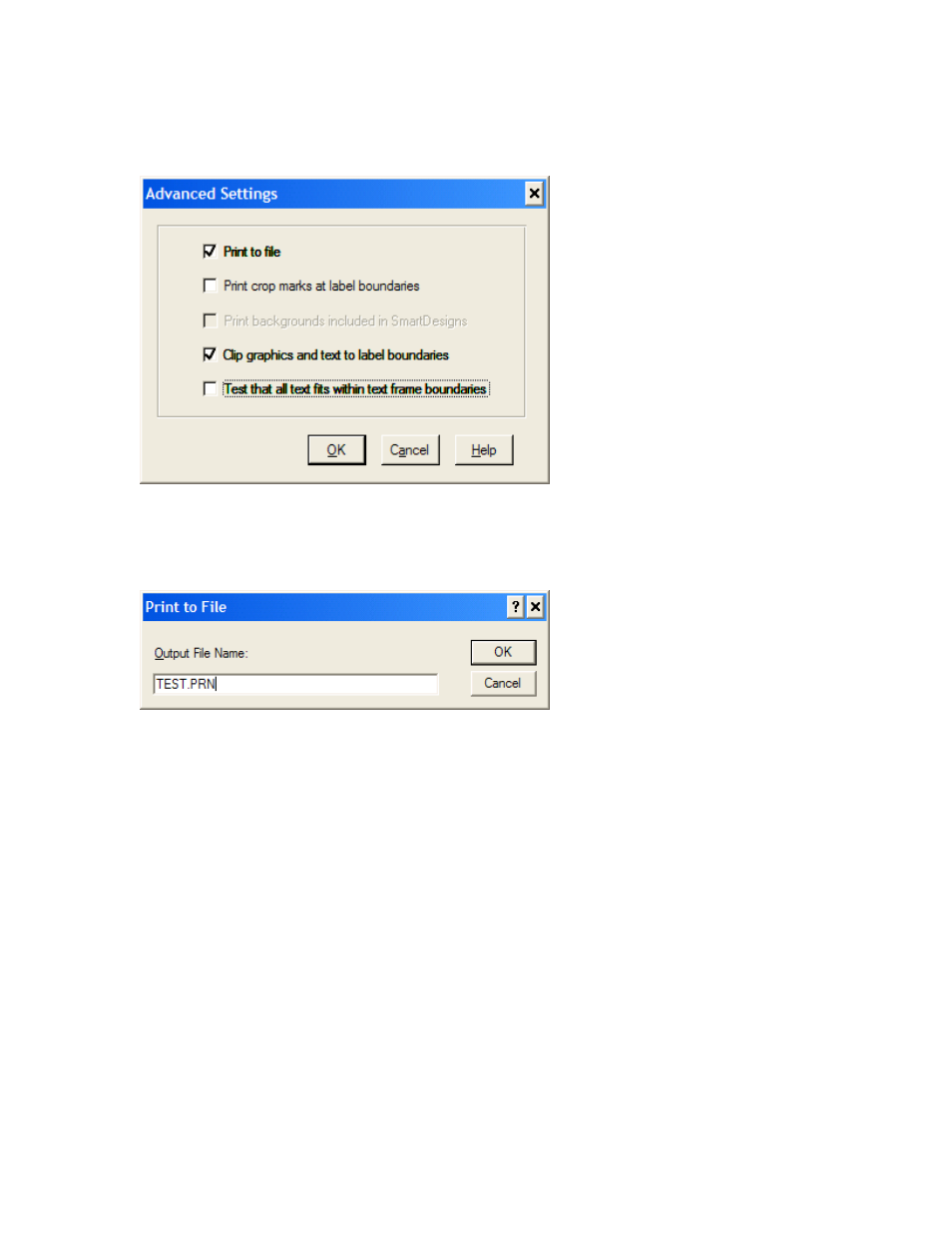
5) Check Print to file box then press OK as shown on fig.3
Fig.3 Selecting Print to file option.
6) Press OK button to proceed see fig. 2.
7) Type in the name and location of the output PRN file. You MUST use the
“.PRN” extension to successfully generate a PRN file. See fig.4
Fig.4 Naming the PRN file.
7) You have successfully generated a PRN file.
See also other documents in the category MF Digital Printers:
- PicoJet 6000 CD/DVD (36 pages)
- Teaс P-55 (58 pages)
- PicoJet SureThing Setup Guide (12 pages)
- PicoJet Driver Installation Guide (5 pages)
- PicoJet Mask Setting Guide (4 pages)
- PicoJet Offset Guide (3 pages)
- Prism Plus CD Designer Setup Guide (12 pages)
- Prism Plus SureThing Setup Guide (12 pages)
- Teaс P55 SureThing Setup Guide (20 pages)
- PicoJet Test PRN File (2 pages)
- Windows 7 - Drive Alignment Guide (7 pages)
- Windows XP - Setting Up A Hyperterminal Connection (3 pages)
- Windows XP - MF Digital Alignment Commands (1 page)
- Spectrum 2 Thermal (77 pages)
- Spectrum 2 Designer (37 pages)
- OptiEC Inkjet Manual (34 pages)
- OptiEC Inkjet QuickStart (4 pages)
- OptiEC Pro 6 (35 pages)
- AP-1301 (33 pages)
- Spectrum 2 Thermal (Rev: 03/05/01) (73 pages)
- Spectrum Designer Software for Spectrum 2 Thermal Printer (Rev: 03/05/01) (37 pages)
- Spectrum 2 Thermal Installation Guide (11 pages)
- Prism Plus Thermal (14 pages)
- Signature IV Inkjet (11 pages)
- Signature Pro Inkjet (11 pages)
- OptiEC (10 pages)
- OptiEC Pro (13 pages)
- OptiEC Test PRN File (2 pages)
- OptiEC Pro Test PRN File (2 pages)
- Signature Pro Test PRN File (2 pages)
- Spectrum 2 Test PRN File (2 pages)
