Troubleshooting, Page 14 – MF Digital DirectorEC OP OptiEC PRO User Manual
Page 14
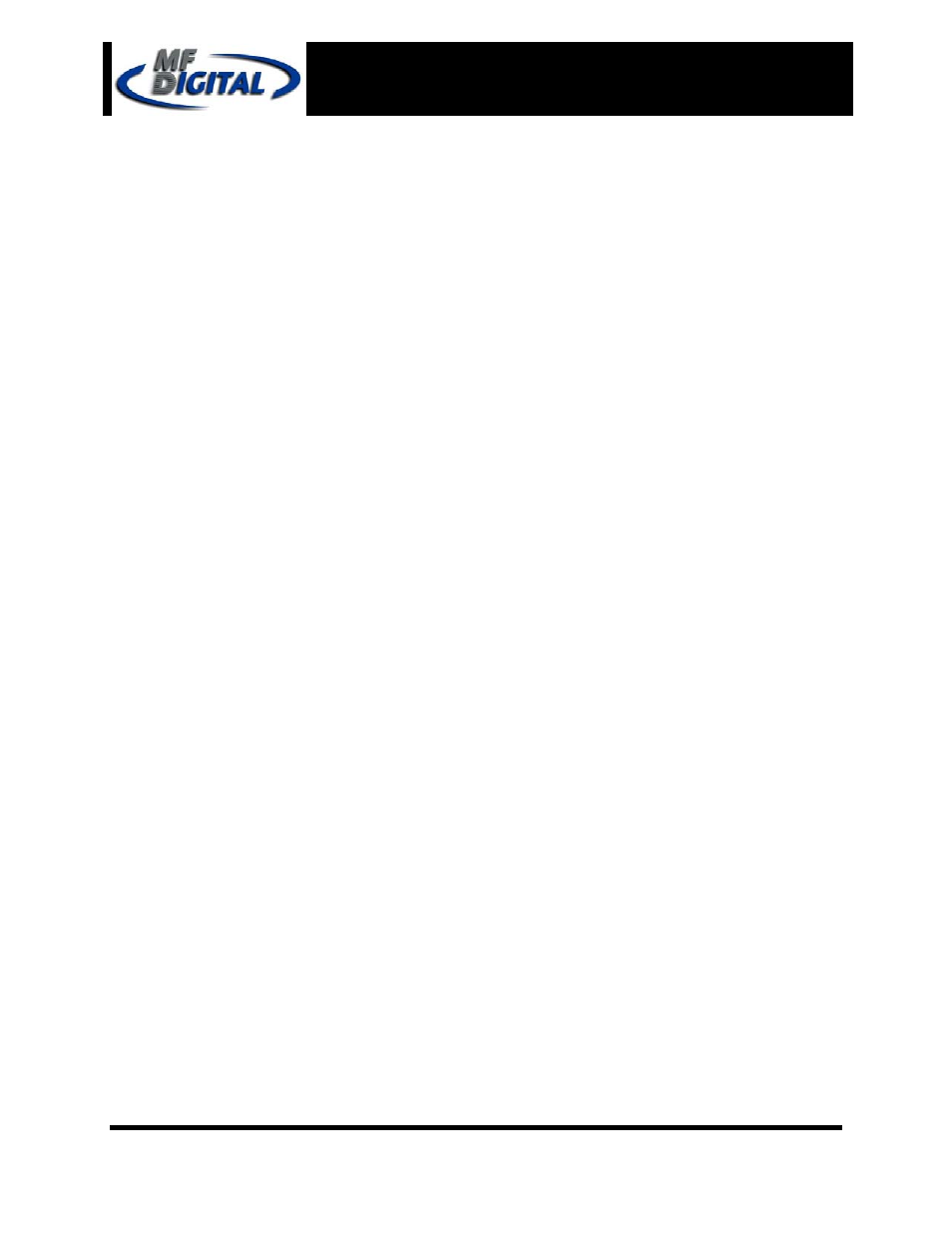
Page 14
Director EC Office Publisher
with OptiEC PRO Printer
Installation Guide
Document Revision: 12/28/2004
Troubleshooting
1. Director EC program failed to initialize.
a. The Software Identifier Card was not installed.
b. Software Identifier Card’s driver was not installed correctly.
2. Director EC program did not recognize the loader.
a. Check the power cable on the back of a Director EC loader.
b. Make sure the power switch on the power supply of the loader is in the ON position (the I is
pressed in).
c. Make sure the power switch on Director EC loader is turned ON.
d. Check the serial cable (RS232) connection between the Director EC loader and the host PC.
3. Director EC program did not recognize any drives.
a. Press the eject button on the drive to check for power.
b. Check the power cable on the back of the drive bay.
c. Turn the power button on the drive bay. The power button is located on the front of the tower.
d. Check the firewire connection between the drive bay and the host PC.
e. Check if Windows operating system recognized the drives by going to My Computer or Device
Manager. Windows operating system must initialize the drives prior to executing the Director EC
program.
4. Director EC program did not recognize a printer.
a. Make sure power to the printer is turned ON.
b. Make sure the Director EC program is set for MF Digital OptiEC PRO printer (page #5).
c. Check the USB printer cable connection between the printer and the host PC.
d. Check the printer interface cable connection between the printer and the Director EC loader (page
#4).
e. Manually open the printer tray then execute the Director EC software.
