Longshine LCS-PS112 User Manual
Page 17
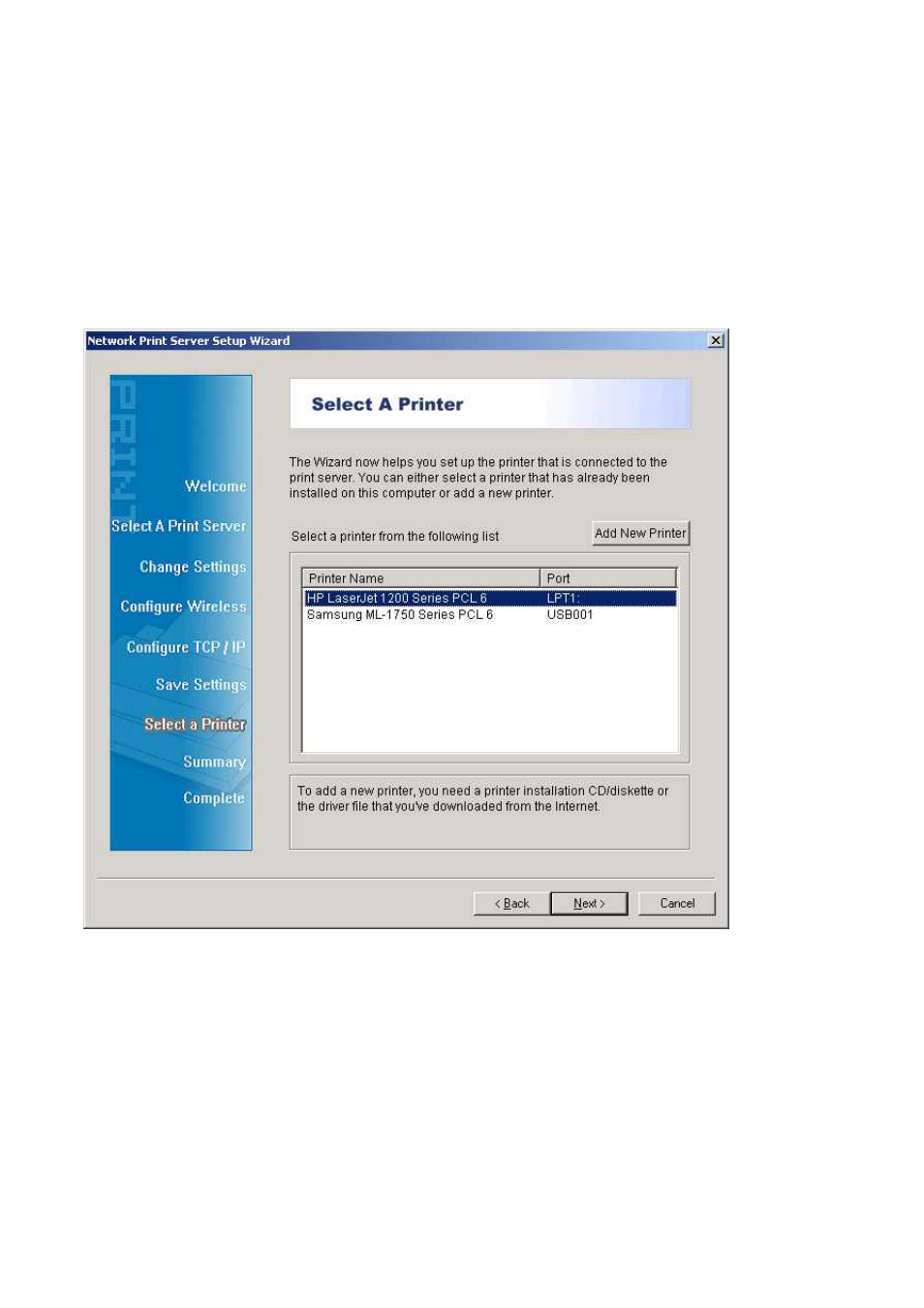
12. If you already have the printer’s driver installed, you will be asked whether to keep it or to
replace it. Click Next. Supply a name for the printer and choose whether you want to
make it your default printer. Then click Next.
13. Then, choose whether you want to share the printer with other network user, print a test
page (please select No.), etc. Select the appropriate radio-button and click Next and
Finish.
14. In the setup wizard, finish the installation by highlighting the installed printer in the
Select a Printer list and click Next, NEXT -> Finish.
15. From Windows system, go to start -> Printers and Faxes and highlight your newly
installed printer.
17
See also other documents in the category Longshine Equipment:
- COBRA15 (76 pages)
- GFT150 Ver.1.0 (55 pages)
- GFT150 Ver.2.0 (66 pages)
- GT150 (82 pages)
- D945GSEJT (72 pages)
- G41D3+ (47 pages)
- D410PT (62 pages)
- LCS-6019 (6 pages)
- LCS-6020 (3 pages)
- LCS-6021 (6 pages)
- LCS-6022 (4 pages)
- LCS-6024-A (5 pages)
- LCS-6080 (4 pages)
- LCS-6320 (9 pages)
- LCS-6321O (6 pages)
- LCS-6322M (6 pages)
- LCS-6380 (5 pages)
- LCS-8031N1 (60 pages)
- LCS-8037TXR3 (7 pages)
- LCS-8038TXR7 (61 pages)
- LCS-8051A (33 pages)
- LCS-8056C2 (162 pages)
- LCS-8131N2 (127 pages)
- LCS-8131N3 (347 pages)
- LCS-8156C1 (194 pages)
- LCS-8337TXR (11 pages)
- LCS-8539TXR1 (5 pages)
- LCS-8560C1 (220 pages)
- LCS-883C-IND (24 pages)
- LCS-883C-TB (17 pages)
- LCS-C819 (29 pages)
- LCS-C841MC (34 pages)
- LCS-C842MC (18 pages)
- LCS-C842SC (17 pages)
- LCS-C844 (56 pages)
- LCS-C844MC (56 pages)
- LCS-C862 (13 pages)
- LCS-FS6105-B (40 pages)
- LCS-FS6116-C (7 pages)
- LCS-FS8116-B (35 pages)
- LCS-FS8124-B (35 pages)
- LCS-FSP8108-4 (9 pages)
- LCS-GS7104+1 (8 pages)
- LCS-GS7105-B (34 pages)
- LCS-GS7108-C (36 pages)
