2 record settings, Setting the recording schedule – KGUARD Security OT801 User Manual
Page 63
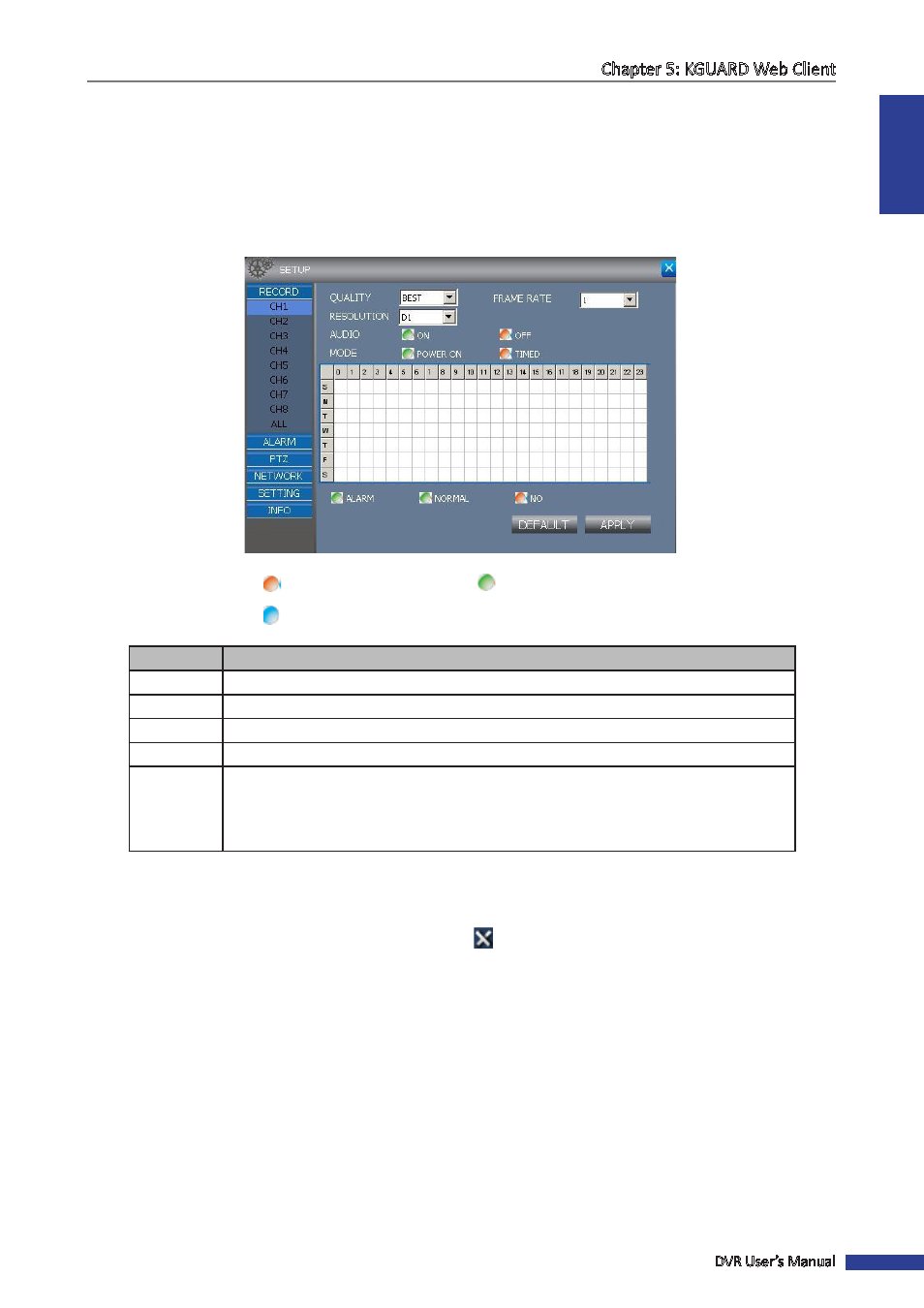
ENGLISH
Chapter 5: KGUARD Web Client
DVR User’s Manual
63
5.5.2 Record Settings
Use the Record menu to remotely set the recording schedule and quality.
1
On the Main Menu, click SETUP.
2
On the left panel, click Record. The Record submenu appears.
3
On the Record submenu, select the channel to customize or select All to apply the settings for all channels.
Selected
Not selected
Function disabled
Item
Description
Quality
Select the recording quality (Best/Better/Good).
Resolution
Select the type of record mode.
Frame Rate
Select the frame rate value between 1 to 30.
Audio
Click the button to turn the recording audio on or off.
Mode
Click to select a record mode. Options are:
• Power On: To record the video the whole day (24 hours).
• Timed: To record the video only when motion is detected or at a preset time. See
“Setting the Recording Schedule”
below.
4
To save the settings, click Apply at the bottom of the screen.
« TIP »
• To revert to default settings, click Default at the bottom of the screen.
• To cancel any modifications or close the screen, click
.
Setting the Recording Schedule
To automatically record a channel at a specified time, do the following:
1
On the Main Menu, click SETUP.
2
On the left panel, click Record.
3
On Mode, select Timed. The Schedule table is enabled.
