4 auto switch view, Y mode. see – KGUARD Security OT801 User Manual
Page 26
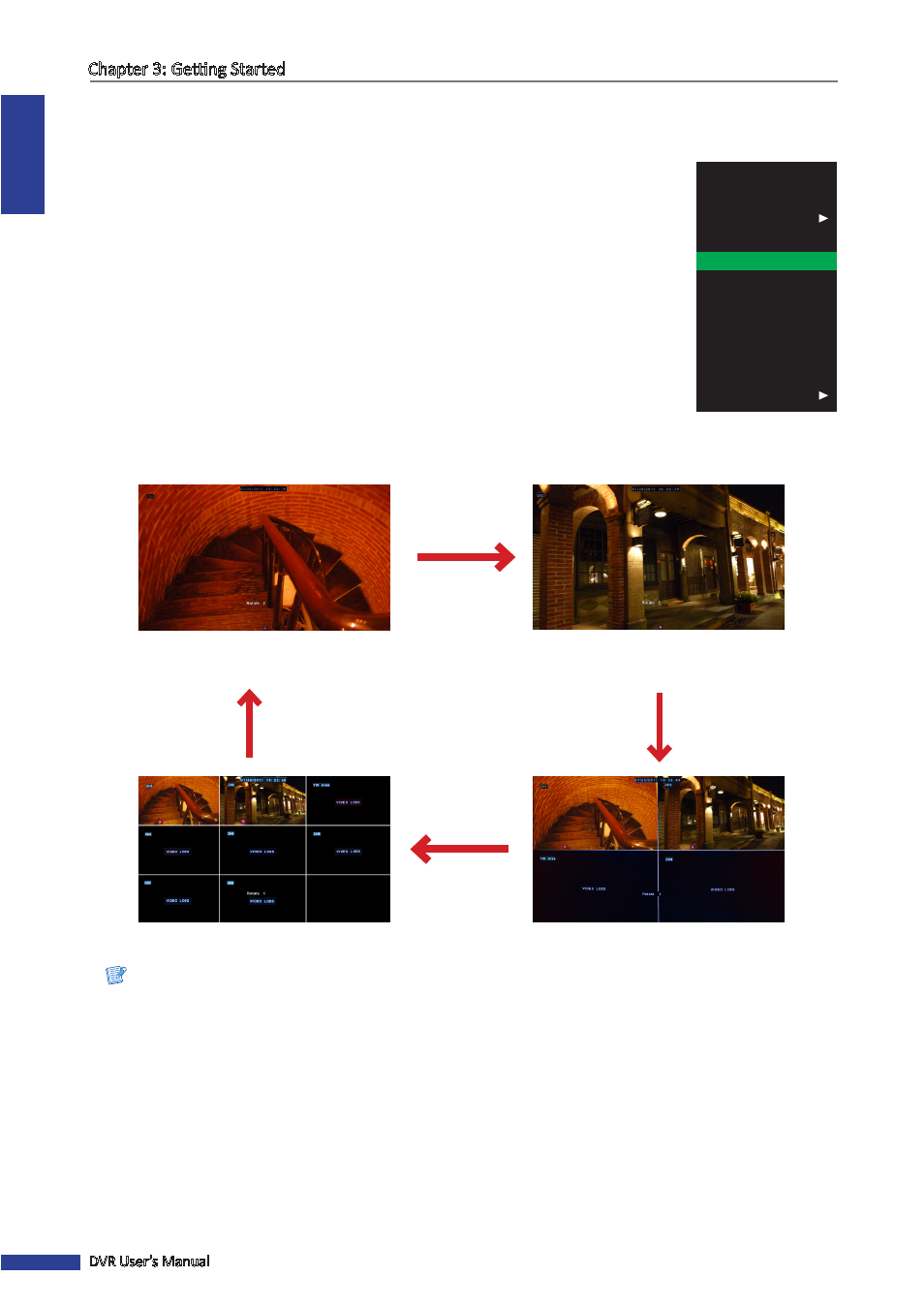
ENGLISH
Chapter 3: Getting Started
26
DVR User’s Manual
3.4.4 Auto Switch View
With this function, the system will automatically switch the channel display.
To enable auto switch view:
1
In the preview mode, right-click on the mouse to display the Pop-up menu.
2
Select Start Rotate.
The rotating display playback starts. By default, each display
switches at 5 seconds interval. You can change the switch interval in
VIDEO menu (see
“Setting the Video Output” on page 49
An example of the screen display rotation as follow (8-channel DVR with 2 available channels):
Full screen
(First channel)
Full screen
(Second channel)
8-window display
4-window display
Note:
The displayed screens vary depending on the available channels.
To disable auto switch view, click on the screen.
Main Menu
Lock
Multipicture
Record Search
Start Rotate
Start Cruise
PTZ
Mute On
Manual Record
Stop Record
PIP
