Settings, Digiview data display brightness – Cobra Electronics 15 BAND XRS 9770 User Manual
Page 15
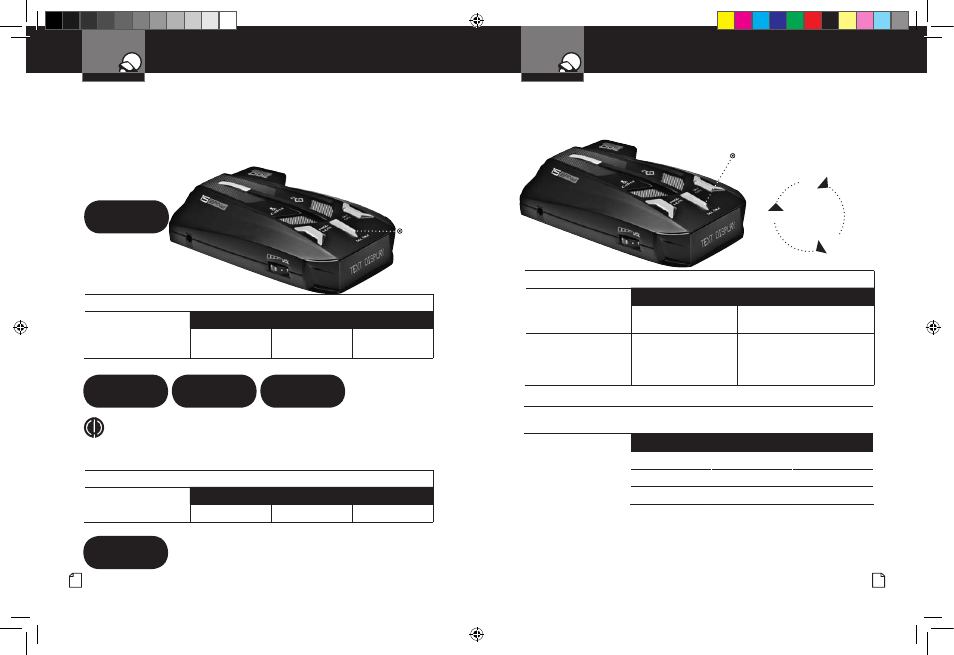
Nothing Comes Close to a Cobra
®
25
Settings
Your Detector
24 English
Settings
Your Detector
Setting Dim Default
You can set the default level for Dim mode (Dim, Dimmer or Dark)
either in Program mode or directly using the
Select/Dim button.
To Set the Display Dim Mode Default Directly Using the Set/Dim Button
Press and hold the
Select/
Dim button.
Tone or Voice
Visual Display
One beep each time the
display cycles
Cycles – see chart above
Release the
Select/
Dim button to select the
current display as default.
None
Dim, Dimmer or Dark
To Set the Display Dim Mode Default Using Program Mode
(See Page 7 For Instructions on Using Program Mode)
In Program mode,
go to Display Dim, Dimmer
or Dark.
Tone
Visual Display
Voice
Two beeps
Dim
Dim
One beep
Dimmer
Dimmer
One beep
Dark
Dark
DigiView Data Display Brightness
Your detector has a
Bright display mode (for daytime driving) and three levels
of
Dim display modes (Dim for dusk driving, Dimmer for night driving and Dark
where no visual alerts will be displayed) to control the display’s brightness levels.
The factory setting is Bright. The factory Dim mode
default setting is Dimmer.
Dark Indicator
.
To Change the Brightness to Dim
Press and release the
Select/Dim button once.
Tone
Visual Display
Voice
Two beeps
Dim, Dimmer
or
Dark
Dim, Dimmer
or
Dark
To Change the Brightness to Bright
Press and release the
Select/Dim button again.
Tone
Visual Display
Voice
One beep
Bright
Bright
NOTE
When you change to Dim mode, the unit will enter whichever
dim default mode is set at the time.
Dim Display
Dim
Bright Display
Bright
Dimmer Display
Dimmer
Dark Display
Dark
Select/Dim
Button
Select/Dim
Button
Press
and hold
Select/Dim
button
Dim
Dark
Dimmer
XRS9770_MANL.indd 24-25
8/30/10 8:39 AM
