Kenton DMX Oberheim User Manual
Page 2
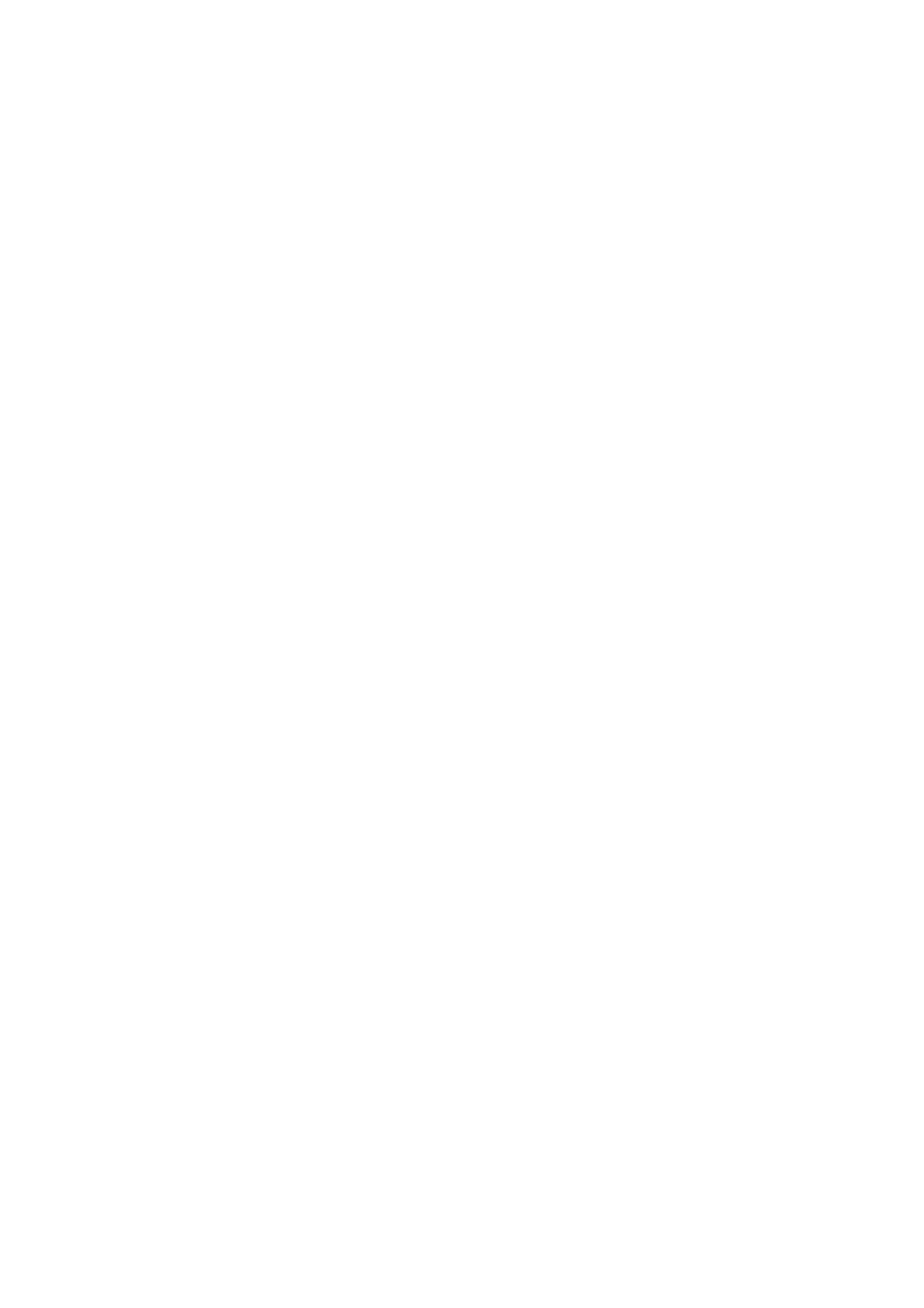
You can set channels etc on the DMX itself as described below;
The top row of eight buttons [left to right] = numbers 1 to 8
the middle row of buttons [left to right] = numbers 9 to 16.
the bottom row of buttons [left to right] are as follows:-
1. [Bass 3]
= set RX Channel
2. [Snare 3]
= set TX Channel
3. [Open Hihat] = Omni mode set
4. [Tom 3]
= Continue mode set
5. [Tom 6]
= Clock mode set
6. [Crash]
= not used
7. [Rimshot] = not used
8. [Claps]
= ENTER key - exit set-up mode & return to play mode.
So the sequence of events is :-
1. Press the red push button - a quick press then let go - (don’t hold it pressed for more than a second or you
might enter mapping mode).
2.Press one of the bottom row of buttons to indicate what it is you want to change. [Receive channel / Transmit
channel etc.]
3. Press one of the buttons on the top or middle rows to indicate the channel number or mode you want to set.
4. Optional step - repeat steps 2 & 3 to change another parameter.
5. Press the CLAPS key on the bottom row to store the changes in the non-volatile memory and return to playing
mode.
Note that when the red button has been pressed, the panel buttons will not make sounds when pressed, until
normal playing mode is resumed by pressing ENTER (Claps).
As an example - to get transmit channel 5 and receive channel 9, but leave it in omni-off mode.
1) Press the red button
2) Press Snare 3 (transmit select)
3) Press Tom 4 [transmit ch 5 now set]
4) Press Bass 3 (receive select)
5) Press Bass 2 [receive ch 9 now set]
6) Press Claps - return to playing mode & store changes to memory
You can also set channels etc. from a remote MIDI keyboard, using the table on the next page. [Press the red
push button first]
Note that selecting a receive channel from the remote keyboard will automatically set the DMX to omni-off,
otherwise the effect of the setting up procedure is the same.
