Chapter 6: configuring the router, Overview – Cisco WRV54G User Manual
Page 21
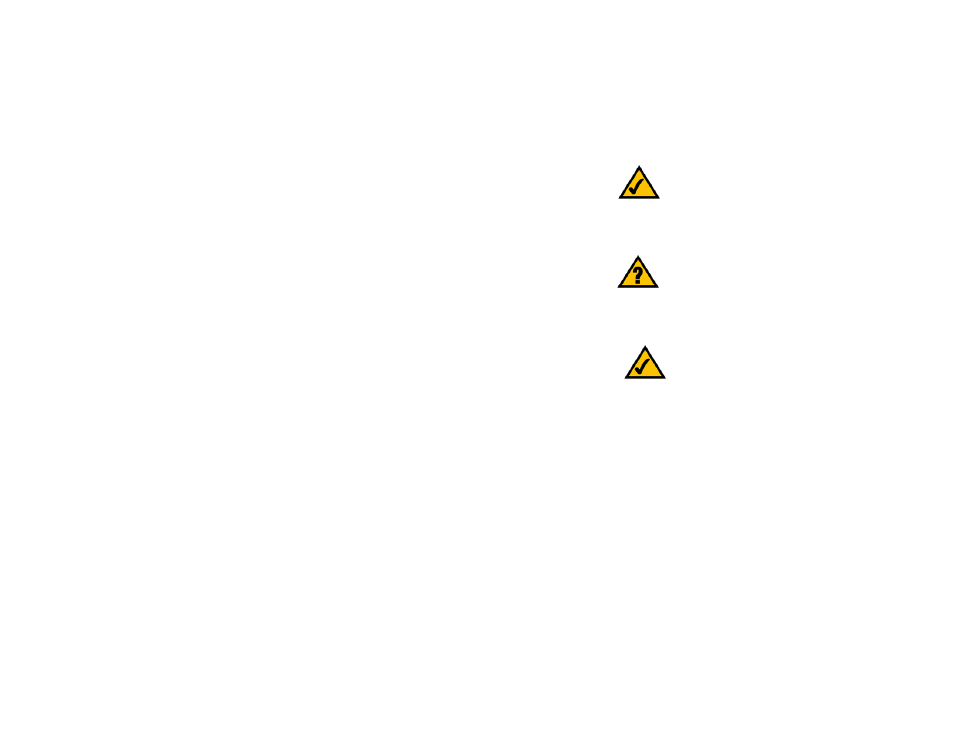
17
Chapter 6: Configuring the Router
Overview
Wireless-G VPN Broadband Router
Chapter 6: Configuring the Router
Overview
Linksys recommends using the Setup CD-ROM for first-time installation of the Router and setting up additional
computers. If you do not wish to run the Setup Wizard on the Setup CD-ROM, then follow the steps in this chapter
and use the Router’s web-based utility to configure the Router. This chapter will describe each web page in the
Utility and each page’s key functions. The utility can be accessed via your web browser through use of a
computer connected to the Router. For a basic network setup, most users only have to use the following screens
of the Utility:
• Basic Setup. On the Basic Setup screen, enter the settings provided by your ISP.
• Management. Click the Administration tab and then the Management tab. The Router’s default password is
admin. To secure the Router, change the Password from its default.
There are seven main tabs: Setup, Wireless, Security, Access Restrictions, Applications & Gaming,
Administration, and Status. Additional tabs will be available after you click one of the main tabs.
Setup
•
Basic Setup. Enter the Internet connection and network settings on this screen.
•
DDNS. To enable the Router’s Dynamic Domain Name System (DDNS) feature, complete the fields on this
screen.
•
MAC Address Clone. If you need to clone a MAC address onto the Router, use this screen.
•
Advanced Routing. On this screen, you can alter Network Address Translation (NAT), Dynamic Routing, and
Static Routing configurations.
•
Hot Spot. Register with your Hot Spot service provider on this screen.
Wireless
•
Basic Wireless Settings. You can choose your Wireless Network Mode and Wireless Security on this screen.
•
Wireless Network Access. This screen displays your network access list.
Note: For added security, you should change
the password through the Administration
screen of the web-based utility.
NAT (Network Address Translation): NAT
technology translates IP addresses of a local area
network to a different IP address for the Internet.
Have You: Enabled TCP/IP on your PCs? PCs
communicate over the network with this
protocol. Refer to Appendix D: Windows Help for
more information on TCP/IP.
Note: The Router is designed to function
properly after connecting the Router to your
network. This chapter is provided solely for
those who wish to perform more advanced
