9 multimedia, Data account, Restore factory settings – Verykool i125 User Manual
Page 22: Sound effects, File manager, Phone, Multimedia 9.1
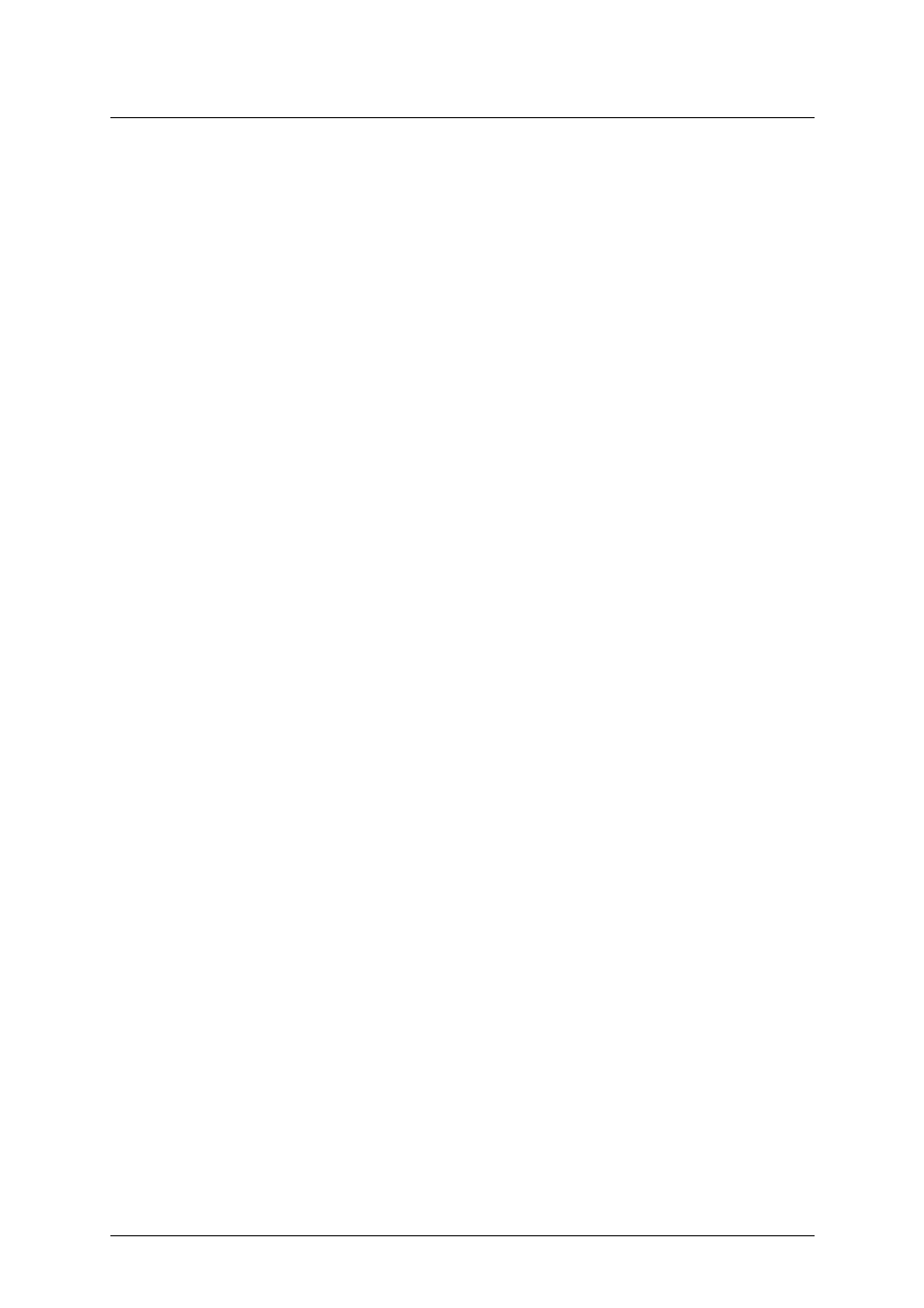
i125(verykool) Usuario Manual_V1.0
searching new device, connect the new device in pairs according to the display
information. When successfully connected, the devices can communicate.
²
My name: edit the device name.
²
Advanced: set Bluetooth parameter。
Ø
Audio Path: set the audio path, you can select leave in phone or forward to BT device.
Example: if connect the BT headset, you can set forward to BT headset.
Ø
Storage: select storage location of transfer file from Bluetooth.
Ø
Sharing permission: set the right as Full Control, or Read Only.
Ø
My address: show the device address.
8.4.2
Data account
It can support to view Internet webpage and MMS service. Select one account from the list,
press left soft key to edit:
Ø
Account name: edit account name.
Ø
APN: edit APN name.
Ø
User name: input the network connection account (provided by your network
service provider).
Ø
Password: input your account password (provided by your network service
provider).
Ø
Auth. type: select authentication type: normal or secure.
Ø
SIM selection : select the using SIM card.
Ø
Advanced settings
8.5
Restore factory settings
In this menu enter your phone code (the initial value is 1122) and press
your phone to its default settings.
8.6
Sound effects
Set audio effect.
9
Multimedia
9.1
File manager
For saving more information, the phone support memory card. The card can be installed at
any time. The menu can manage the files on the phone.
Enter File Manager menu, show storage media list. Select one, the total storage and used
storage will be shown on the up display, and an icon shows use proportion on the left-up.
9.1.1
Phone
1)
Select “Phone”, press left soft key to access [Options]:
²
Open: open the folder and show the file list.
²
Format: format the phone memory.
※
Note: After formatting, all date saved on the phone will be lost forever.※
2)
Select one folder, press left soft key to access:
²
Open: open the folder and show the file list.
²
New folder: create a new folder under the current folder.
²
Rename: Rename the selected folder.
²
Delete: delete selected folder.
Patentada y Confidencial -22-
