Multimedia meaasge – Verykool i125 User Manual
Page 15
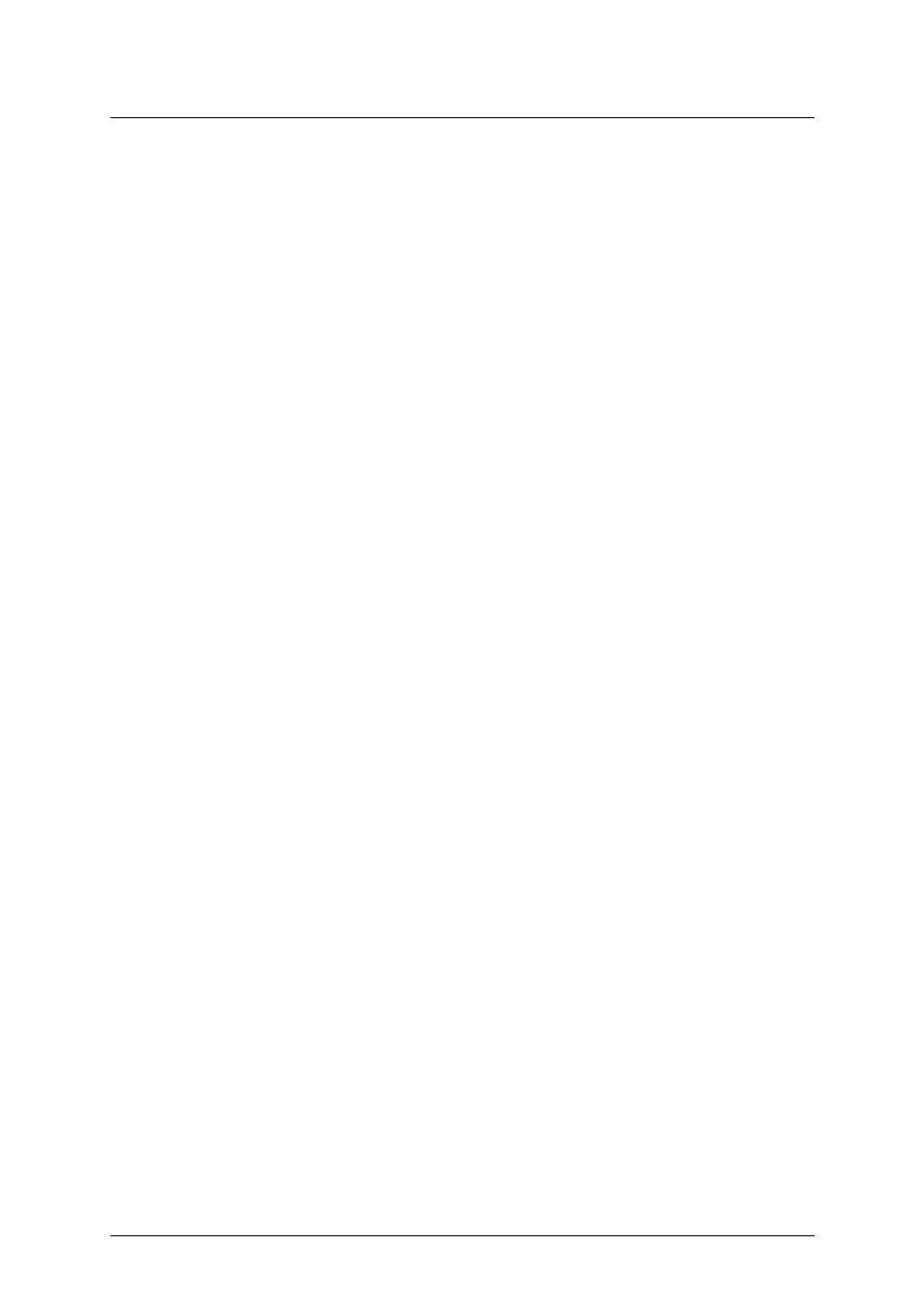
i125(verykool) Usuario Manual_V1.0
l
Insert name: inset the contact name from phonebook into message.
l
Insert bookmark: insert bookmark into text.
l
Text format: select text style, alignment and new paragraph.
²
Save to Drafts: save the message to draft.
After editing the message, select “Send to” and select the number, press left soft key to
access:
²
Send: send the message to the selected numbers.
²
Edit recipient: edit the number.
²
Remove recipient: delect this number.
²
Remove all recipients: delect all the numbers.
²
Save to Drafts: save the message to draft.
6.1.2
Multimedia meaasge
You can write a new MMS message through the menu, such as insert text, image, audio and
video. Before using MMS, you need set the MMS parameter, for details please contact with your
service provider to confirm that if you can use the MMS service and how to apply it. Single MMS
message limitation is 100KB, if the MMS message is out of the limitation, the phone will can not
receive it. If you insert image, audio or video that make the MMS message is out of limitation, the
phone will show the prompting information.
You maybe can not copy, update, send or forward some image, picture, ring or other
multimedia content that is protected by copyright.
After enter writing message interface, press left soft key to operate as following:
²
Send to: enter number or add from phonebook. You can add many numbers.
²
Input method: select input method to write the message.
²
Add picture: insert picture that saved on the phone or memory card into the message.
After adding the picture, there will show the “Edit picture” and “Remove picture” after
the menu.
²
Add sound: insert the audio file that saved on the phone or memory card into the
message. After adding the audio, there will show the “Edit audio” and “Remove
audio” after the menu.
²
Add video: insert the video file that saved on the phone or memory card into the
message.
²
Add subject: input the message subject. After adding the subject, there will show
the “Edit subject” after the menu.
²
Preview MMS: view the edited MMS message.
²
Slide options:
l
Add slide before: add new slide before the current slide, and edit new message
content. After add the slide, there will show “Delete slide” and “Next slide” after the menu.
l
Add slide after: add new slide after the current slide, and edit new message
content. After add the slide, there will show “Delete slide” and “Next slide” after the menu.
l
Slide timing: set the slide time.
²
Advanced:
l
Add attachment: insert the attachment that saved on the phone or memory card
into the message. After adding the attachment, there will show the “Edit
attachment” and “Remove attachment”after the menu.
l
Add bookmark text: add website address into the message.
Patentada y Confidencial -15-
