Home screen, Extended home screen, Choosing your wallpaper – Verykool s728 User Manual
Page 21: Adding items to your home screen
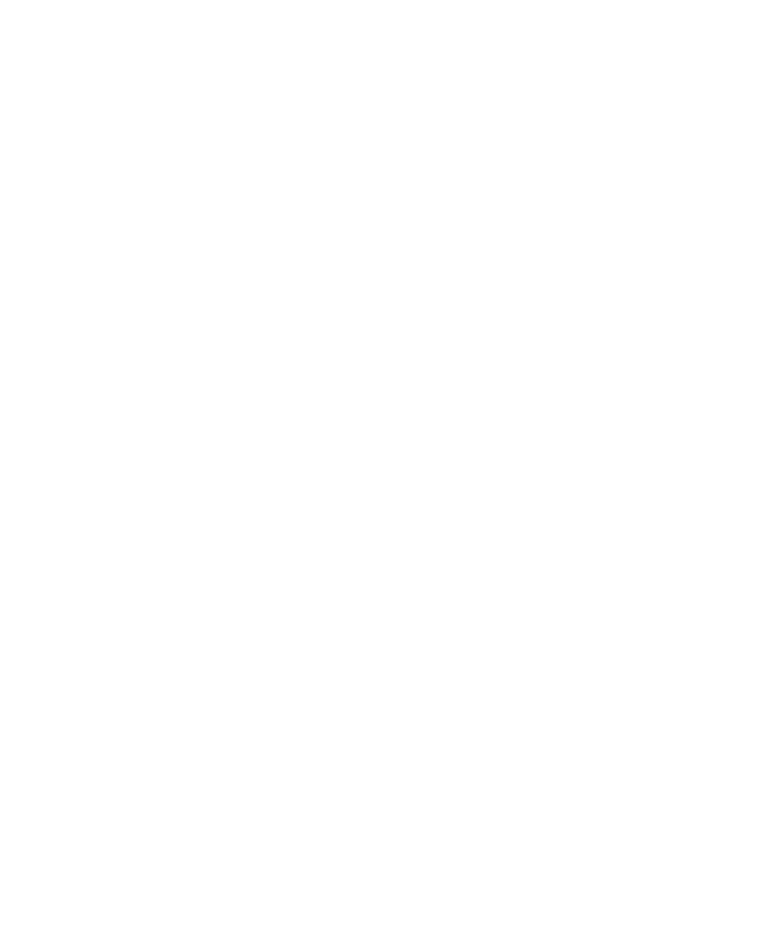
Home Screen
In the Home screen, besides the shortcut icon is displayed,
you can also set your own wallpaper, add the widgets or
application shortcuts you need, or remove them as you
like.
Extended Home Screen
The Home Screen extends beyond the screen width, giving
you loads more space to add more stuff. Simply slide your
finger to the left or right.
Choosing Your Wallpaper
1. Press Home Key to return to the Home Screen.
2. Tap Menu Key and select Wallpaper.
3. Tap Gallery, Live wallpapers, or Wallpapers and
choose the image or animation you want to use as
the wallpaper. Some cropping may be needed for
Gallery images.
4. Tap Set wallpaper.
Adding Items to Your Home Screen
1. Press Home Key to return to the Home Screen.
2. Slide left or right to find a part of the Home Screen with
free space.
3. Hold the icon and drag to the application page then
release your finger.
4. Or you can Tap Menu Key and select Add to add the
21
