2 text input and edit window, 1 dial and answer the call, 6 making a call – Verykool R80 User Manual
Page 16: 1 direct dial, 2text input and edit window, 1dial and answer the call, Aking, Call, 1direct dial
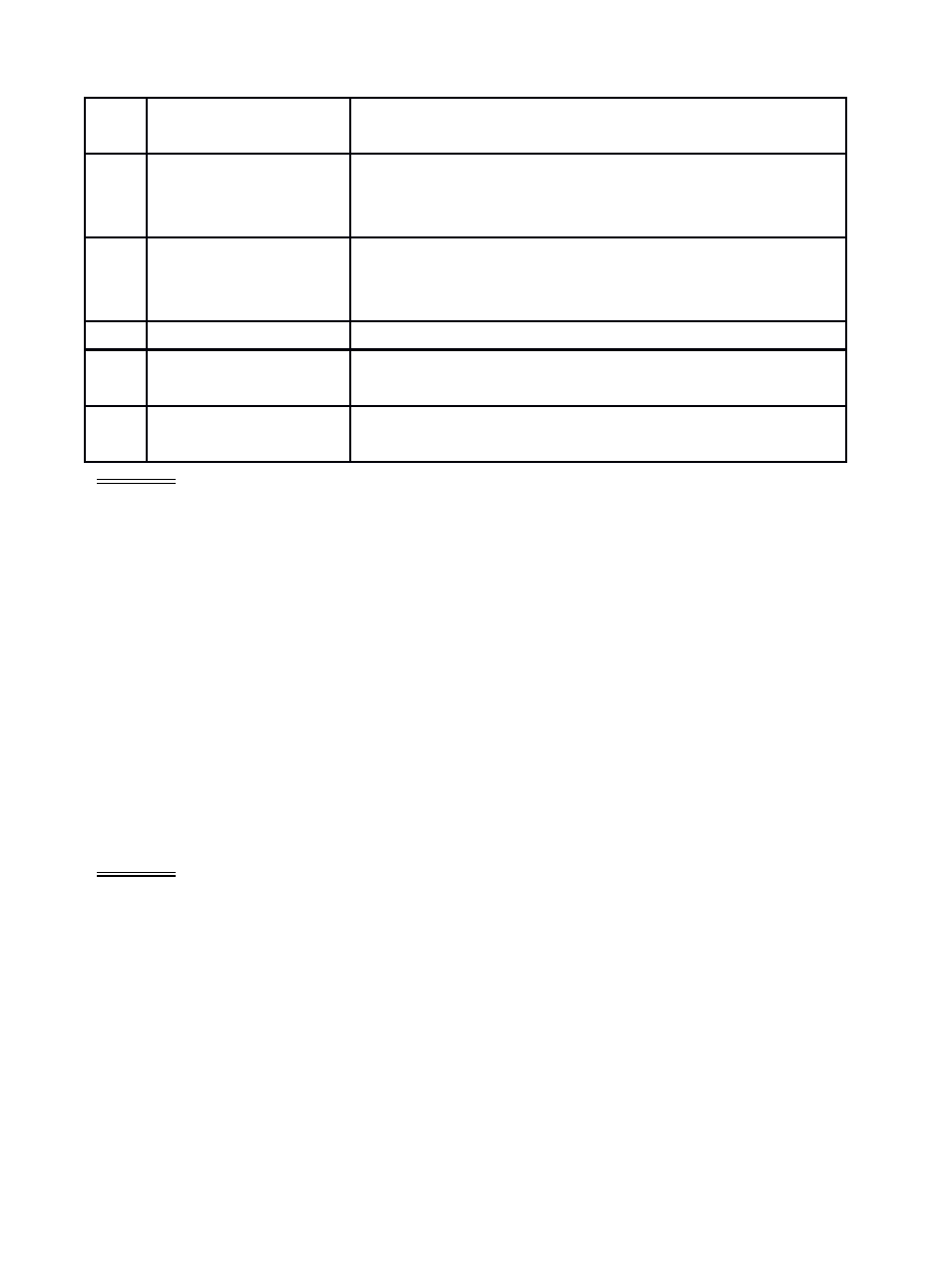
13
LED key
Turn on LED light when pressing the key
down and turn off when release the key.
14
USB jack
Connecting USB cable, charger or insert the
earphone to answer calls and to listen to the
music, and so on.
15
Camera key
Press to launch the camera in standby
screen; in preview screen press camera key
to take a photo.
16
Camera lens
For finding a view with the camera.
17
Sub screen
Show some defined information and the
display will switch by pressing MFD key.
18
Speaker
For activating the speaker, you can listen
audio or calls in hands-free mode.
1.5.2 Text input and edit window
Enter the text input screen, you can short press the * key to enter the
symbols selecting screen; short press the # key to switch input method.
There are preset some input methods in your phone; you can select the
one which you liked.
1
Dial and answer the call
1.6 Making a call
When the network operator’s logo appears on the screen, the mobile
phone enters into the normal standby state in which you can dial or
answer a call. The network signal strength indicator at the top of the
screen. The call quality is relatively largely impacted by obstacles.
Therefore, movement in a small range can effectively improve the
signal strength.
1.6.1 Direct dial
Making domestic call
In the standby screen, input the call numbers (please add the area code
for domestic long-distance calls), then press the Snd key to make the
call.
Calling extension of fixed number
When calling the extension number of a fixed number, you need to dial
the host number and then dial the extension number according to the
corresponding voice hints. If you insert “p” between the host number
and extension number, the mobile phone will automatically dial the
extension number for you.
