Multimedia, 38 image viewer, 39 video recorder – Verykool i625 User Manual
Page 25: 40 video player, 41 sound recorder, 38 i, Mage, Viewer, 39 v, Ideo
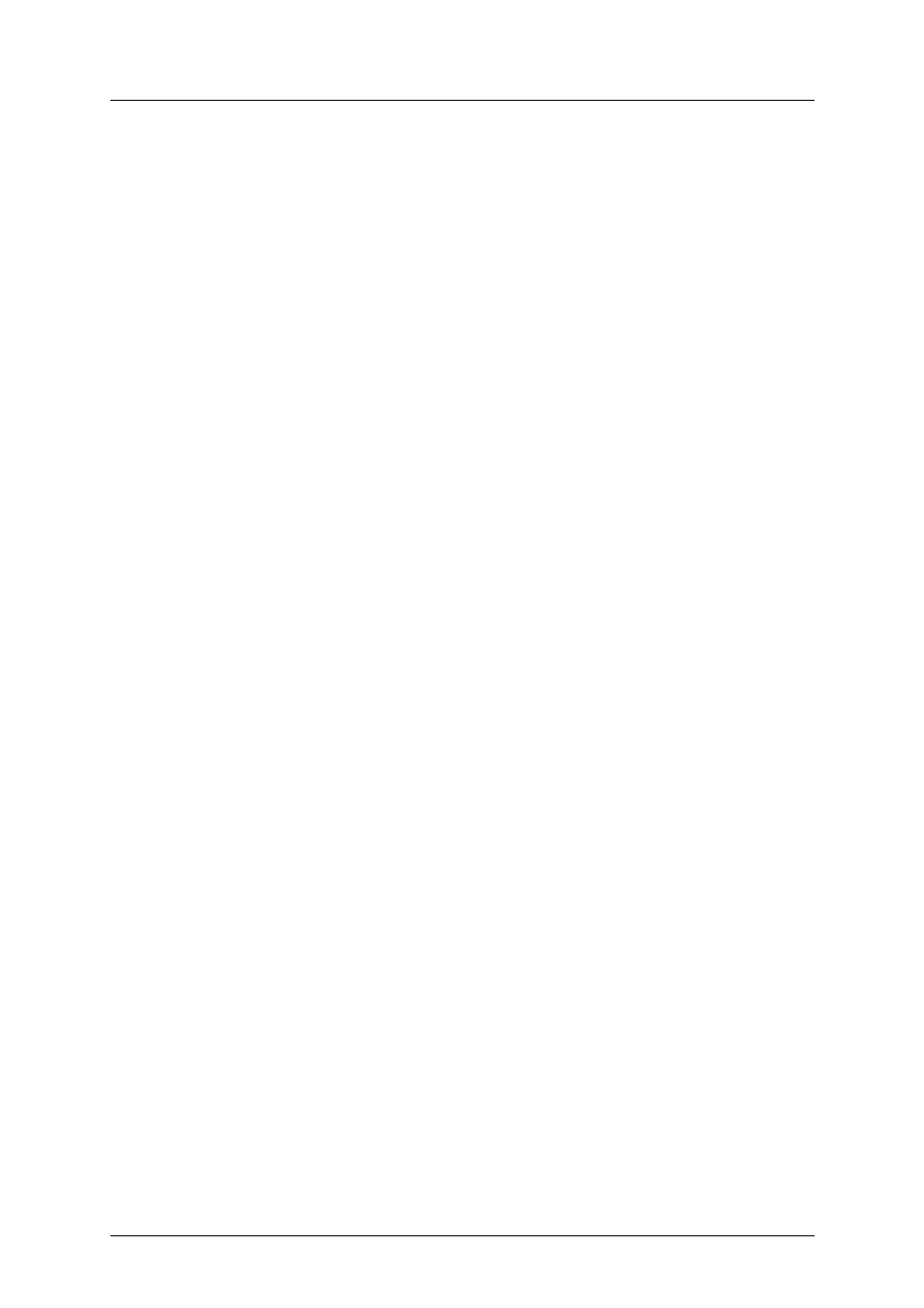
《
i625 User Manual》_V1.0
of closing the audio play, and you can also select to shut down the phone.During playing
the music, press left or right navigation key to next music file; long press left or right
navigation key to fast forward or Rewind; press up and down navigation key to adjust
volume press middle key to pause/play the playing file.
Multimedia
1.38
Image viewer
Show image list, press left soft key to do: View, Image information, Browse style, Send, Use
as, Rename, Delete, Sort by, Delete all files, Storage.
1.39
Video recorder
Through the menu, you can record video by yourself. Press middle key to start recording.
During scanning, press left soft key to access:
²
CamCorder settings: set the record parameter.
Ø
White balance: set white balance mode.
Ø
EV: set the light compensate value.
Ø
Night Mode: set night on or off.
Ø
Anti-flicker: set frequent.
²
Video Setting: set the video quality.
²
White Balance: set the white balance value.
²
Effect Setting: set the video effect.
²
Storage: select the video storage path.
²
Restore Default: restore default value.
Shortcut key operation:
²
Press middle key to Start/Pause record.
²
Press Up/Down navigation key to adjust the focal distance.
²
Press Left/Right navigation key to adjust EV.
1.40
Video player
When the file list is empty, select the storage path first, and then select the video folder. There will
update the video file list, select one file from the list, press left soft key to play. Press end key to
exit and return list. The phone supports the AVI, 3GP and MP4 video files.
Select one video file, press middle key to operate:
²
Play: play the file.
²
Send: send file as MMS or via Bluetooth.
²
Rename: rename the file.
²
Delete: delete the selected file.
²
Delete all files: delete all video files.
²
Sort by: sort the file by name, type, time, size or none.
²
Storage: select file from phone or T-Flash card.
1.41
Sound recorder
The sound recorded can be set as ring tone for call or message. Press left soft key to access:
²
New record: begin a new recording.
²
List: show all the recording files.
²
Settings: set the storage media, saving format.
Select “New record” to begin recording. During recording, the display shows record time.
Press left soft key to pause recording, and then press again to restore. Press right soft key to
stop recording, then select whether to save it. The record file is saved as .amr format. After
recording, press left soft key to select “List”, select the file and press middle key to access:
²
Play: play the record.
²
Append: begin a new record, and the new record is after the selected record, they
Proprietary & Confidential -19-
