2 multimedia meaasge, 14 inbox, 14 i – Verykool i625 User Manual
Page 16: Nbox
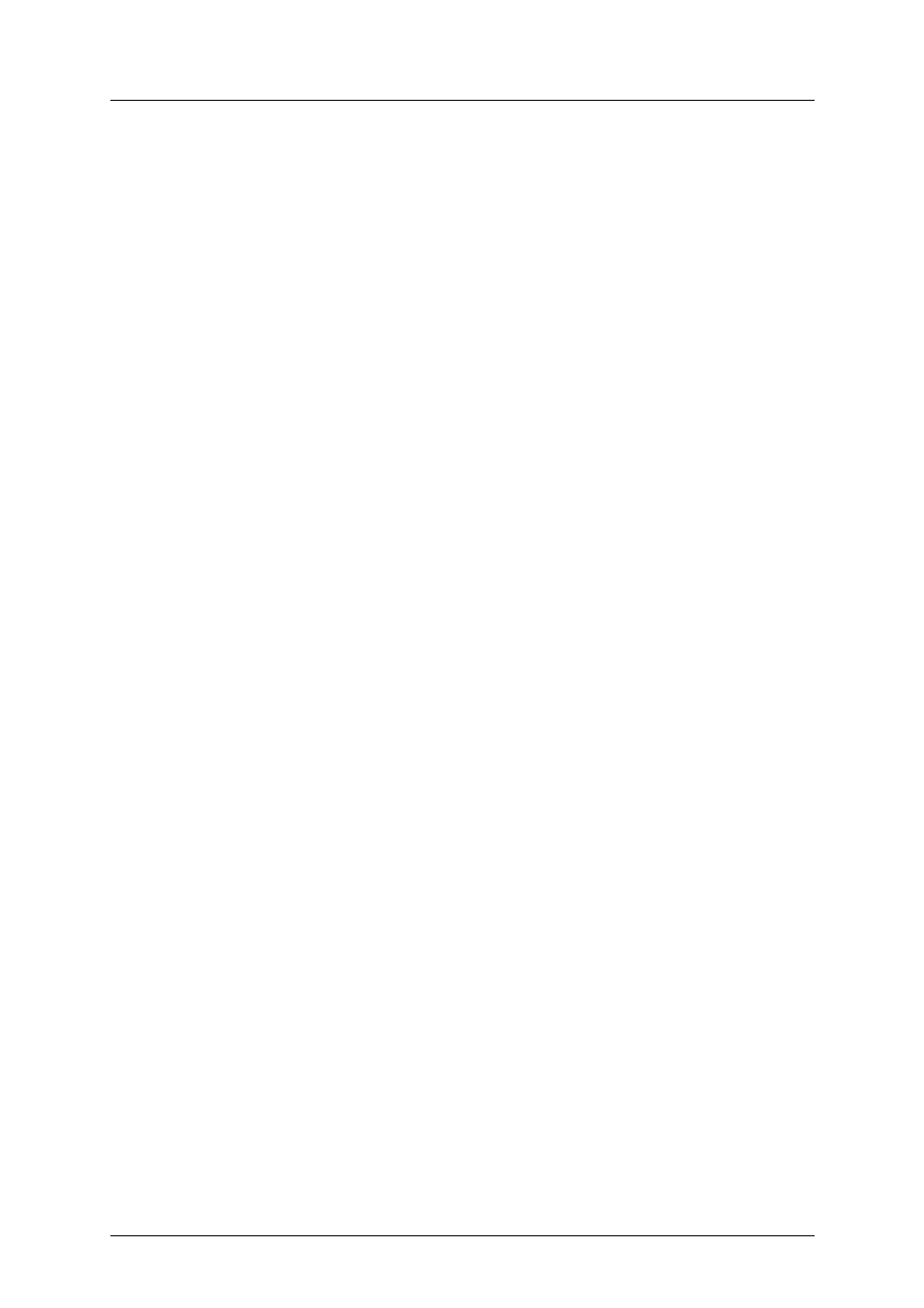
《
i625 User Manual》_V1.0
l
Insert bookmark: insert bookmark into text.
²
Save to Drafts: save the message to draft of SIM1 or SIM2.
After editing the message, select “Send to” and select the number, press left soft key to
access:
²
Send: send the message to the selected numbers.
²
Edit recipient: edit the number.
²
Remove recipient: delect this number.
²
Remove all recipients: delect all the numbers.
²
Save to Drafts: save the message to draft of SIM1 or SIM2.
1.13.2
Multimedia meaasge
You can write a new MMS by inserting text, image, audio and video. Before using MMS, you
need to set the MMS parameter, for details please contact with your service provider to confirm
your access to the MMS service. each MMS message limitation is 100KB, if the MMS message is
out of the limitation, the phone will can not receive it. And will show the prompting information.
You maybe can not copy, update, send or forward some image, picture, ring or other
multimedia content that is protected by copyright.
When in writing message interface, press left soft key to operate as following:
²
Send to: enter number or add from phonebook. You can add many numbers.
²
Input method: select input method to write the message.
²
Add picture: insert picture that saved on the phone or memory card into the message.
After adding the picture, there will show the “Edit picture” and “Remove picture” after the
menu.
²
Add sound: insert the audio file that saved on the phone or memory card into the
message. After adding the audio, there will show the “Edit audio” and “Remove audio”
after the menu.
²
Add video: insert the video file that saved on the phone or memory card into the
message.
²
Add subject: input the message subject. After adding the subject, there will show the
“Edit subject”.
²
Preview MMS: view the edited MMS message.
²
Slide options:
l
Add slide before: add new slide before the current slide, and edit new message
content. After adding the slide, there will show “Delete slide” and “Next slide” .
l
Add slide after: add new slide after the current slide, and edit new message content.
After adding the slide, there will show “Delete slide” and “Next slide”.
l
Slide timing: set the slide time.
²
Advanced:
l
Add attachment: insert the attachment that saved on the phone or memory card into
the message. After adding the attachment, there will show the “Edit attachment” and “Remove
attachment”.
l
Add bookmark text: add website address into the message.
²
Save to Drafts: No need to send the message, then save it on [Drafts] folder.
After editing the message, select “Send to” and select the number, press left soft key to
access:
²
Send: send the message to the selected numbers.
²
Send options: set the sending parameter, such as validity period, Delivery report, Read
report, Priority.
²
Edit recipient: edit the number.
²
Remove recipient: delect this number.
²
Remove all recipients: delect all the numbers.
²
Change to Cc: change the send mode of this number to Cc.
²
Change to Bcc: change the send mode of this number to Bcc. If you input bcc number,
the MMS message will send by encryption mode.
²
Save to Drafts: save the message to draft of SIM1 or SIM2.
1.14
Inbox
There is “1” or “2” icon displayed on the right side of every message, it means this message is
Proprietary & Confidential -10-
