Verykool i277 User Manual
Page 10
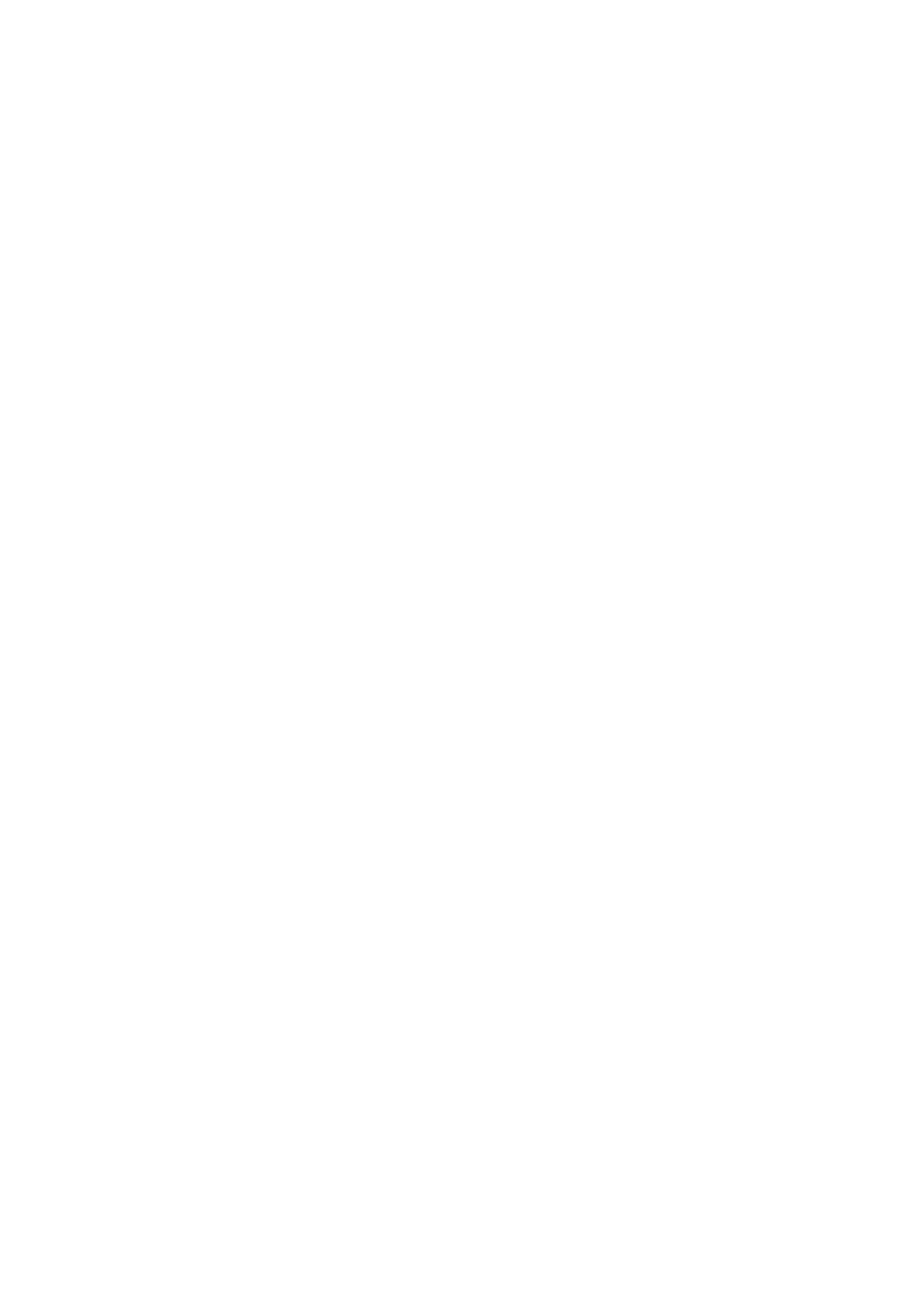
service requires network support. Please contact your network provider to activate this
service. You can set and cancel the incoming call diversion function of your mobile
phone.
3.11 Call barring
The Call Barring allows the user to prevent incoming or outgoing calls based on
user-defined conditions. The network provider provides you with a 4 digit Barring
PW to allow you to activate the “Call Barring” service. When you use this function,
please contact your network provider
3.12 Turning the Phone On and Off
To turn on or off the phone please long press the Hang-up key.
4 Function Menu
4.1 How to Use the Function Menu
4.1.1 Scroll to select Function
n
On standby, press the ok key -to enter the main function menu. During a
call click “Options” to enter the call option menu, then use Touch-screen
slide to scroll to the desired item on the menu and press the ok key to select
the function.
n
In all the menu and submenu, use Touch-screen slide to scroll to the
desired function and press the left soft key to enter the function item.
4.1.2 Shortcut select function
Most main menus and submenus have speed numbers. This speed number
is the function’s corresponding index number.
n
On standby, press the OK key to enter the main menu, Touch-screen
slide to scroll to the desired item on the menu.
n
Enter the main menu’s speed number to enter the corresponding option.
Enter the submenu’s speed number to select the corresponding option.
4.1.3 Exit Menu
Usually, you can exit the current menu by click the “Back”. You can also press
the hang-up key to return to the idle screen.
4.2 File manager
Click "Ok" to enter this submenu, menu display “Phone” and "Memory Card"
( if the Memory card has been inserted into the mobile-phone).
n
Open
to display all the files and folders in the root.
n
New Folder to create a new folder.
n
Format to format the Phone or Memory Card, it will delete all of the data
and file.
n
Rename to rename your Phone or Memory Card.
n
Details to show the Name/Total size/Free size of your Phone or Memory
Card.
Open the root, it will display the file or folder list, select a folder and
press the left soft key “Options”:
n
Open
to display the content in the current folder.
n
New Folder to create a new folder.
n
Rename to change the current file or folder name.
- 10 -
