Changing the input language, Editing text – Samsung Galaxy Grand Prime User Manual
Page 121
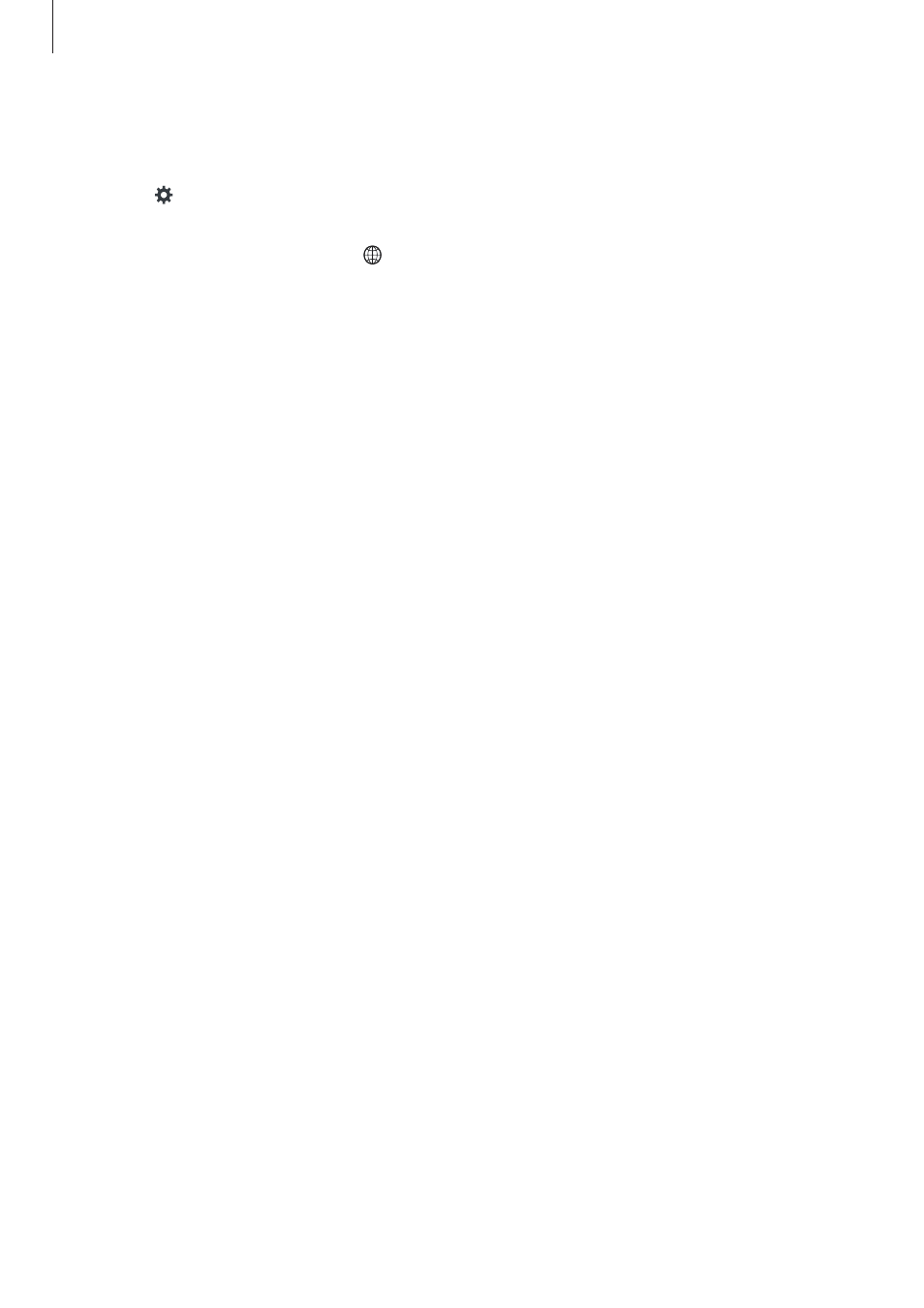
Accessibility
121
Changing the input language
To add input languages, open the Apps screen and tap Settings
→ Language and input.
Then, tap next to Samsung keyboard
→ Select input languages and select the
languages to use.
To change the input language, tap .
Editing text
Use the local contextual menu to move the cursor or copy and paste text.
Open the local contextual menu by dragging your finger upwards and then to the right on
the screen without releasing it. Tap and hold the screen and draw a circle around the menu
with your finger to explore the menu. Then, release your finger when you hear Change
granularity. Tap the screen again and draw a circle around the menu to explore the menus.
Then release your finger when you hear the reading unit you want.
When you edit text, set the reading unit to either word or character for your convenience. In
selection mode, the device selects text according to the reading unit you selected.
Drag your finger up, down, left, or right to listen to the text. When the text you want to edit is
read aloud, use the following actions:
• Deleting text: Tap the delete button on the keyboard.
• Selecting text using selection mode: Activate selection mode to select and listen to
the text. To activate selection mode, open the local contextual menu and select Cursor
control
→ Start selection mode. Scroll to the left or right to listen to the text before
or next to the currently-selected text. To deactivate selection mode, open the local
contextual menu and select Cursor control
→ End selection mode.
• Selecting entire text: Open the local contextual menu and select Cursor control
→
Select all. All text in the document will be selected.
• Copying or cropping text: Select text using the local contextual menu. Then, open the
local contextual menu and select Cursor control. Select Copy to copy the selected text or
select Cut to cut the selected text. The selected text is copied to the clipboard.
• Pasting text: Place the cursor at the point where the text should be inserted, open the
local contextual menu, and then select Cursor control
→ Paste.
