Reading passwords aloud – Samsung Galaxy Grand Prime User Manual
Page 119
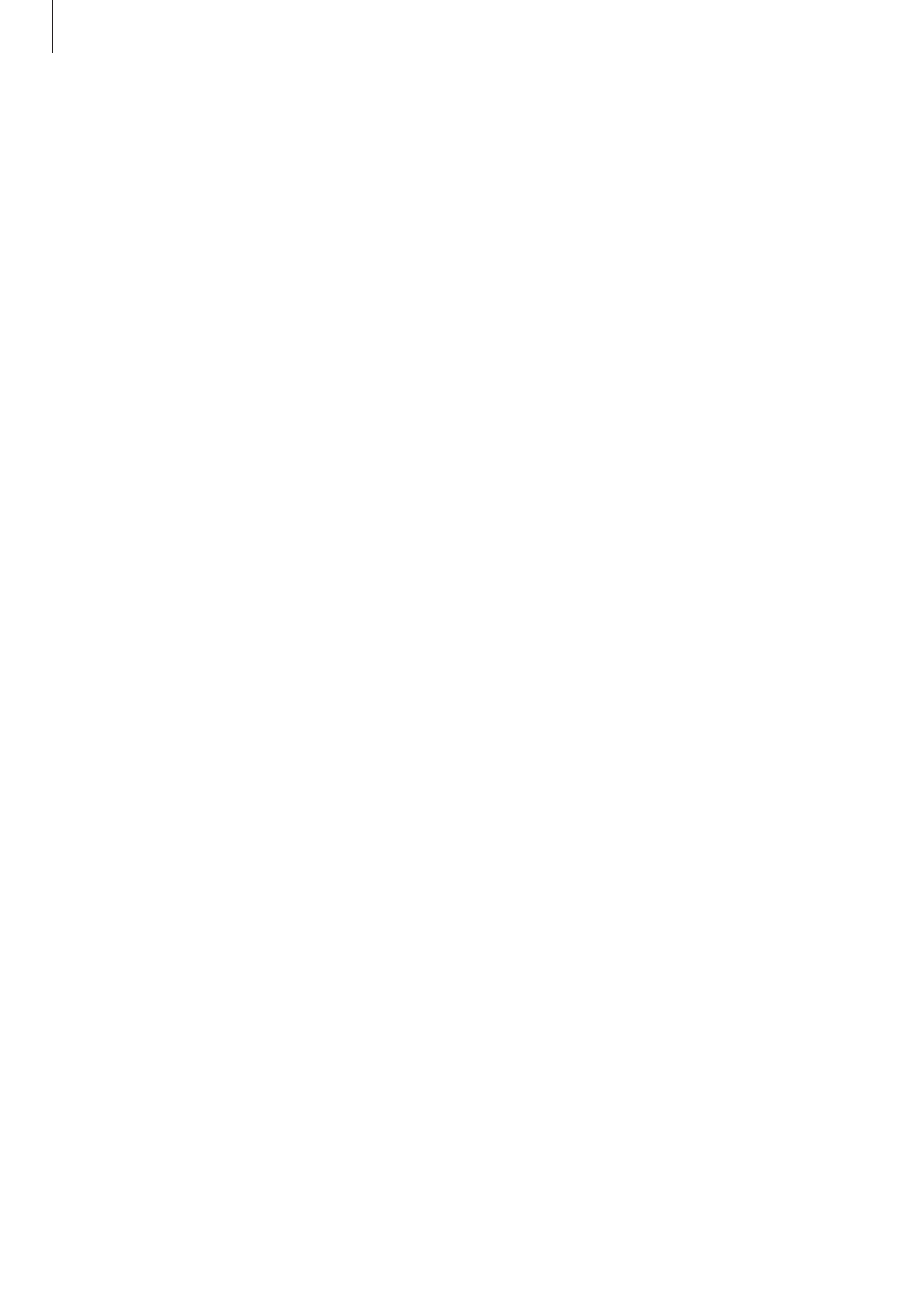
Accessibility
119
• Explore by touch: Set the device to read aloud the items under your finger. Move your
finger anywhere on the screen to find the item you want. When you hear the item you
want, release your finger from it and tap anywhere on the screen twice quickly to open
it. You can move to the page you want by scrolling the screen left or right with two
fingers. To learn about controlling the screen using the explore by touch feature, refer to
Controlling the screen with finger gestures
for more information.
• Automatically scroll lists: Set the device to automatically scroll through the rest of the
list not displayed on the screen and read the items aloud.
• Single-tap selection: Set the device to open the selected item by tapping it once.
• Launch “Explore by touch” tutorial: View the tutorial about using the Explore by touch
feature.
• Manage gestures: Assign actions to perform using finger gestures. Refer to
for more information.
• Manage customised labels: View the labels you added.
• Resume from suspend: Select a method to resume voice feedback.
• Developer settings: Set options for app development.
Reading passwords aloud
Set the device to read the password aloud when you enter the password while TalkBack is
activated. Use this feature to make sure that you are entering the right password.
On the Apps screen, tap
Settings
→ Accessibility, and then tick Speak passwords.
