Menu tree, 4 advanced operation – Crown Audio I-T12000 HD User Manual
Page 15
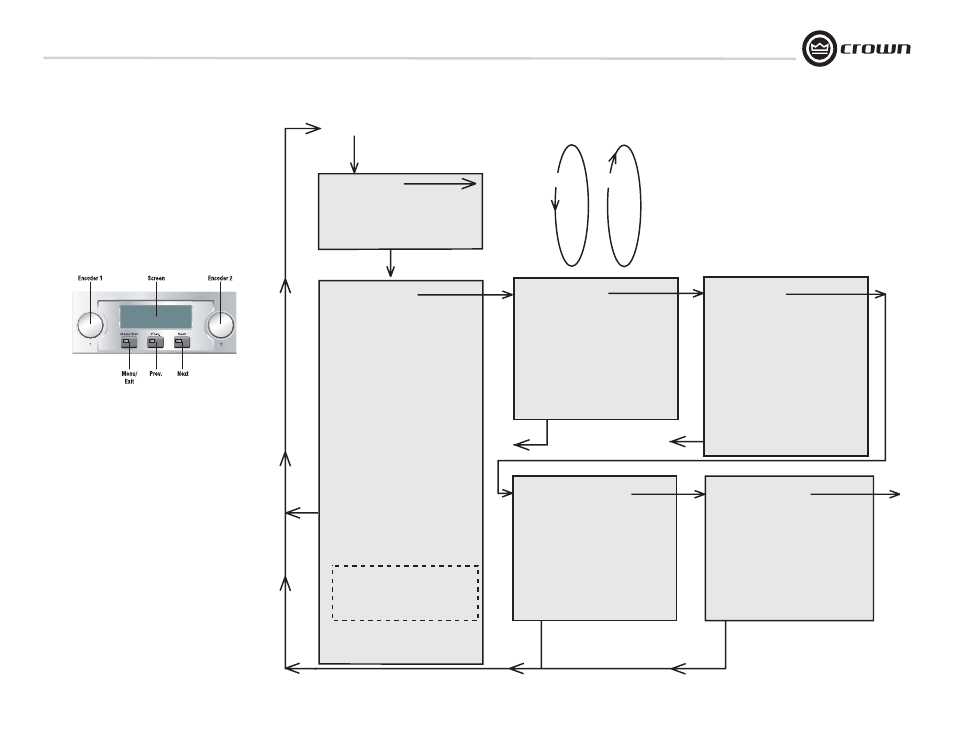
I-Tech HD Series Power Amplifi ers
Operation Manual
page 15
4.2 Navigating the LCD Control Screen
4.2.1 Introduction
The LCD Control Screen and its controls let you confi gure the
ampli fi er and access many features that before were available only
through a remote computer. Also, you can recall DSP presets via
the front panel. (Some DSP parameters cannot be adjusted with
the LCD Control Screen. That is done in System Architect.)
Figure 4.1 shows the parts of the LCD Control Screen. Its
functions are described below. NOTE: Listed functions can also be
controlled in System Architect.
4 Advanced Operation
Figure 4.1 Parts of the LCD Control Screen
Here’s how to access the various menus and settings in the LCD
control screen:
• Starting from the Attenuation screen, press Menu/Exit to go to
the Sample Rate screen.
• Press Next to go to the next item in the menu.
• Press Prev
to go to the previous item in the menu.
• Turn or press either Encoder knob to change the value of the
dis played parameter.
• When you see a menu screen, push the knob once to see the
items in that menu. Or press Next to go to the next menu.
• Press Menu/Exit to leave the menu and return to the Attenuation
screen at any time.
Some menu items require confi rmation: after you request a change,
the display might say “Press and hold.” To confi rm a change, press
and hold an Encoder knob. If you don’t want the change to occur
during a confi rmation, turn the knob or wait fi ve seconds.
The entire front panel or just selected screens can be locked out or
set to read only status using System Architect software. Locked-out
screens will either say “Lockout” or the individual parameter will
say “N/A”. If a change is attempted the screen will say “Changes
Disabled”.
MENU TREE
Attenuation - Mute - Lockout
Menu button
Sample Rate
Analog Input Sensitivity
Presets
Amp Mode
Locate
ADVANCED MENU
(press knob once to access these
items:)
Attenuator Limits
Attenuator Link
Input Sources
Analog Source Select
Maximum Analog Input
Digital Source Select
AES Source Select
AES Input Trim
AES Input Status
Cobranet Source Select
Cobranet Input Trim
Bandpass Gain
Output Polarity
Input Delay
Speaker Delay
LED Meter Display Type
Bar Meter Display Type
LevelMax
Peak Voltage Limiter
RMS Voltage Limiter
Transducer Thermal Limiter
Pink Noise Generator
SLM (Sweep Load Monitoring)
Front Panel Blackout
Next
Prev
Exit
MONITOR MENU
(press knob once to access
these items:)
Load Monitoring
Thermal %
Thermal Temp deg. C
AC Line Voltage
Operating Time
Watts Output
ALERT MENU
(press knob once to access
these items:)
Amp Output Clip Errors
Analog Input Clip Errors
Thermal Errors
Low Limit Load Errors
High Limit Load Errors
SLM Errors
Line Voltage Errors
Fan Errors
Clear All Error Logs
NETWORKING MENU
(press knob once to access
these items:)
Network Info
Manufacturing Info
HiQnet Node Address
DHCP
IP Address
Subnet Mask
COBRANET MENU
(press knob once to access
these items:)
Cobranet Information
Ch1 Cobranet Rx
Ch2 Cobranet Rx
Cobranet Tx
Cobranet Conductor Priority
Cobranet Transport Latency
Next
Next
Next
Next
Next
ALL MENUS: Next/Previous loops
Exit
Exit
Exit
Exit
Next
To
Sample
Rate
Prev to
Cobranet
Menu
Level
Max
Suite
Figure 4.2 The Menu Tree
Menu Tree
As a handy reference, Figure 4.2 shows the menu
structure of the LCD control screen. Starting from
any Menu screen, press an Encoder knob to go to
the fi rst selection in the Menu. You can loop
through a menu’s selections using the Next and
Prev buttons. The Menu/Exit button returns
you to the Attenuation screen which you see on
power-up.
Sweep Load Monitoring is not available
in early I-Tech HD models.
