Color mode – Casio XJ-A130 User Manual
Page 27
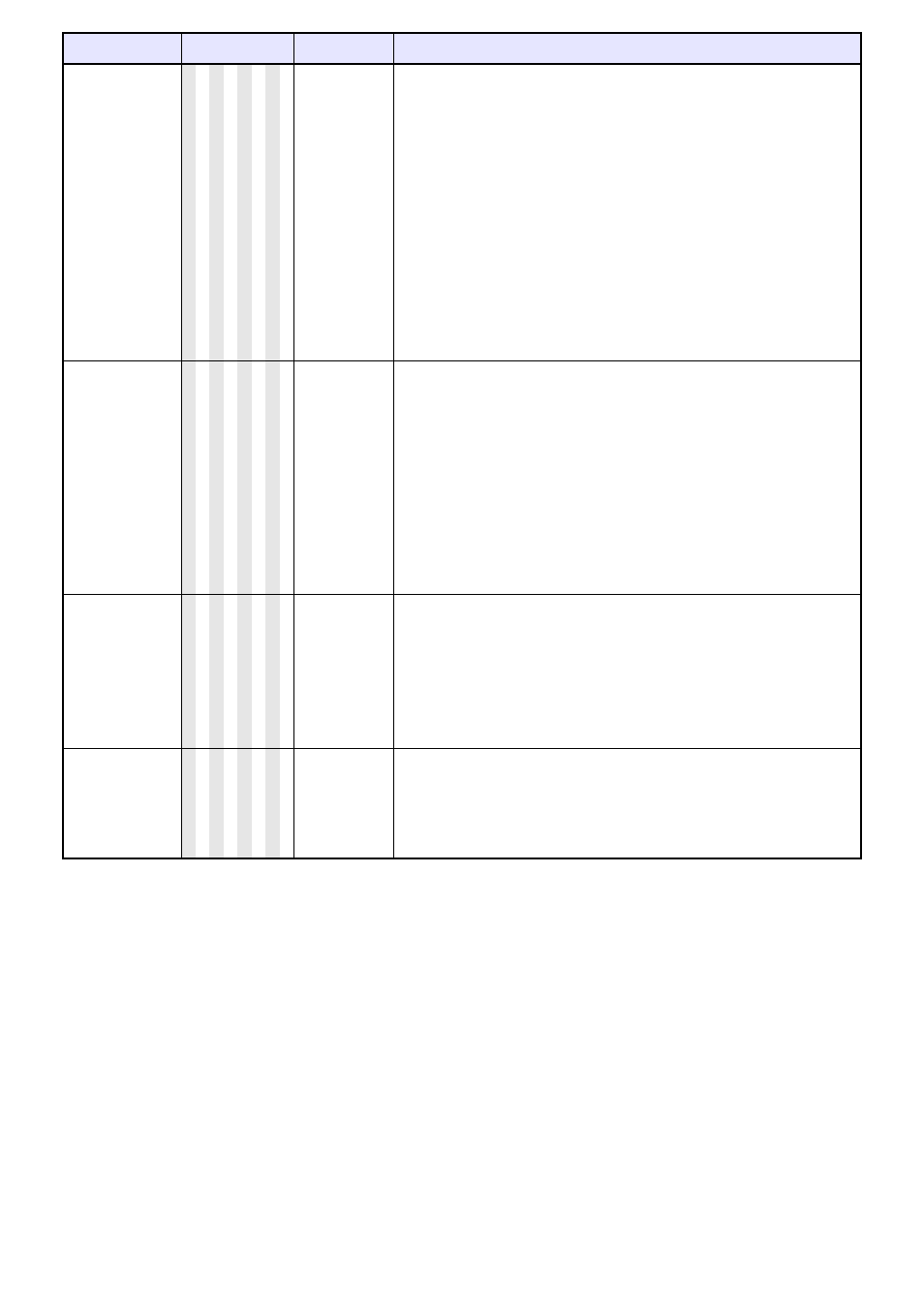
27
Color Mode
R C V H D W U
Source
Specific
You can select from among four different color mode settings to
optimize the projected image in accordance with image contents
and projection conditions.
Standard:
Use this setting when you want to highlight the colors of your
presentation.
Graphics:
Use this setting when you want photographs and graphics to
appear natural.
Theater:
Use this setting to bring out the dark portions of your images.
Blackboard:
Use this setting for easy viewing when projecting onto a
blackboard.
Color Balance
R C V H D W U
Source
Specific
This sub-menu lets you adjust the color balance of the projected
image.
Preset:
You can select from among three preset color balance settings:
Warm, Normal,
* Cold.
Color:
You can adjust the intensity of red, green, and blue within the
range of –50 to +50. The intensity of a color increases along
with the setting value. Color settings can be adjusted
individually only when “Normal” is selected as the “Preset”
setting.
Eco Off Mode
R C V H D W U
Single
When “Off” is selected for “Option Settings 1 Eco Mode”, you
can select either of the following projection image modes.
Mode1:
Gives priority to brightness.
Mode2:
Suppresses brightness slightly and gives priority to color
balance.
Restore Menu
Defaults
R C V H D W U
Source
Specific
Use this sub-menu to return all of the sub-menu items on the
Image Adjustment 1 main menu to their initial default
settings.
Restoring menu defaults when there is no input signal will
restore defaults for the currently selected input source.
Setting Name
Input
Setting Unit
Description
