21 english, Setting low pass filter, Selecting aux in sensitivity – Clarion DXZ635MP User Manual
Page 17: Setting the clock, Entering titles
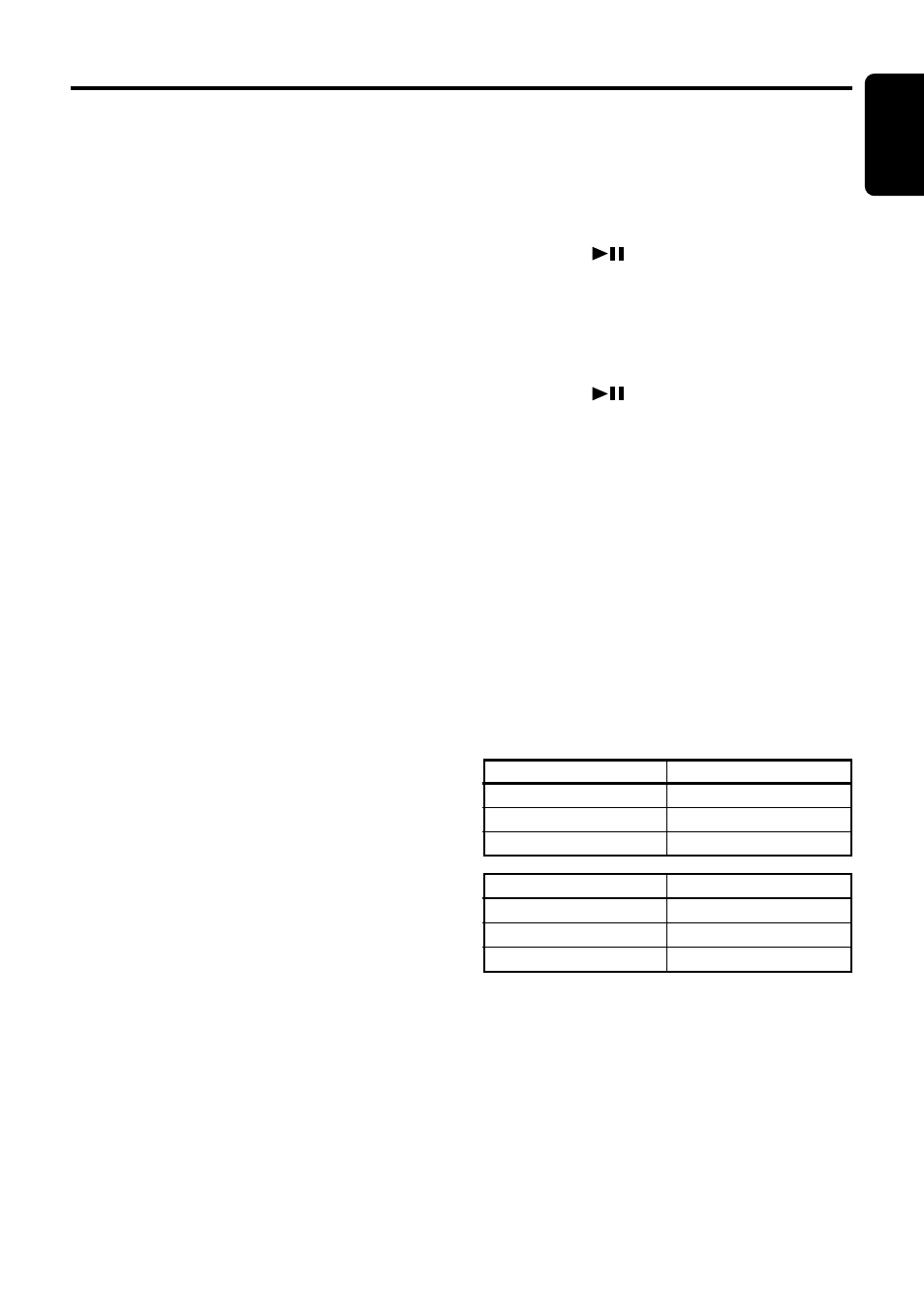
DXZ635MP
21
English
Operations Common to Each Mode
Adjusting the display contrast
You can adjust the display contrast to match the
angle of installation of the unit.
∗ The factory default setting is “6”. (Adjustment
level:1to 11)
1. Press and hold the [TITLE] button for 1 sec-
ond or longer to switch to the adjustment se-
lection display.
2. Press the [
a] or [d] button to select
“CONTRAST”.
3. Turn the [ROTARY] knob clockwise or coun-
terclockwise to adjust the contrast.
4. Press the [TITLE] button to return to the pre-
vious mode.
Setting LOW PASS FILTER
∗ The factory default setting is “LPF 120Hz”.
1. Press and hold the [TITLE] button for 1 sec-
ond or longer to switch to the adjustment se-
lection display.
2. Press the [
a] or [d] button to select
“SUB-W LPF”.
3. Turn the [ROTARY] knob clockwise or coun-
terclockwise to select the setting. Each time
you turn the [ROTARY] knob, the setting
changes in the following order:
REAR
➜ LPF 50Hz ➜ LPF 80Hz ➜ LPF
120Hz
4. Press the [TITLE] button to return to the pre-
vious mode.
Selecting AUX IN sensitivity
Make the following settings to select the sensi-
tivity when sounds from external devices con-
nected to this unit are difficult to hear even after
adjusting the volume.
∗ The factory default setting is “MID”.
1. Press and hold the [TITLE] button for 1 sec-
ond or longer to switch to the adjustment se-
lection display.
2. Press the [
a] or [d] button to select
“AUX SENS”.
3. Turn the [ROTARY] knob clockwise or coun-
terclockwise as needed and select from
“HIGH”, “MID” or “LOW”.
4. Press the [TITLE] button to return to the pre-
vious mode.
Setting the clock
1. Press and hold the [TITLE] button for 1 sec-
ond or longer to switch to the adjustment se-
lection display.
2. Press the [
a] or [d] button to select
“CLOCK”.
3. Press the [
] button.
4. Press the [
a] or [d] button to select the
hour or the minute.
5. Turn the [ROTARY] knob clockwise or coun-
terclockwise to set the correct time.
∗ The clock is displayed in 12-hour format.
6. Press the [
] button to store the time into
memory.
7. Press the [TITLE] button to return to the pre-
vious mode.
Note:
• You cannot set the clock when it is displayed with
only the ignition on. If you drain or remove the
car’s battery or take out this unit, the clock is re-
set. While setting the clock, if another button or
operation is selected, the clock set mode is can-
celed.
Entering titles
Titles up to 10 characters long can be stored in
memory and displayed for CD, CD changer and
TV stations. The number of titles that can be en-
tered for each mode are as follows.
CD changer mode
Number of titles
DCZ625 connected
100 titles
CDC655Tz connected
100 titles
CDC1255z connected
50 titles
Mode
Number of titles
CD mode
50 titles
TV mode
20 titles
Tuner mode
30 titles
1. Press the [FNC] button to select the mode
you want to enter a title (TUNER, CD, CD
changer or TV).
2. Select and play a CD in the CD changer or
tune in to a TV station for which you want to
enter the title.
3. Press the [DISP] button and display the
main.
4. Press the [TITLE] button.
5. Press the [
a] or [d] button to move the
cursor.
