Registering scanning conditions, See "registering scanning conditions," on p. 93 – Canon DR-2510M User Manual
Page 93
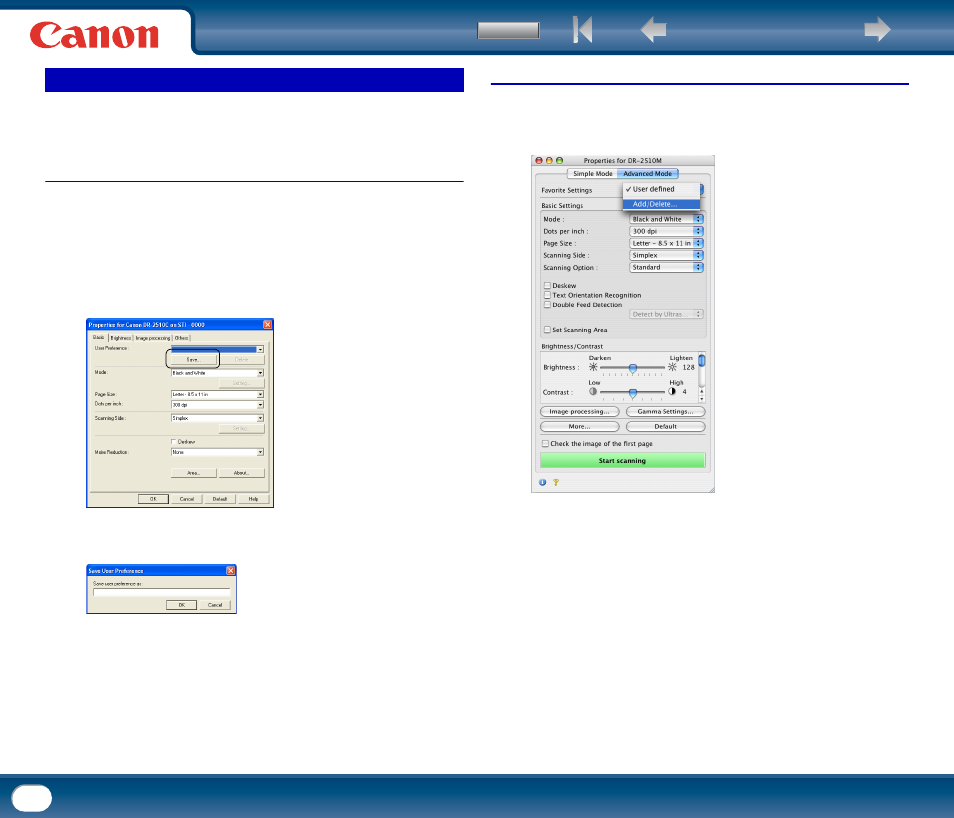
Back
93
This section describes the procedure for registering specified scanning
conditions.
Under Windows
1
Specify the scanning conditions as necessary on the [Basic] tab,
[Brightness] tab, [Image processing] tab, and [Others] tab of the
ISIS/TWAIN driver properties dialog box.
2
Click the [Basic] tab
→ click [Save].
3
Enter a name for [Save user preference as]
→ click [OK].
Under Mac OS X
1
Switch to Advanced Mode, make the necessary settings, and then select
[Add/Delete] for [Favorite Settings].
2
Enter a name into the [Setting Name] field, and then click [Add].
3
Click [Save] to close the dialog box.
Registering Scanning Conditions
This manual is related to the following products:
