Canon DR-2510M User Manual
Page 33
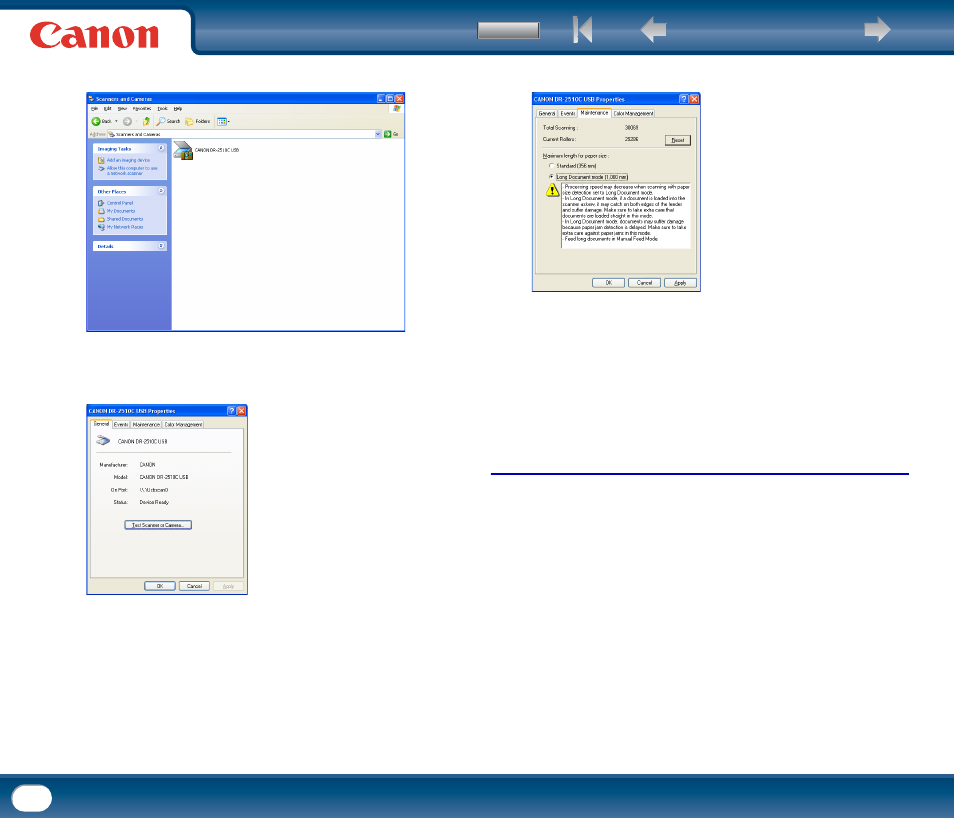
Back
33
2
Double-click [Scanners and Cameras].
3
Right-click [CANON DR-2010C USB] or [CANON DR-2510C USB]
→ click
[Properties].
4
Click the [Maintenance] tab
→ [Long Document Mode (1,000 mm)].
5
Click [Apply]
→ [OK].
6
Turn the scanner OFF and then ON again.
Setting procedure under Mac OS X
1
Start Image Capture.
To start Image Capture, click the hard disk icon (e.g. [Macintosh HD]), the
[Applications] folder, and then the [Image Capture] icon.
2
Click [Browse Devices] in the [Devices] menu.
3
Select the scanner you want to use, and select the [Use TWAIN software]
check box.
4
Click [OK].
This manual is related to the following products:
