To play snapshot audio – Casio EXILIM K1190PCM1DMX User Manual
Page 69
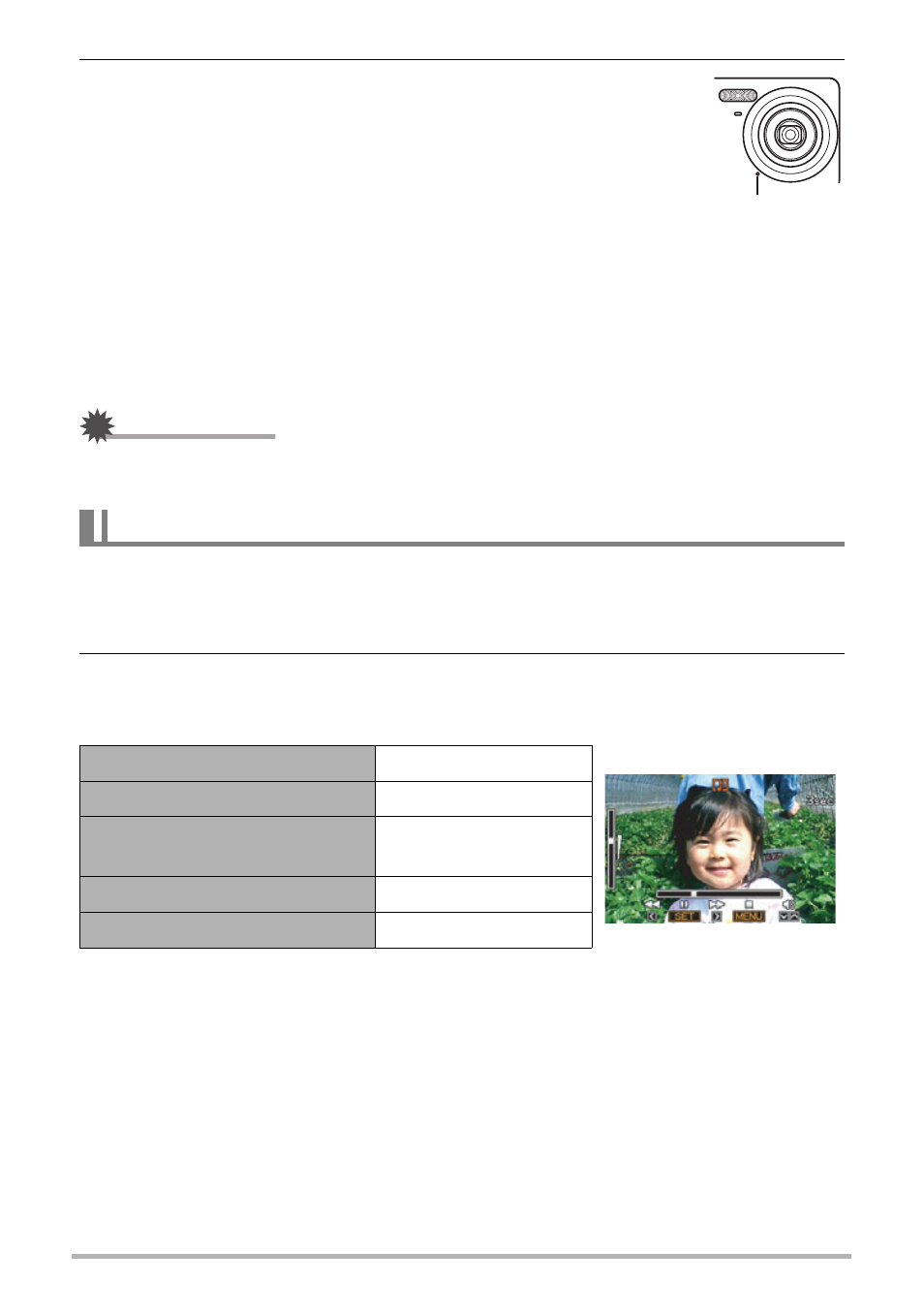
69
Other Playback Functions (PLAY)
2.
Press the shutter button again to stop audio recording.
• Take care that you do not block the camera’s microphone
with your fingers while recording.
• Good recording results are not possible when the camera is
too far away from what you are trying to record.
• Your camera supports the following audio data formats.
– Audio Format: WAVE/IMA-ADPCM (WAV extension)
– Approximate Audio File Size: 165KB (Approximately 30
seconds of recording at 5.5KB per second)
• Adding audio (dubbing) is not possible for the following types of images.
– Protected images
• To delete audio, perform the following operation:
Dubbing * Delete * [SET] * [MENU].
IMPORTANT!
• Note that you cannot restore the original audio of an Audio Snapshot after you
delete or re-record it.
1.
In the PLAY mode, use [4] and [6] to scroll through the images until
the Audio Snapshot you want is displayed.
An audio snapshot is one that has a ˆ icon.
2.
Press [SET] to start playback.
Voice Recording Playback Controls
• Audio of an Audio Snapshot also can be played back on a computer using
Windows Media Player or QuickTime (pages 84, 92).
To play snapshot audio
Fast forward/fast reverse
[4] [6]
Play/pause
[SET]
Volume adjustment
Press [2] and then
press [8] [2]
Display content switching
[8] (DISP)
Stop playback
[MENU]
Microphone
