Canon SELPHY CP400 User Manual
Page 89
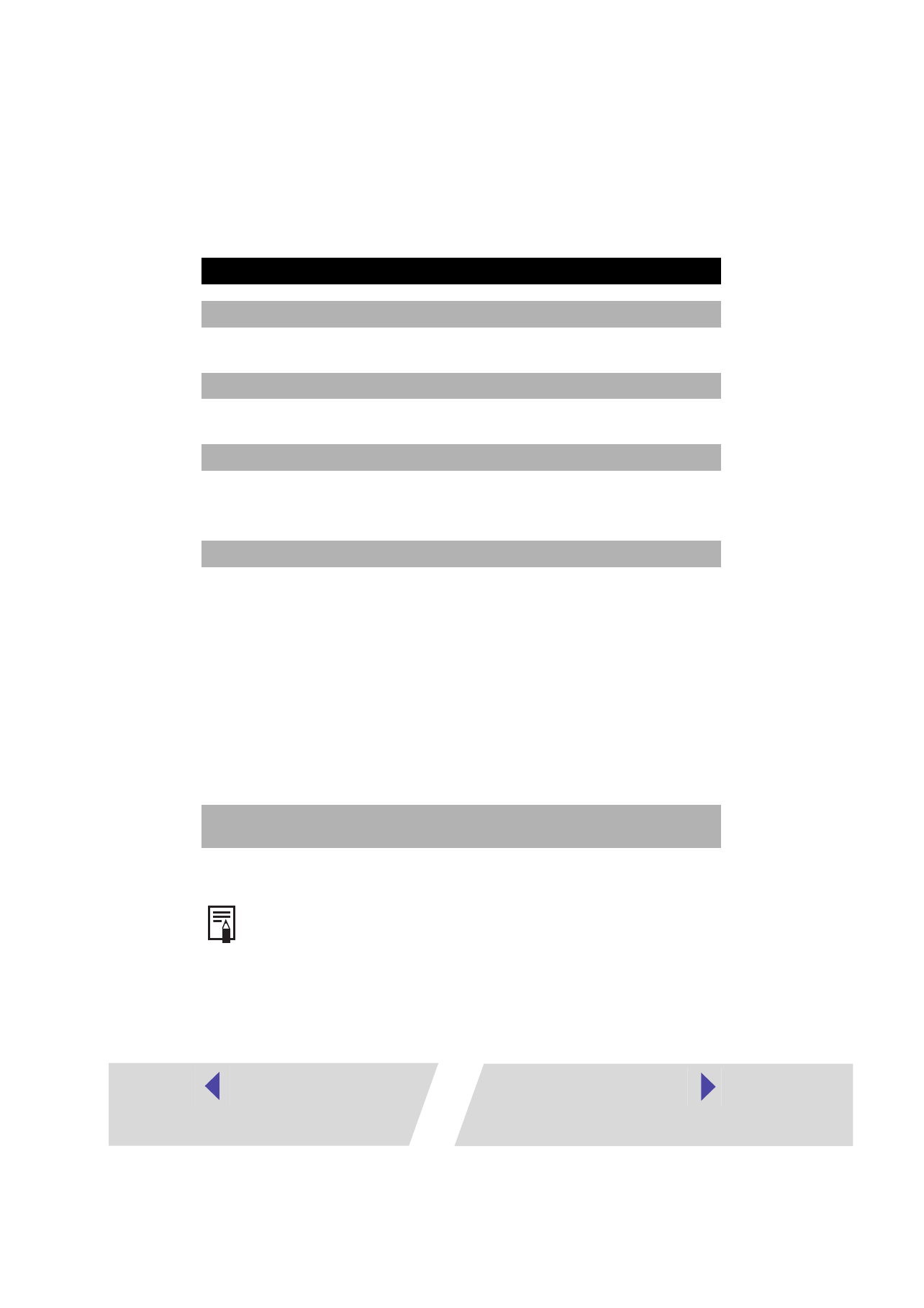
24
Correction :
Turn the printer on.
Correction :
Check the USB cable to make sure it is connected correctly.
Correction :
Be sure to use the USB cable to connect the printer directly to your
computer. If you connect via a USB hub, the printer may not function
properly.
1. Click the [Start] button and select [Settings], and [Printers].
2. Right-click the printer icon and select [Properties].
3. Click the [Details] tab. Click the [Spool Settings] button and then click the
[Restore defaults] button.
1. Click the [Start] button and select [Control Panel], [Printers and Other Hardware],
and [Printers and Faxes].
2. Right-click the printer icon and select [Properties].
3. Click the [Advanced] tab and then select “Start printing immediately”.
Correction :
This is not a malfunction. When the print head cools, printing will
automatically resume.
Printing stops while it is in progress.
Cause :
Power to the printer goes off while printing is in progress.
Cause :
The USB cable is not connected correctly.
Cause :
A USB hub is being used for the connection.
Cause :
There is a problem with the printer’s spool settings.
Cause :
To protect the print head from high temperatures, printing is
suspended until the print head has cooled down.
When the print head gets too hot, usually a message is displayed. However,
this message is not displayed if “Notification messages are displayed” is not
selected in the [Utilities] tab in the printer driver properties.
