Casio EXILIM EX-Z1050 User Manual
Page 96
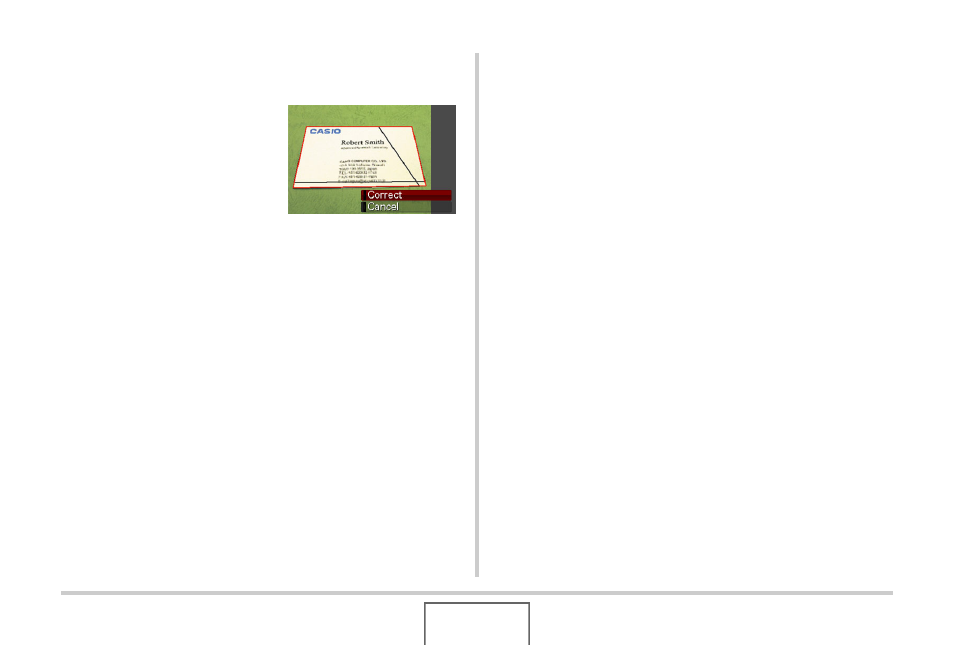
96
USING BEST SHOT
■
Shooting an Image Using a Business Shot
Scene
1.
After selecting either
of the BEST SHOT
Business Shot
scenes, compose the
image and press the
shutter button to
shoot.
This displays a screen that shows all of the rectangular
shapes in the image that qualify as candidates for keystone
correction.
A red boundary will surround the currently selected
correction candidate. If there is a black boundary, it means
that the black boundary is indicating a second possible
candidate. If there is no second candidate (black boundary),
jump directly to step 3.
• If the camera is unable to detect any keystone correction
candidate at all, the message “Cannot correct image!” will
appear on the monitor screen momentarily and then the
camera will save the image as-is (uncorrected).
2.
Use [
W] and [X] to select the candidate you
want to use for correction.
3.
Use [
S] and [T] to select “Correct” and then
press [SET].
This will correct the image and store the resulting
(corrected) image.
• To cancel the correction operation, select “Cancel”.
