Time lapse mode, Settings mode – GoPro HERO User Manual
Page 13
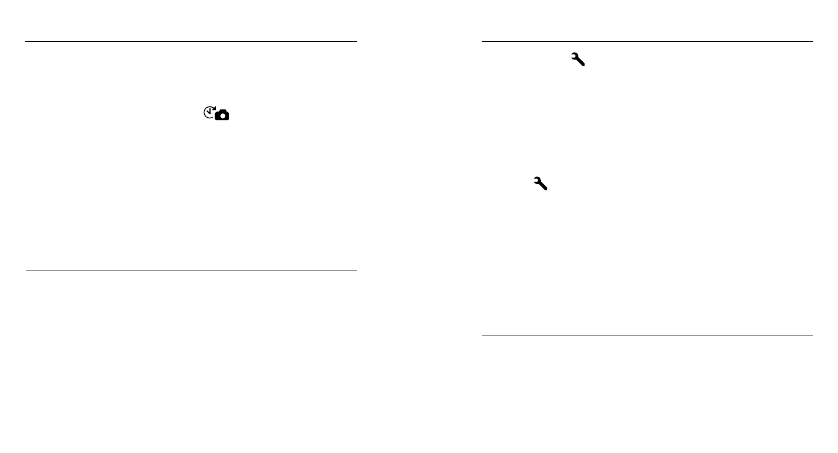
24
25
In Time Lapse mode, you can capture a photo every 0.5 seconds.
CAPTURING TIME LAPSE PHOTOS
To capture a Time Lapse series, verify that the camera is in
Time
Lapse mode. If the Time Lapse icon [
] does not appear in the
upper left on your camera status screen, press the
Power/Mode
button repeatedly until it appears.
To Capture Time Lapse Photos:
Press the
Shutter/Select button. The camera status lights flash each
time a photo is taken.
To Stop Time Lapse Photos:
Press the
Shutter/Select button. The camera status lights flash three
times and the camera emits three beeps.
PRO TIP: With QuikCapture, you can quickly turn your camera
on and immediately begin capturing Time Lapse photos just by
pressing and holding the
Shutter/Select button for two seconds. To
turn off QuikCapture, see
/ Time Lapse Mode
In
Settings mode [ ], you can change the video resolution and
change settings that apply to all camera modes.
NAVIGATING SETTINGS MENUS
With your HERO, you can navigate the settings menus using the
buttons on the camera.
To Navigate Settings Menus:
1. Press the
Power/Mode button repeatedly to cycle to Settings
mode [ ], then press the
Shutter/Select button to select it.
2. Press the
Power/Mode button repeatedly to cycle through the
various settings.
3. Press the
Shutter/Select button to open a setting.
4. Press the
Power/Mode button repeatedly to cycle through the
options for that setting.
5. Press the
Shutter/Select button to select an option.
6. To exit, press the
Power/Mode button to cycle to EXIT, and then
press the
Shutter/Select button.
PRO TIP: To exit from the Settings menu at any time, press and hold
the
Shutter/Select button for two seconds.
/ Settings Mode
