English, Repeat playback, Top function – Clarion VRX925VD User Manual
Page 34: Using the title menu, Switching among languages, Switching subtitles, Dvd video player operations
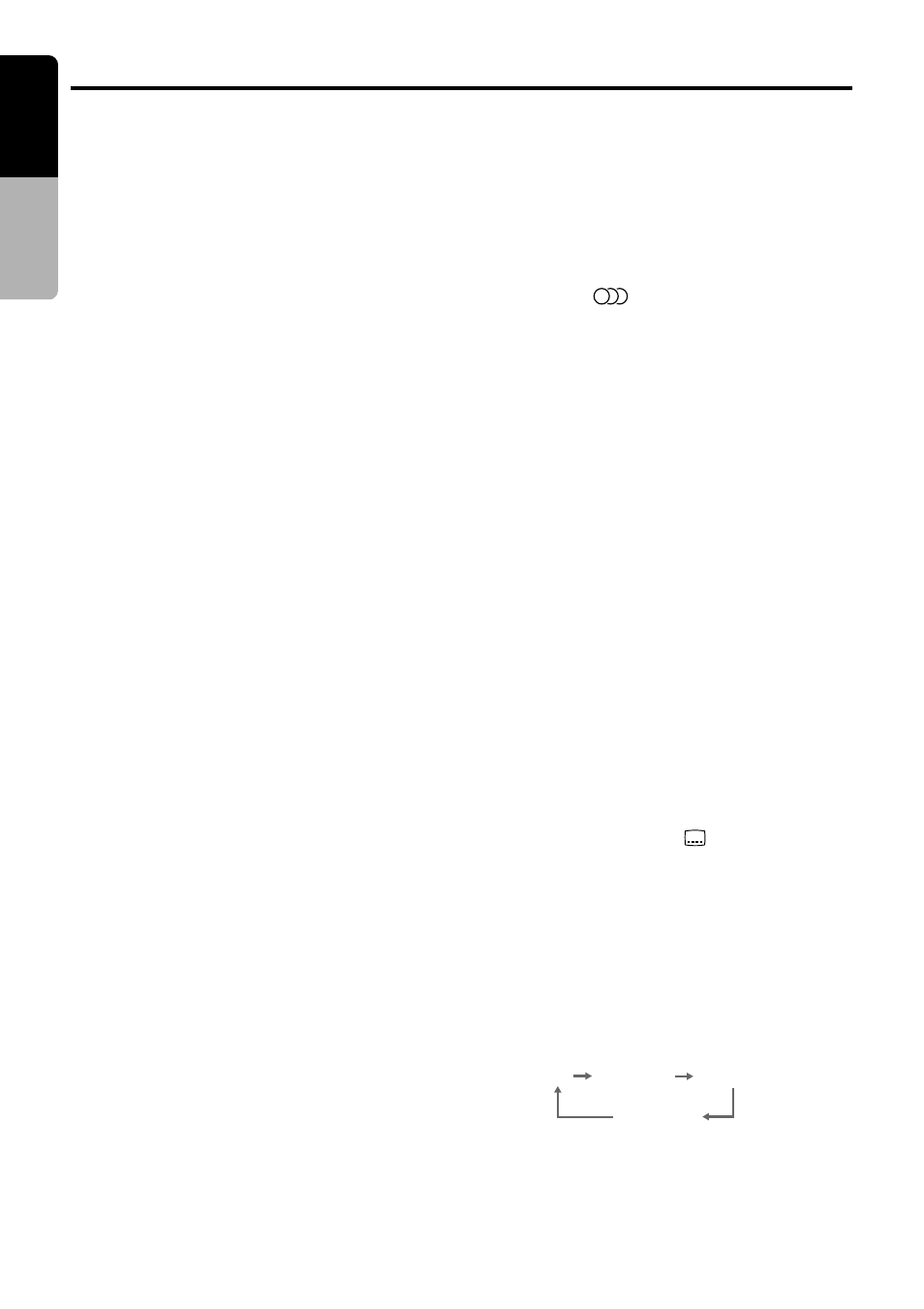
34
VRX925VD
English
Owner’
s manual
Off Subtitle 1 Subtitle 2
Subtitle X
Repeat playback
This operation plays back chapters/titles re-
corded on the DVD-Video repeatedly.
●
Chapter repeat:
Plays back one chapter repeatedly.
1. Touch the screen and touch the [SUB
MODE] key.
2. Touch the [CHAPTER REPEAT] key, then
touch the [RTN] key.
3. Touch the [CHAPTER REPEAT] key, repeat
playback is turned off.
●
Title repeat:
Plays back all chapters within the title repeat-
edly.
1. Touch the screen and touch the [SUB
MODE] key.
2. Touch the [TITLE REPEAT] key, then touch
the [RTN] key.
3. Touch the [TITLE REPEAT] key, repeat play-
back is turned off.
TOP function
The TOP function resets the DVD player to the
first chapter of the track.
1. Press the [BND] button to playback the first
chapter(chapter No. 1).
Using the title menu
On DVD discs containing two or more titles, you
can select from the title menu for playback.
1. Press and hold the [MENU] button for 1 sec-
ond or longer during playback.
The title menu screen appears.
• Press the [MENU] button, and playback re-
sumes from the scene played back before
[MENU] button is pressed.
• Depending on the disc, the title menu can-
not be called.
2. Touch the [
w
], [
z
], [
Å
] or [
Î
] key to select
the item.
• Depending on the disc, items cannot be
selected with the ten-key buttons.
3. Touch the [ENT] key.
Switching among languages
On discs in which two or more audios or audio
languages have been recorded, you can switch
among the audio languages during playback.
1. Display the sub KEY PAD using the proce-
dures described in the section “KEY PAD
operation”.
2. Touch the [AUDIO] key during playback.
Each time you touch the key, you can switch
among audio languages.
• Depending on the disc, up to 8 audios may
be recorded. For details, see the mark of
the disc (
8
: Indicates that 8 audios have
been recorded).
• When the power is turned on and when the
disc is changed with a new one, the lan-
guage set at the time of factory shipment is
selected. If that language has not been re-
corded, the language specified on the disc.
• Depending on the disc, switching may be
completely impossible or impossible on
some scenes.
• It may take time to switch among audios.
Switching subtitles
On DVD discs in which two or more subtitle lan-
guages have been recorded, you can switch
among the subtitle languages during playback.
1. Display the sub KEY PAD using the proce-
dures described in the section “KEY PAD
operation”.
2. Touch the [SUB TTL] key during playback.
Each time you touch rhe key, you can switch
among subtitles.
• Depending on the disc, up to 32 kinds of
subtitles may be recorded. For details, see
the mark of the disc (
8
: Indicates that 8
kinds of subtitles have been recorded).
• Depending on the disc, switching may be
completely impossible or impossible on
some scenes.
• It may take time to switch among subtitles.
●
To turn off subtitles
1. Touch the [SUB TTL] key several times, and
subtitles are turned off.
In initial setting:
DVD Video Player Operations
