Step 5, If the en, If it does not, proceed to – Cisco 12000 Series User Manual
Page 8
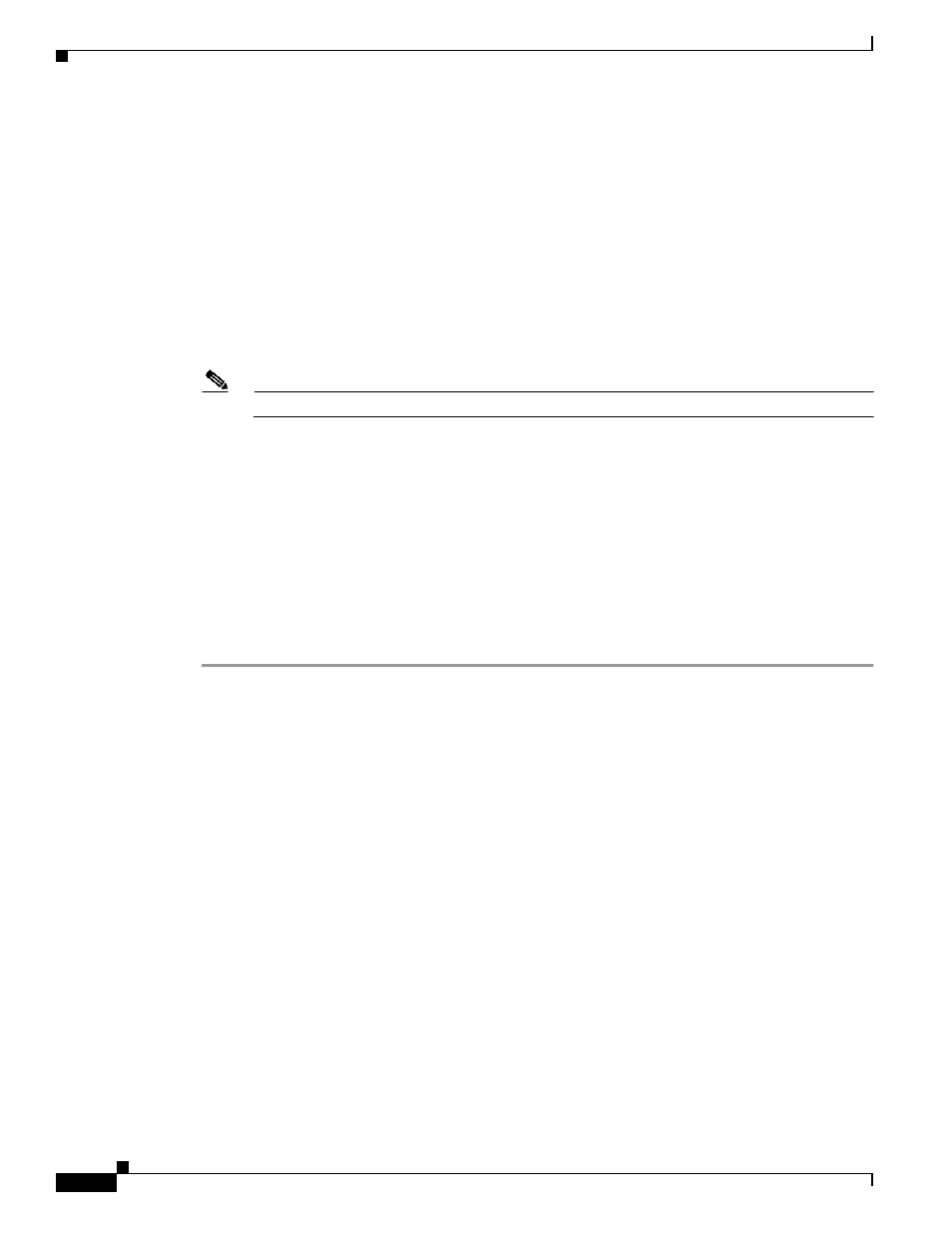
5-8
Cisco 12000 Series Router SIP and SPA Hardware Installation Guide
Release 12.0(32)SY1, OL-8831-01, Rev. G6, July 19, 2007
Chapter 5 Installing and Removing a Shared Port Adapter
Checking the Installation
•
If the ENABLED LED still fails to go on, but other LEDs on the SIP SPA go on to indicate activity,
proceed to
to resume the installation checkout; suspect that the ENABLED LED on the SPA
has failed. Contact a service representative to report the problem and obtain further instructions.
•
If no LEDs on the SPA go on:
–
Verify that the SPA is supported on the SIP and that it has the required hardware revision. If the
SPA is not supported or has an old hardware revision, the show diag command indicates that
the SIP is deactivated.
–
Suspect a faulty SIP. Contact a service representative to report the problem and obtain further
instructions.
Step 5
If the SPA is new and not a replacement, configure the new SPA using the Cisco 12000 Series Router
SIP and SPA Software Configuration Guide (Cisco IOS).
Note
New interfaces are not available until you configure them.
Step 6
If the SIP is a replacement, use the show interfaces type slot-number/port-number command or the
show controllers command to verify the status of the SPAs. (See the
“Using show Commands to Verify
SIP and SPA Status” section on page 5-5
If you replaced a SIP with another SIP with a different SPA installed, the system recognizes the
interfaces on the previously configured SPA but does not recognize the new SPA interfaces. The new
interfaces remain in the shutdown state until you configure them.
Step 7
When the interfaces are up, check the activity of each SPA by observing the status LEDs.
Step 8
If an interface LED fails to go on and a cable is connected to the interface port, check the cable
connection and make certain it is properly seated in the connector.
Step 9
Repeat
to verify that any additional MSCs are properly installed.
If you experience other problems that you are unable to solve, contact TAC (see the
“Obtaining
Documentation” section on page -xv
in the
Preface
) or a service representative for assistance.
To configure the new interface, use the Cisco 12000 Series Router SIP and SPA Software Configuration
Guide (Cisco IOS).
Using the ping Command to Verify Network Connectivity
This section provides brief descriptions of the ping command. The ping command allows you to verify
that a SPA port is functioning properly and to check the path between a specific port and connected
devices at various locations on the network. After you verify that the system and the SIP have booted
successfully and are operational, you can use this command to verify the status of the SPA ports. Refer
to the publications listed in the
“Related Documentation” section on page xv
for detailed command
descriptions and examples.
The ping command sends an echo request out to a remote device at an IP address that you specify. After
sending a series of signals, the command waits a specified time for the remote device to echo the signals.
Each returned signal is displayed as an exclamation point (!) on the console terminal; each signal that is
not returned before the specified timeout is displayed as a period (.). A series of exclamation points
(!!!!!) indicates a good connection; a series of periods (.....) or the messages [timed out] or [failed]
indicate that the connection failed.
Following is an example of a successful ping command to a remote server with the IP address 10.1.1.60:
