Connecting to a game console and a pc, Multiple connections – CREATIVE Digital DTT 3500 User Manual
Page 21
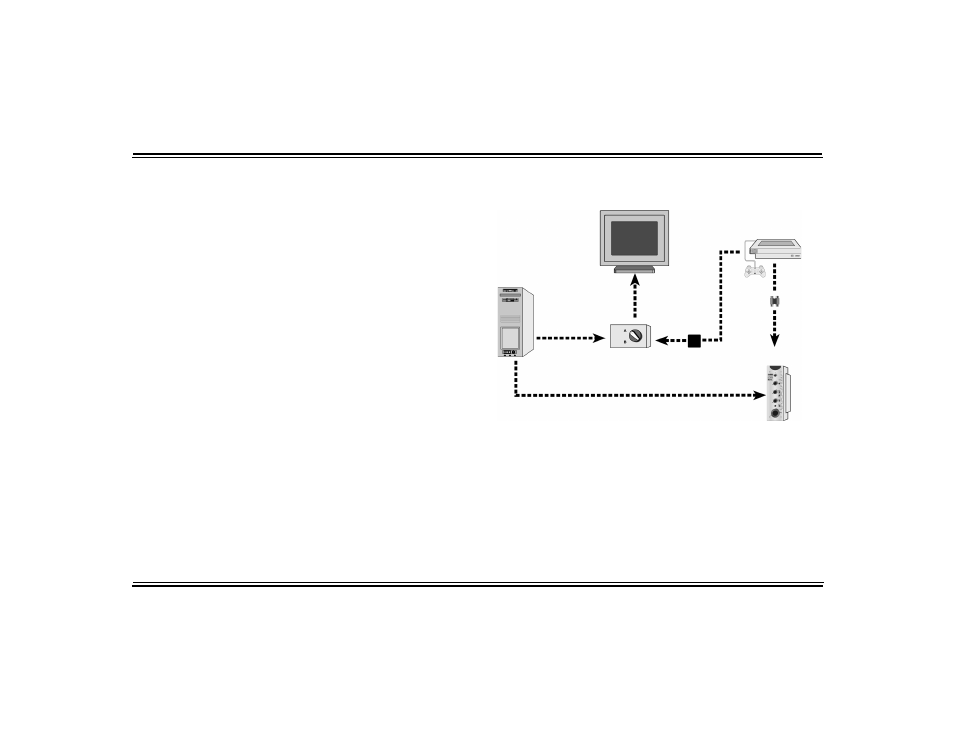
17
The DTT3500 Digital system has many
configuration possibilities. Typically,
the system can be connected to either a
game console or a PC.
However, the DTT3500 Digital
allows you to connect to both,
forming a hybrid system.
Connecting to a Game Console and
a PC
You can connect your game console
and PC to the DTT3500 Digital
system while sharing one monitor by
following the instructions below.
Audio Connection:
1. Connect your game console’s
audio output to the Decoder
Amplifier’s Front minijack input
with the provided Dual Female-
to-Female RCA adapter.
2. Connect your PC’s audio output to
the Decoder Amplifier.
Video Connection:
1. Connect your game console’s
video output to a RF to VGA video
converter box.
2. Connect your video converter’s
output to a VGA switch box.
3. Connect your PC’s VGA output to
the VGA switch box.
4. Connect the PC monitor’s VGA
input socket to the output of the
VGA switch box.
After completing the above
connections you will be able to
choose the display output between
your PC and game console by using
the switch box.
To select the audio output, use the
Dolby Digital/PCM Audio or Multi-
channel input buttons on the Decoder
Amplifier.
Multiple Connections
PC
VGA switch box
Monitor
RF to VGA
converter box
Game Console
DTT3500 Digital
Audio Signal
Video Signal
Vi
de
o Si
gn
al
A
udi
o S
ign
al
