Casio CTK573 User Manual
Page 39
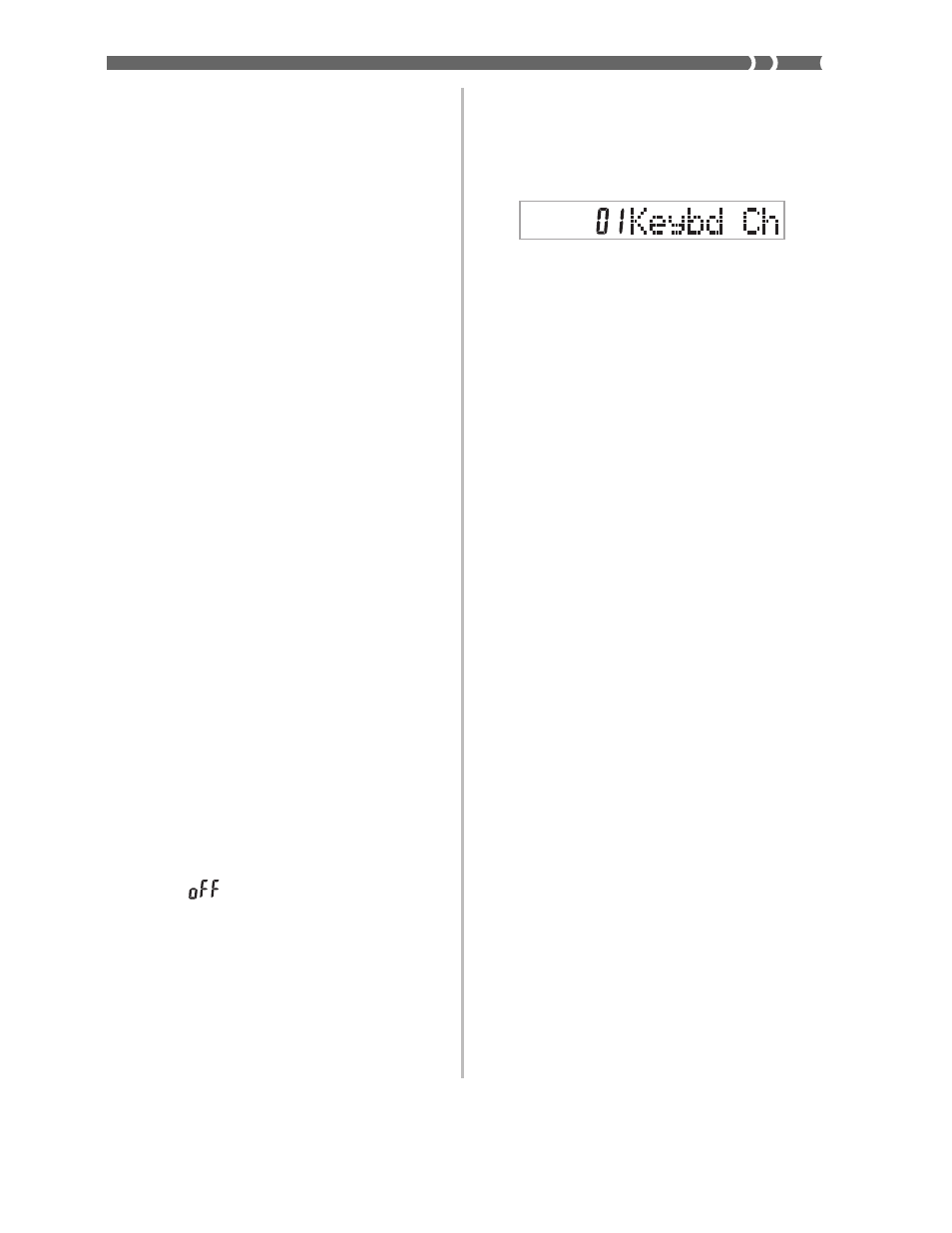
E-37
KEYBOARD CHANNEL
The keyboard channel is the channel used to send MIDI messages
from this keyboard to an external device. You can specify one chan-
nel from 1 to 16 as the keyboard channel.
1.
Press the TRANSPOSE/TUNE/MIDI button until the
KEYBOARD CHANNEL screen appears.
2.
Use the [+], [–], and the number buttons to change
the channel number.
Example: To specify channel 4
NAVIGATE CHANNEL (Default: 4)
When MIDI messages are received from an external device for play
on this keyboard, the navigate channel is the channel whose note data
appears on the display. You can select one channel from 1 to 8 as the
navigate channel. Since this setting lets you use the data on any chan-
nel of commercially available MIDI software to light on the on-screen
keyboard guide, you can analyze how different parts of an arrange-
ment are played.
1.
Press the TRANSPOSE/TUNE/MIDI button until the
NAVIGATE CHANNEL screen appears.
2.
Use the [+], [–], and the number buttons [1] through
[8] to change the channel number.
Example: To specify channel 2
❚ NOTE ❚
The navigate channel automatically changes to 1 whenever you turn MIDI
IN CHORD JUDGE.
To turn off specific sounds before playing back MIDI data
that is being received
<
While playing MIDI data, press the RIGHT/TRACK 2 button.
• This cuts the sound of the navigate channel, but on-screen key-
board guide keys continue to light in accordance with the chan-
nel’s data as it is received. Press RIGHT/TRACK 2 button again to
turn the channel back on.
<
While playing MIDI data, press the LEFT/TRACK 1 button.
• This cuts the sound of the channel whose number is one less than
the navigate channel, but on-screen keyboard guide keys continue
to light in accordance with the channel’s data as it is received. Press
LEFT/TRACK 1 button again to turn the channel back on.
Example: If the navigate channel is channel 4, the above operation
turns off channel 3. If the navigate channel is channel 1 or 2,
the above operation turns off channel 8.
LAYER
SPLIT
GM
