页面 2, Digital pmp, Users guide – JXD 2000 User Manual
Page 2: Jxd2000, Basic function
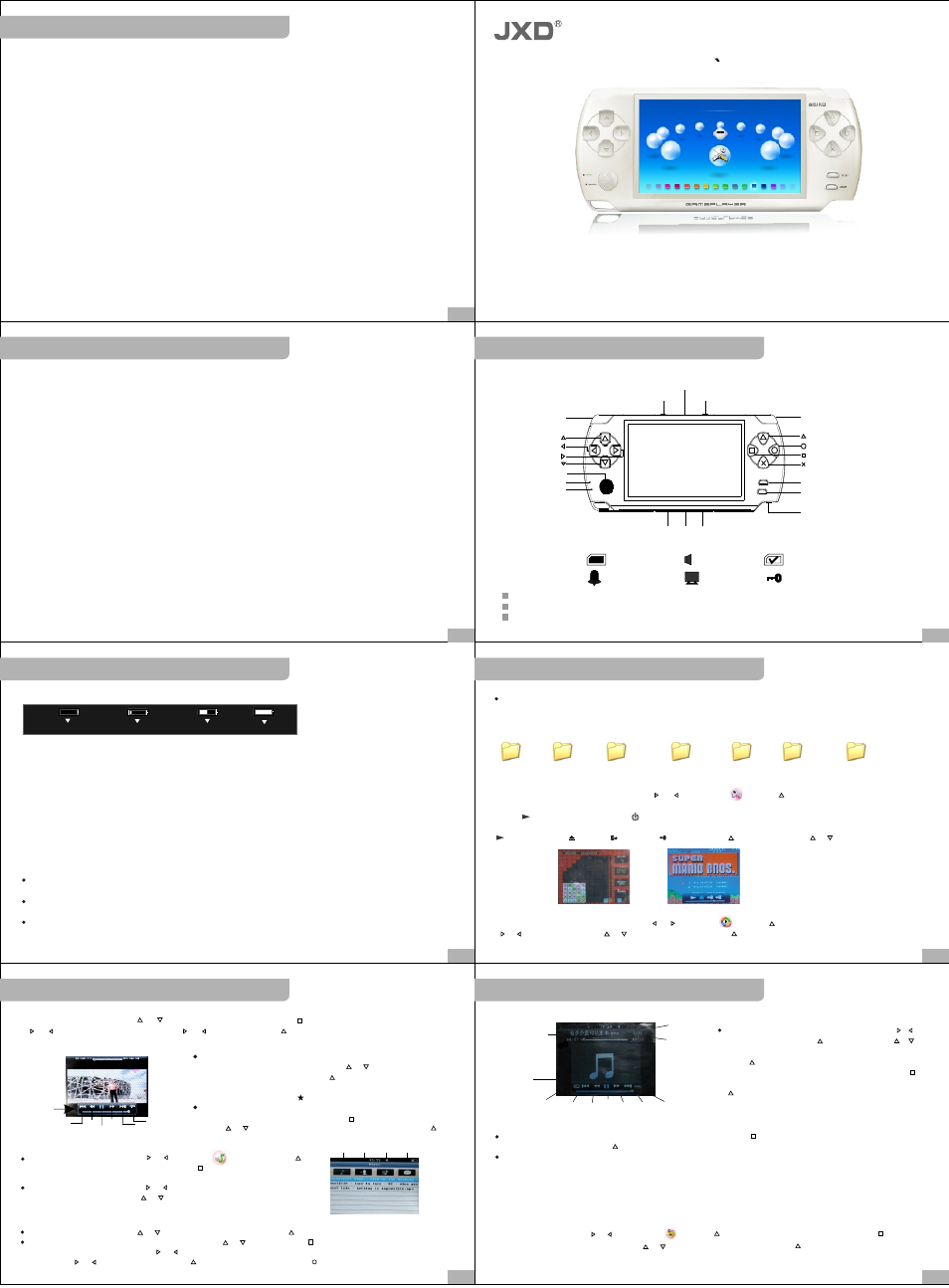
Basic function
Button
Operation details
Operation details
Charge operation
Operation details
JXD2000
JXD2000
JXD2000
JXD2000
JXD2000
JXD2000
JXD2000
6
7
4
5
2
3
1
Notes
Thank you for purchasing our latest product--PMP.Please read the instruction carefully for safe use.
We recommend you to keep this instruction manual for future reference.
DIGITAL PMP
USERS GUIDE
JXD2000
Audio:MP3/WMA/AMR/AAC/FLAC/APE
Vidoe: RM,RMVB,AVI,FLV,MP4,ASF,3GP,WAV,VOB,DAT,MPG
Picture Browsing: JPEG format. Full screen display,zoom and slide show
E-book:Support TXT format
Voice record: MIC
Camera:Digital camera, DV functionfunction
AV OUT:NTSC/PAL .AV IN function(optional)
FM System setup: language, time/date, AV OUT, memory, speaker, auto off,
system default,system information,video screen ratio
Lyric display
Multi-task operation:music,picture, E-book
Multiple languages
Calendar,time display,alarm function,
Games download
Built in speaker
TF card memory expansion
Resource manager
Dear customer, thank you for choosing our product,Really hope our products can bring happiness to you.
Please read the following instruction carefully before your using.
1.Forbid to use in high temperature, high humidity environment, especially don't use in the high temperature
bathroom.0 degrees Centigrade- 40 degrees Centigrade is the best working temperature for Mp4.
2.Avoid putting the MP4 player at the place where the sunshine penetrate directly.
3.Inserting or pulling out the SD card should be on the power off state, Because to insert or pull out the SD
card might cause unpredictable damage to Mp4.
4.put it in the place where the children can't touch, avoid touching the sharp object and cause serious damage.
5.Please don't dismantle the MP4 without authorization . Please contact with distributor or our company, if
any query.
6.Please don't change the battery or poke the battery , be care that the battery explodes and hurts people,
if put the battery into fire.
7.Please don't use it at driving or your brain need highly centralized.
8.We suggest customer copying the data to avoid the data loss caused by unstable power, otherwise our
company will be not responsible for any damage.
9.when insert CD card ,please make sure inserting direction is correct ,or damage SD card jack self-worth.
The machine is not water-proof
*
SD Card Inserted
Alarm Clock On
Speaker On
TV OUT
SD Card Working
Hold/Locked
Vol+
Previous
Next
Vol-
Control bar
POWER indicator
CHARGE indicator
LEFT
Earphone
Charging port
USB port
RIGHT
Play/OK
MODE
MENU
ESC
SELECT
START
RESET
TF port POWER
Tips for symbols
Some keys only work under game function.
Green light means working,red light means charging.
Whith AV-in function, earphone port change for Av-in port, AV-out and earphone with The same port.
Note:above picture whithout AV-in function
Ha lf
Lit tl e
Ru nning our,pease charge
Full
Tips for symbols:
Tips: the possible reason for being unable to switch on is no battery, please play after charging from both
charger and PC.
2,how to charge
Charge for 4-5 hours for fully charged. Unplug the charger until the battery status to be full.
Notice
A. This charger is for this models only. Do not leave it in humid place, unplug the charger and keep it well after
charging. Do not repair, break down or remake the charger.
B. For better performance, please charge the brand new player for more than 6 but less than 8 hours for the
first time. New battery will reach best performance after a few times charge and discharge.
C.For non-use in a long time, it's recommended that charge this player every 2-3 months and then keep it after
switch off.
3.Basic operations
Power on/off
Press power button for a long time to power on. Same to switch off the player.
Reset
For mistaken operation or other reasons lead to power off or abnormal functions, please press RESET to reset.
Memory options
If any TF card inserted, please go to MEMORY, set up SD card as working memory. System default
FLASH (built in) as working zone
U disk
Upon main menu (other than other interface), connect the USB cable to with PC to access to U disk. Following
is the corresponding files of folders in REMOVABLE DISK:There are MUSIC, VIDEO, PICTURE, E-BOOK,
GAME, ARECORD folders as displaying in the following picture:
ARECORD
EBOOK
GAME
MUSIC
PICTURE
VIDEO
FM
Game
Enter into the game mode
In the operating system interface, press “ ”/ “ ” to choose “ ”, press“ ” to confirm.
Start the game
Press “ ”to start the game, press“ ”pop-up the button tour menu.
Bottons and functions:
“ ”to start/pause,“ ”to exit, “ ”to save, “ ”to download, “ ”to confrim, press “ ”/“ ” to set the volume.
Video
Enter video browser mode
In the operation system interface, press “ ”/“ ”to select “ ”,press “ ” to enter list of documents, press
“ ”/“ ”to turn page,press “ ”/“ ” to select video file,press“ ”to play.
When video is playing,press “ ”/“ ”to adjust the volume,short press“ ”to set recycle mode,short press
“ ”/“ ”to previous or next,long press “ ”/“ ” to FW/FF,press “ ”to play or pause.
Recycle mode
Next
FFW
Previous
FBW
Play/pause
Functions
Video Bookmarks
To reach the last save, press “ X ” keys from the video when
prompted to save a bookmark, press“ ”/“ ” Button to choose
whether to maintain or not, press“ ”button to confirm and to
withdraw from the player List. There are video files of the
bookmark list on the left “ ”prompt.
Files Delete
In the video browsing interface, press“ ”to delete pop-up option,
press“ ”/“ ”to choose whether to delete files or not,press“ ”to
confirm and exit
Arti st
Alblu m
Name
Reco rd
Audio Play
Turn on the Mp4 player.Press “ ”/“ ”to select “ ” function,press“ ”
buttom to conform(picture as display)press“ ” to renew database file.
In the browse interface,press “ ”/“ ”select “name of song”“aritist”
“record file ”and so on.press “ ”/“ ”to select the songs on the list
you chose.
Play
On the classified list, press“ ”/“ ”to select the songs, then press “ ”to play.
On play mode,move the optional up/down through“ ”/“ ”, short press “ ”for recycle mode, long press
to change EQ mode. Short press“ ”/“ ”as Previous / Next.
Long press“ ”/“ ”to FF/FW. Short press“ ”for play/ pause. Long press“ ”to see album picture.
Recycle
mode
Next
Previous
Paly/
Stop
FW
EQ
All time of song
Name of song
Quatity of song
FF
Fuction buttom
Play record file:In the brows interface,press“ ”“ ”to
select record file,press“ ”confirm,through“ ”“ ”
to swith to record file in play list.Select“Unknown”then
press“ ”to diaplay all the record files.
Deleting file:Select the file in the play list,press“ ”
button to appear menu,select“Deleing file”,then press
“ ”enter and confirm.press “ x ” to back last interface.
Notice:can not delete the song in the play mode.
Alarm tone:Select the song what you want in the song list.press“ ”button to appear menu,select
Alarm tone pres“ ”to confirm.
Special picture:According to the music file(ID3V1) of special name,edit the file name of JPG picture as
same as “name of special”,picture file put in MUSIC/ALBUM,seeing the picture when
playing.The best size of picture is 140*140.
Notice:1.Setting protection of screen in auto close screen of "Setting when listening
2.Fuction of display song and lyric at the same time when play music.Download LRC format lyric file.put the lyric and song in the
same file.name of the lyric and the song must be same,it will display lyric.(such as ABC,MP3 and ABC.LRC)
Pictures
Upon main menu, press“ ”/“ ” and select “ ”, press " " to enter into the list of pictures.Press “ ”to
enter into thumbnail interface , press“ ”/“ ” to select the target picture and “ ”for full screen display.
AV OUT
/
ANTENNA
