JXD 692 User Manual
Digital pmp, Users guide, Product introduction
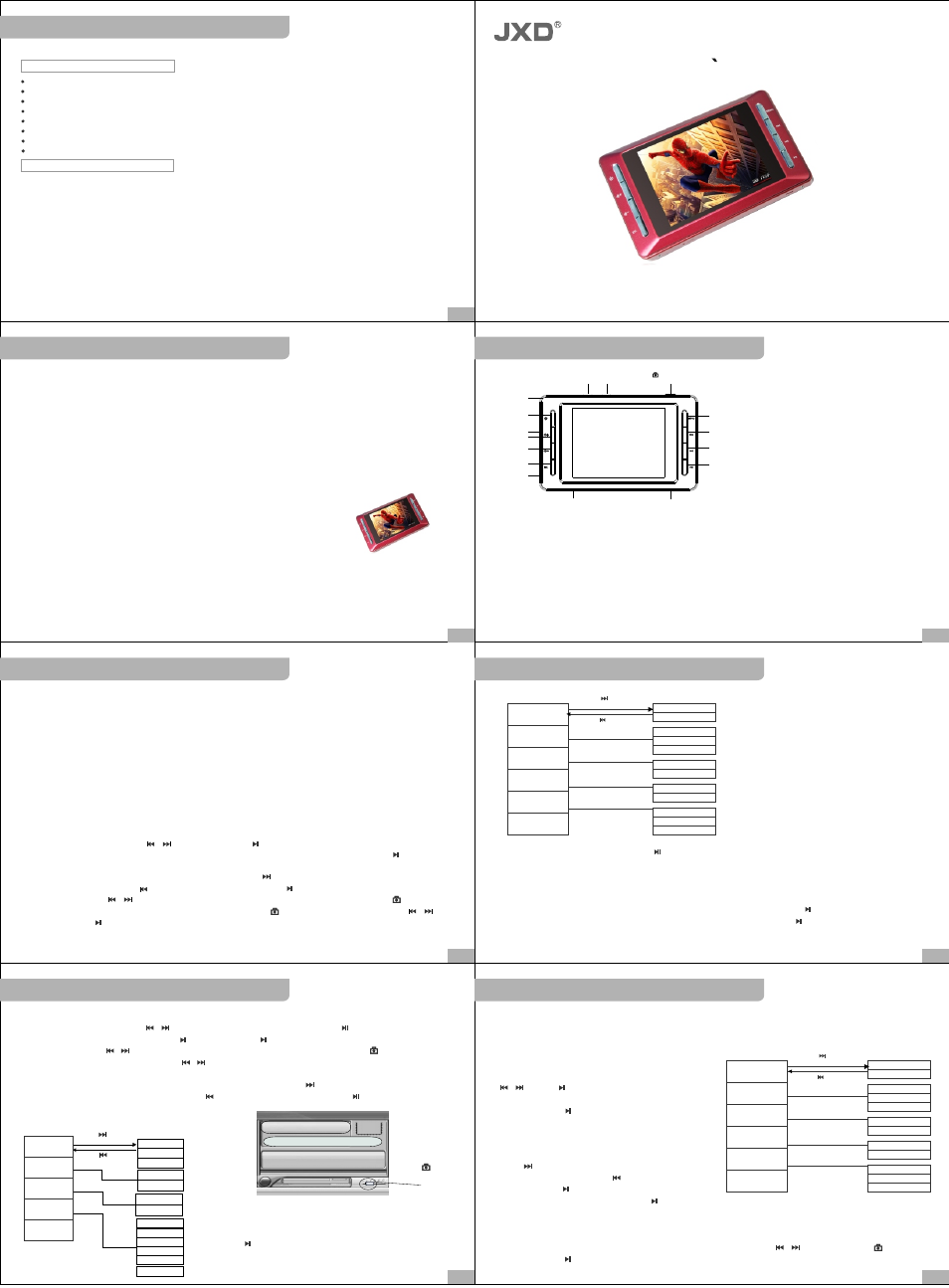
PC DEVICE
BUTTON AND CONNECTOR
OPERATION DETAILS
OPERATION DETAILS
OPERATION DETAILS
OPERATION DETAILS
JXD692
JXD692
JXD692
JXD692
JXD692
JXD692
JXD692
6
7
4
5
2
3
1
PC DEVICE
WIN98/ME/2000/XP, IBM compatible private Computer, notebook.
Pentium 166MHz or above,
USB port,
32MB memory (64MB for WIN2000) or above,
20MB hard disk space
CD-ROM Drive
Sound card
Available for internet
Using USB cable (it is provided in the accessories) to connect USB port terminal of the player to USB
port at PC correctly.
Notice: please power off the player before insert USB cable. Then turn on the player. Otherwise it will
influence the player's function. Other USB cables than the provided USB cable should not be used.
Dear customer, thank you for choosing our product,Really hope our products can bring happiness to you.
Please read the following instruction carefully before your using.
1.Forbid to use in high temperature, high humidity environment, especially don't use in the high temperature
bathroom.0 degrees Centigrade- 40 degrees Centigrade is the best working temperature or Mp4;
2.Avoid putting the MP4 player at the place where the sunshine penetrate directly.
3.Inserting or pulling out the SD card should be on the power off state, Because to insert or pull out the SD
card might cause unpredictable damage to Mp4;
1. PC’s minimum system requirement
2.Connect Mp4 player to your PC
4.put it in the place where the children can't touch, avoid touching the sharp object and cause serious damage.
5.Please don't dismantle the MP4 without authorization . Please contact with distributor or our company, if
any query.
6.Please don't change the battery or poke the battery , be care that the battery explodes and hurts people,
if put the battery into fire.
7.Please don't use it at driving or your brain need highly centralized.
8.We suggest customer copying the data to avoid the data loss caused by unstable power, otherwise our
company will be not responsible for any damage.
9.when insert CD card ,please make sure inserting direction is correct ,or damage SD card jack self-worth.
1)MOVIE play function: support ASF(MPEG-4),AVI(Divx,Xvid),3GP,MP4 format.
2)Audio play function, support MP3/WMA/WAV/AAC format etc.
3)Photo browse function, used for browsing photos in JPEG format.
4)Built-in Microphone / Line-in recording.
6)Vide, picture output/ AV out (NTSC/PAL)
8)Multiple languages setting.
10)Support TF card.
12)Built-in speaker.
14)DV function.
5)Support the video recording-- AV in.
7)Calendar,Calculator,Game download.
9)Learning function:E-book,English<=>Chinese Dictionary.
11)Bulit-in Lithium battery.
13)Camera function.
15) FM radio.
Product Introduction
Play/pause/OK
Previous
Next
MENU
VOL+
VO L-
ESC
Earphone
AV OUT
LINE-IN
AV IN
MIC
Indicator light
Capture/M
USB
Charger
TF card slot
On/Off
Hand drag
Press "ESC"button to escape current operation.
Working state when the green light on.
Charge state when the red light on.
I Power on operation
Press Power on button for long, then enter the menu stand-by mode of MP4.
II Power off operation
Press Power on button for 3 seconds to enter power off state.
III Charge operation
Connect the charger to the power, and connect the port with the MP4 charge port. At this moment, the Mp4 enter
charge state and the power instruction light is red.The charge time is around 5 hours in usual. It is best on the
power off state to charge.
Notice: charge operates at both on/off state. The red light will be on at charging, it will die after full of
electricity, then you can pull the charger out and use the player.
Power on the MP4 player, use USB cable of the accessories, connect the big plug side to the PC's
USB port, and connect the small side to the MP4 USB port, then the Mp4 screen will show the connection
picture. At this moment, open.
MY COMPUTER will find two REMOVABLE DISC. The first one is flash memory disc, the second is SD card
memory. Attention it can't be opened without SD card.
1.Press power onbutton for long time to open MP4 player and wait for the player enter stand-by interface.
2.Select Video play function by " / "button, and press " " confirm.
3.After enter operate interface,press " +/- " button to select the video content you wanted. Press button to play.
4.Press“ MENU” button to enter setting interface,Press“ +/-”button to selet Display mode,Play mode,File
protection, File delete,AV out,Exit. Operation as below:Press“ ”to enter pre-set submenu,move the optional
up/down through“ +/- ”,press“ ”back to the main menu, and press“ ”to confirm and exit.(as picture display)
5.In play mode,press“ / ”to select video file up/down,press “+/- ”to adjust the volume,press button to
display theplay bar, when volume symbol change into blue(press buttonto switch the color),press“ / ”to
FF/FW,and press“ ” to pause play.
6.Press“ESC”back to the previous menu. Notice:Video file in“(removable disk):/VIDEO”folder.
Connect PC operation.
Product Introduction
I. Video operation:
Press“ ”to enter
submenu
Display mode
Recycle mode
File protection
File delete
AV out
Exit
List
Thumbnail
Current
All
Random
Lock
Unlock
Current
All
LCD output
NTSC SYS output
PAL SYS output
Press“ ”back to the
main menu
Press“ + ”/“ - ”to move up/down,press “ ”to confirm,and press“ESC”to exit.
Connect the AV cable with the input port of TV, the other side connect with the AVOUT port of MP4,
there are PAL and NTSC output system,select the best system,then it can receive the best signal.
Press“ + ”/“ - ”to move the cursor on the“AV out” ,select the best system,press“ ”to confirm,now
MP4 back to the video main menu,select the video file you want to play,press“ ”to play ,at this time,the
MP4 screen is black,and it will display on the TV screen, press“ESC”to exit and back to the MP4 video main menu.
Video output:
II.AUDIO PLAY
1.Turn on the Mp4 player.Press / button to select“Audio play”function,press “ ”button to confirm.
2.press"+/-"to select up/down,and press to play, and press again to pause.
3.In play mode,press / to switch previous/next file,press"+/-"to adjust volume,press when volume
symbol change into blue(picture 1),press / to FF/FW,press "+/-"to switch EQ modes.
4.In the list menu,press MENU to pop the set menu,press "+/-"to select Recycle mode,File protection,File
delete,EQ modes,Exit through move up/down, operation as below:Press“ ”to enter pre-set submenu,
move the optional up/down through“+/- ”,press“ ”back to the main menu,and press“ ”to confirm and
exit.(as picture display)
5.Press ESC back to the previous menu.
低 音
Audio player
02:59/04:29 N
01 ABC.MP3
Lyric display here
Press“ ”to
swith color
Musi c pl ay int er face (Pi ct ur e 1)
Current
All
Random
Lock
Unlock
Current
All
Main menu
Submenu
Normal
Bass
Rock
Jazz
POP
WARMTH
Press“ ”to enter
submenu
Press“ ”back to
the main menu
Recycle mode
File protection
File delete
EQ modes
Exit
Press“ + ”/“ - ”to move up/down,
press“ ”to confirm.
(Picture 2)
Notice: 1.Lyric display shychronous when play music:Download lrc format lyric file, put it in the same folder of
the music; and keep their the same name then it can be display(e.g.:ABC.MP3 and ABC.LRC).
2.After download music and lyric file,put in“(Removable disk): /AUDIO”folder.
Press“ ”to enter
submenu
Display mode
Recycle mode
File protection
File delete
AV out
Exit
List
Thumbnail
Current
All
Random
Lock
Unlock
Current
All
LCD output
NTSC SYS output
PAL SYS output
Press“ ”back to the
main menu
III.Picture browse
1.Power on Mp4, select“picture”function through
" / ",press" "to confirm;
2.After enter the operate interface,press " +/-" to select
the file,and press to display in full screen;
3.Press "MENU" to enter the set menu,move by "+/-" to
select“display mode,file protect,file delete,desktop
background,open picture,close picture,AV out,exit”,
operation as below:
Press" "to enter pre-set submenu,move the optional
up/down through" +/- " ,press” "back to the main
menu,and press" "to confirm and exit.(as picture display)
Press " + "/" - " to move up/down,press " " to confirm,and press "ESC" to exit.
Notice:Picture are in "(Removable disk):/PICTURE" folder.
4.Select the photo through "+/-" in photo display in full screen,when set it as PPT, can browse the photo
automatically.
Notice:When delete file,it will remind whether should deletethe file,press / to select or press to
switch, and press to confirm.
DIGITAL PMP
USERS GUIDE
Thank you for purchasing our latest product--PMP.Please read the instruction carefully for safe use.
We recommend you to keep this instruction manual for future
Main menu
Submenu
Main menu
Submenu
