Install apk applications, Uninstall the apk application, Movie – JXD S18 User Manual
Page 2: Music, Settings, Pc connect, Problem shootings
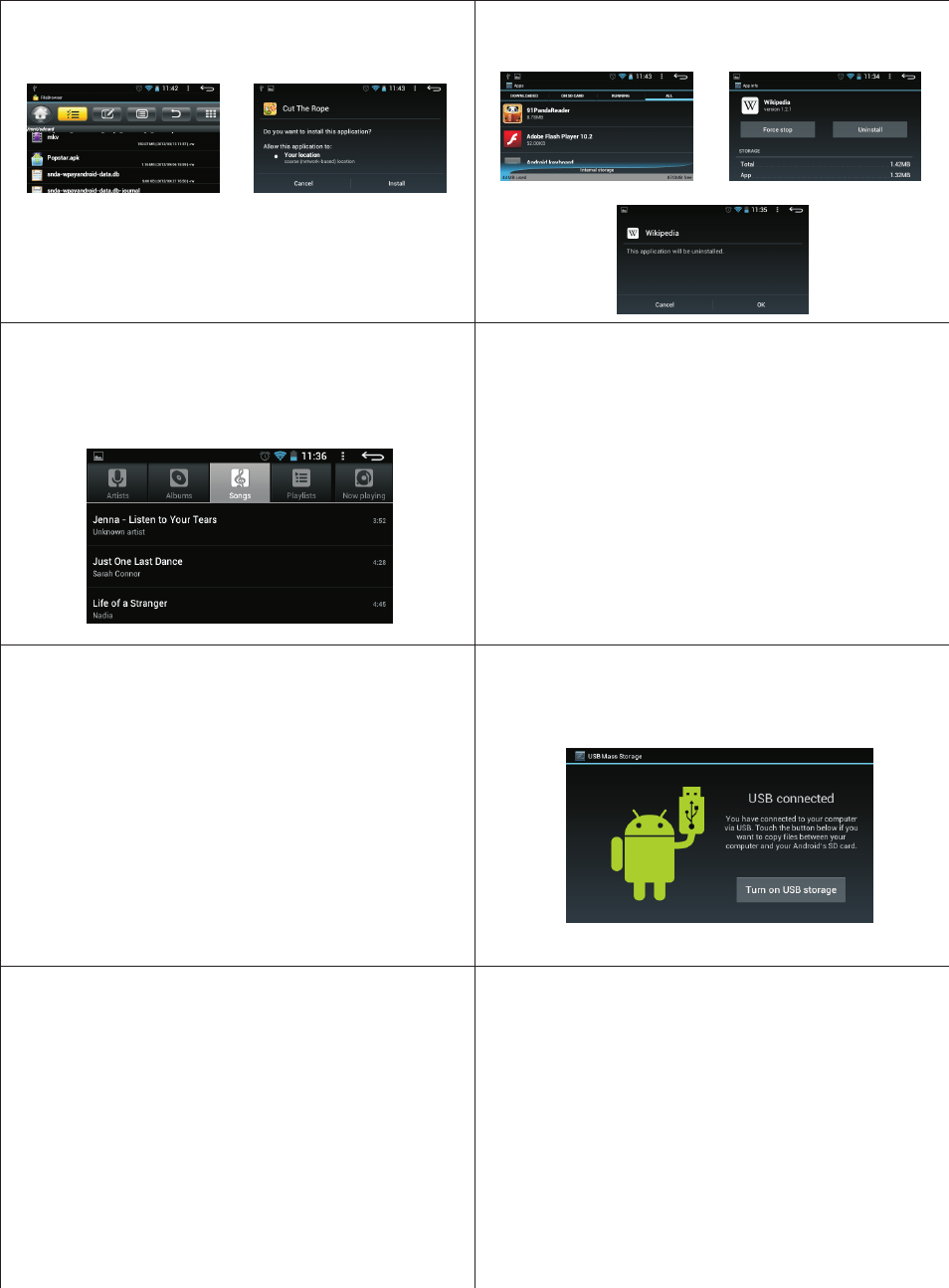
Install APK applications
1.Copy the APK application to the device or TF card.
2.Click the pre-load "File Manager" and then select the needed APK application to install.
3.Select the the path of the APK application and click to install the APK programs or directly install the
program in the APK installer.
Uninstall the APK application
1.Click menu icon in the interface and then enter the-Settings -Apps.
2.Select and click the program you need to uninstall.
3.Click the "Uninstall" icon to start the program uninstall. 4.Click Confirm after the uninstall is finished.
MOVIE
In the application interface, click the MOVIE and select the video you want to play in the video file list.
MUSIC
Enter into the App bar and click Music icon to enter into the music list and click it to play.
Settings
In the main procedure interface, click Setting icon to enter into setting interface.
1. Wi-Fi and Net work
Wi-Fi On/Off the wireless connect
2. Sound
Volumes:Set the volume of Notifications, Media and Alarms
Default Notification:Set the default notification ringtone
Touch sounds:choose the sound of touching
Screen Lock sound:choose the lock sound when locking the screen
3. Display
Brightness:Adjust the brightness of the screen Wallpaper:Set the wall paper
Autorotate Screen:Choose it to change the landscape and portrait
Sleep:Set the sleep time with no operation Font Size:Set the size of the fonts
4.Security
Screen lock:Choose it to set the unlock signature or code
Owner info: Set the character on the lock screen
Encrypt tablet: Set the open code to decode the tablet
Device administrators: View or deactivate device administrators
Unknown sources:Allow installation of non-Market apps.
Trusted credentials: Display trusted CA credentials
Install from SD Card: Install certificates from SD card
Settings
5.Sorage
Check the available internal storage and format SD data.
6. Battery
The rest electricity, charging and discharging status and the consumption time of the battery.
7. Apps
All the installed or download apps and uninstall the apps
8. Location services
Google location service, GPS location and Google search
9. Language and input
Set language, area and input method functions etc.
10. Backup and reset
Backup data, Automatic restore and factory data reset.
11. Date and Time
Set the date, time, timezone and display format of the device.
12. About tablet
System updates, Kernel version and Build number.
You can connect the device to the PC via USB to backup or delete the data, the steps as following:
Connect your device to the PC via USB and the screen will show as following, choose Turn on USB storage.
PC Connect
1. The device cannot power on
Check the electricity of the device, and then connect the adapter to turn on the device; if you still
cannot power on the device after charging, please contact JXD service.
2. You can hear nothing from the earphone
Please check the volume and then check the connection problem of the earphone.
3. Abnormal charging
Please use the specified adapter and connect USB to charge. Don't connect the front USB connector.
4. Cannot download files
Assure the correct way the PC connect with the device; Please don't use the front USB connector.
5. Why there are some videos cannot be played in the device?
The device can be compatible with most of the videos on the Internet, but difference of the format of
the video, coding schemes, resolutions and bit-streaming, makes some video files cannot play normally.
Please choose the 3rd party video format exchange procedure to exchange the format to an available
one and then copy the video to the device.
Problem shootings
www.jxd.hk
