页面 2 – JXD M500 User Manual
Page 2
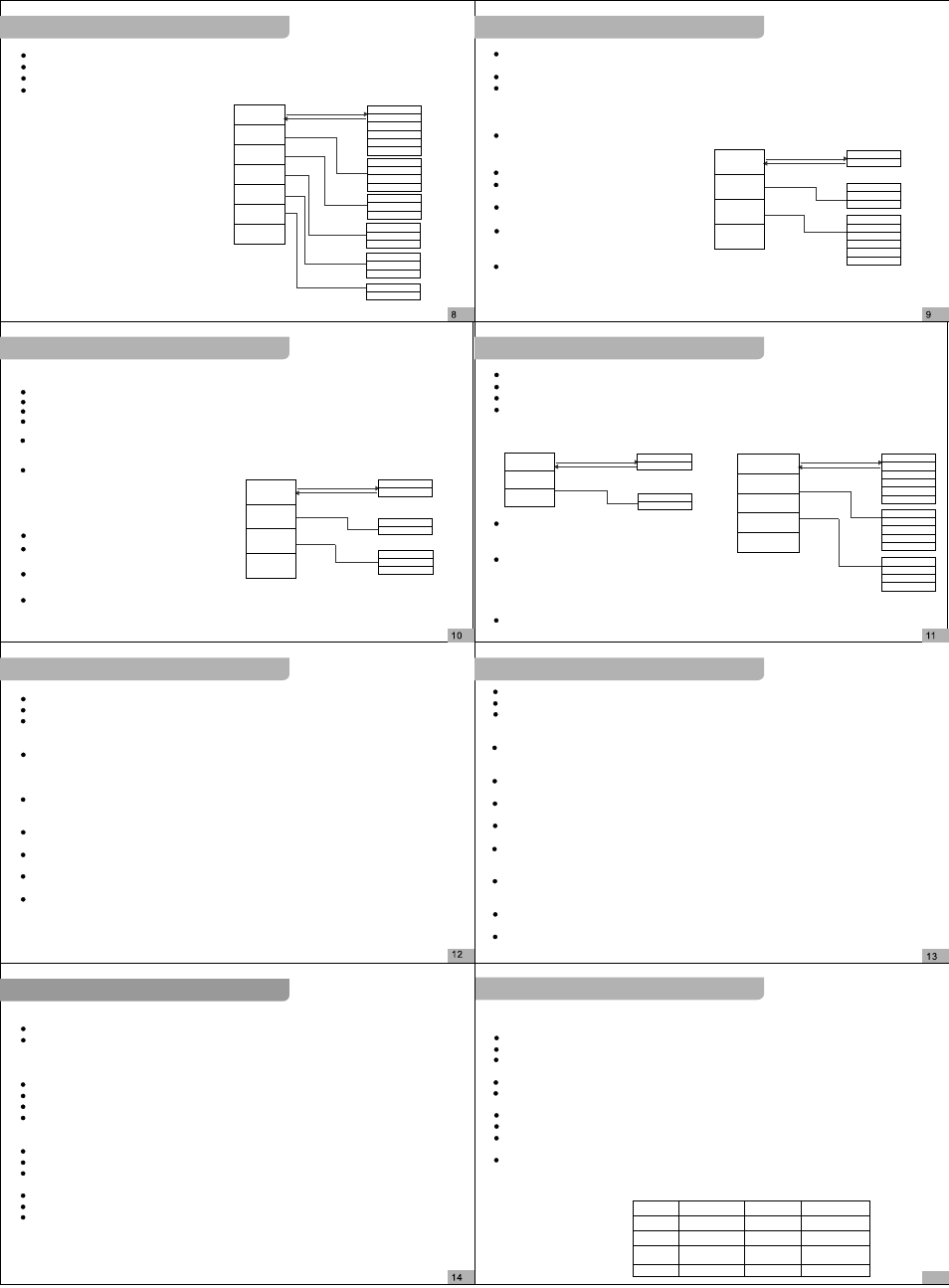
M500
M500
M500
M500
M500
M500
M500
M500
TROUBLE SHOOTING / ACCESSORIES
FM / TV-IN/ LINE-IN / RESOURCE
CAMERA
DV / RECORD
TOOL
SETUP
Power on your device.
Select CAMERA icon by " >>I / I<< " button, and press " >II" to confirm.
Press " >>I / I<< " to adjust the focus, and press "MENU / >II" to take photo.
Press ">II" to pop up setting interface, press
" +/- " button to select "Mode", "Size",
"Quality", "Effect", "Date Label"and
"Exit", press " >>I " to enter into submenu,
press " I<< " back to main menu, press “ +/- "
to move the optional up/down, press " >II "
to confirm, and press "ESC" to cancel and exit.
Mode
Size
Quality
Effect
PhotoFrame
Cxl Frame
Exit
Press " >>I " to
enter into submenu
Press " I<< " back
to main menu
Main menu
Single
Continuous
Self
Action Shot
Stripe shot
Double Shot
320x240
640x480
1280x960
1600x1200
High
Middle
Low
Normal
Negative
Relief
BINARIES
SEPIA
BlackWhite
Yes
None
Submenu
Power on your device
.
Select DV icon by " >>I / I<< " button, and press " >II " to confirm
.
Press " >>I / I<< " to adjust the focus; Press " >II " to start, and press " >II " again to stop and save
.
Press "MENU" to pop up setting interface, press“ +/- ”button to select 'Video Size", "Quality",
"Effect" and "Exit", press " >>I " to enter into submenu, press " I<< " back to main menu,
press " +/- " to move the optional up/down, press " >II " to confirm and press "ESC" to cancel
and exit
.
Find the video files in the "VIDEO" folder.
Video Size
Quality
Effect
Exit
Press " >>I " to
enter into submenu
Press " I<< " back
to main menu
Main menu
Normal
Negative
Relief
BINARIES
SEPIA
BlackWhite
Submenu
160x128
320x240
High
Middle
Low
RECORD
Power on your device
.
Select RECORD icon by " >>I / I<< " button,
and press " >II " to confirm
.
Press " +/- " to switch record mode: MIC, Line
in (need to buy line-in cable separately)
.
Press " >II " to start record; And press it again
to stop/continue; Press "ESC" to save and press
again to exit
.
You can find record files in the "AUDIO" folder.
GAME / LEARNING
Power on your device.
Select GAME icon by " >>I / I<< " button, and press " >II " to confirm.
Press " +/- " or " >>I / I<< " to select the game,and press " >II " to start.
While playing games, press " +/- " and " >>I / I<< " to move the cursor; Press "ESC" to select, press " >II " to delete,
press "MENU" to confirm, press "power" to exit.
Press "MENU" to pop up setting interface, press " +/- " to select "File Protect", "Del File", "TV Output" and "EXIT",
press " >>I " to enter into submenu, press " I<< " back to main menu, press " +/- " to move the optional up/down,
press " >II " to confirm and press "ESC" to cancel and exit.
You can find and add the game files in the "GAME" folder.
File Protect
Del File
TV Output
Exit
Press " >>I " to
enter into submenu
Press " I<< " back
to main menu
Main menu
Submenu
Lock
Unlock
Current
All
LCD Output
NTSC Output
PAL Output
Dictionary
Power on your device
.
Select LEARNING icon by " >>I / I<< " button, and
press " >II " to confirm
.
Press " >>I / I<< " to move the cursor and select
DICTIONARY, press " >II " to start
.
While using the dictionary, press " +/- " or " >>I / I<< " to move the cursor, press " >II " to confirm and
spell your words, long press "MENU" to adjust the cursor area and press "ESC" to exit.
LEARNING
Power on your device;
Select LEARNING icon by " >>I / I<< " button, and press " >II " to confirm
.
Press " +/- " or " >>I / I<< " to move the cursor and select E-BOOK, press " >II " to start
.
Press "MENU" to pop up setting interface; Press " +/- " button to select "File Protect", "Del File"
and "EXIT"; Press " >>I " to enter into submenu, press " I<< " back to main menu; Press " +/- " to
move the optional up/down, press " >II " to confirm and press "ESC" to cancel and exit
.
File Protect
Del File
Exit
Press " >>I " to
enter into submenu
Press " I<< " back
to main menu
Main menu
Submenu
Lock
Unlock
Current
All
While using E-BOOK, press " +/- " to select the file and
press " >II " to start, press " +/- " to move up/down and
press " >>I / I<< " to turn page
.
Press "MENU" to pop up setting interface, press " +/- " button
to select "Find", "Continue to search", "Bookmark", "Set" and
"EXIT", press " >>I " to enter into submenu, press " I<< " back
to main menu, press " +/- " to move the optional up/down, press
" >II " to confirm and press "ESC" to cancel and exit
.
You can find and add the E-book file in the "EBOOK" folder.
Find
Continue to search
Bookmark
Set
Exit
Press " >>I " to
enter into submenu
Press " I<< " back
to main menu
Main menu
Submenu
Submenu
Add bookmark
Bookmark
To the end of file
Position
To the beginning of file
Browse Mode
Manual
0.5s
1s
2s
Line height
Small
Middle
Large
Power on your device.
Select TOOL icon by " >>I / I<< " button, and press " >II " to confirm.
Press " +/- " or " >>I / I<< " to move the cursor and select "Calendar", "Calc.", "Notebad", "Memory",
and "Version", press " >II " to confirm and press "ESC" to exit.
Calendar
While using Calendar, long press "MENU" to select the cursor area on month, year and date, press
" >II " to confirm, press " +/- " or " >>I / I<< " to move and select the date, month and year, press
" >II " to confirm and press "ESC" to exit.
Calculator (Calc.)
While using Calculator, press " +/- " or " >>I / I<< " to move and select, press " >II " to confirm. Press
"ESC" to exit.
Notepad
NOTEPAD equals to E-BOOK function.
Memory Management
While using Memory Management, press " +/- " to move and select "Work space" and "Format"; Press
" >>I / I<< " to move and select "Flash" and "SD", press " >II " to confirm and press "ESC" to exit;
NOTICE: before format, please make copy of your data.
Version
While enter into Version, the screen will display the current version of your date.
Power on your device.
Select SETUP icon by " >>I / I<< " button, and press " >II " to confirm.
Press " +/- " or " >>I / I<< " to move the cursor and select "Language", "Default", "Sound", "AutoOff",
and "Power mode", press " >II " to confirm and press "ESC" to cancel and exit.
Language
Open "Language" setting, press " +/- " or " >>I / I<< " to move the cursor and select "English",
"Chinese", "Trad.Chinese", "Japanese", etc.(Total 21 kinds of language), press " >II " to confirm and
press "ESC" to cancel and exit.
NOTICE: need to reboot the device to effect.
Default
Open "Default" setting, press " +/- " or " >>I / I<< " to move the cursor and select YES or NO, press
" >II " to confirm and press "ESC" to cancel and exit.
NOTICE: all parameters will be the default state of factory set, including the opening logo.
Sound
Open "Sound" setting, press " +/- " or " >>I / I<< " to move the cursor and select ON or OFF, press
" >II " to confirm and press "ESC" to cancel and exit.
Autooff
Open "Autooff" setting, press " +/- " or " >>I / I<< " to move the cursor and select "Never", "3 min",
"15 min" or "60 min", press " >II " to confirm and press "ESC" to cancel and exit.
Power Mode
Open "Power Mode" setting, press " +/- " or " >>I / I<< " to move the cursor and select "Never", "30s",
"60s" or "100s", press " >II " to confirm and press "ESC" to cancel and exit.
NITICE: Once without any operation (standing-by state), the device will turn off the screen at setting time.
FM
Power on your device and connect the earphone as analogue.
Select FM icon by " >>I / I<< " button, and press " >II " to confirm, press " +/- " to adjust the volume,
press " >>I / I<< " to choose FM channel, Press "MENU" to choose "Search", "Auto seek" and
"ManualSch"(manual search), press " >II " to confirm and start and press "ESC" to cancel and exit.
TV-IN
Power on your device and connect your device with AV cable after enter into stand-by state.
Select TV IN icon by " >>I / I<< " button, and press " >II " to confirm.
Press " >>I / I<< " to select the "TV-IN" function, press " >II " to confirm.
Press " >II " to start record, press " >II " to save the record and enter the preparing state of next record,
press "ESC" to save and exit.
LINE-IN
Power on your device and connect your device with Audio cable after enter into stand-by state.
Select LINE IN icon by " >>I / I<< " button, and press " >II " to confirm.
Press " >>I / I<< " to select the "LINE-IN" function, press " >II " to confirm.
RESOURCE
Power on your device.
Select RESOURCE icon by " >>I / I<< " button, and press " >II " to confirm.
Press " +/- " to move up/down, press " >>I / I<< " to turn page press " >II " to view and press "ESC" to
cancel and exit.
TROUBLE SHOOTING
Can't power on
Maybe no power. Connect your device with computer by USB cable. Then the device will open.
If disorderly system leads to halted the device, press the RESET button.
If the system of your device damaged, update the program.
Auto power off after power on
Not enough power, auto power off. Connect your device with computer to charge.
The auto power off setting too short. The device will power off without any operation during setting time.
Can't find saving files
Files have not been transferred fully.
Files should be transferred into related folders in flash of the device or TF card
(ex. Music files to MUSIC folder)
.
The default work space is Flash, need to change the work space to TF card for the files in it
(Setting: TOOL->Memory->work space).
All the files can be found in the RESOURCE function.
ACCESSORIES
1x User Menu
1x Stereo earphone
1x USB cable
1x AV cable
1x Charger
Memory
Battery
Screen
Size (LxWxH)
Camera
2GB
Li-ion battery
2.8inch TFT
126*64*15mm
Pixel
S/N ratio
Earphone power
Frequency
Audio rate
USB
90db
5mW+5mW
20Hz~20KHz
USB2.0 (High speed)
Mp3 8kbps up to 320kbps
WMA 5kbps up to 192kbps
Product specification
GAME
E-Book
15
