Canon FB330P/FB630P User Manual
Page 73
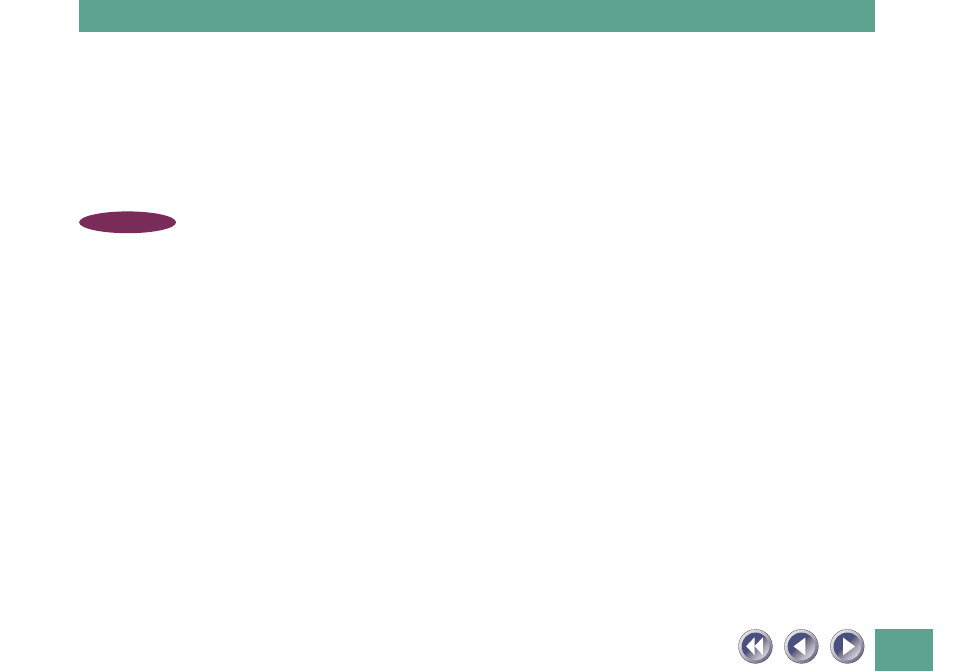
73
How to Adjust the Spool Manager Settings
1. Click the [Start] button on the Windows taskbar and select [Programs],
[Epson] and [Spool Manager].
2. Double click the icon of the printer currently in use.
3. Click to place a checkmark beside the [Use Print Manager for this port]
option in the settings dialog.
NOTE
• Selecting the [Use Print Manager for this port] setting causes the
computer to spool all of the print data onto the hard drive before
sending it to the printer, resulting in a printing speed that is moderately
slower than if this setting is not selected.
Use of the Epson Printer Window software that accompanies Epson printers
may cause the scanner’s scan speed to drop dramatically, failure of the
scanner to be recognized by the computer and incorrect operation of
CanoCraft CS-P.
If you experience problems, please try to solve them by following the
procedures below to disable the Epson Printer Window.
How to Disable the Epson Printer Window
1. Click the [Start] button on the Windows taskbar and select [Programs]
and [Windows Explorer].
2. Use Windows Explorer to navigate to the [Windows], [Start Menu],
[Programs], and [StartUp] folders and delete the [Epson Printer Window]
icon.
