Viewing camera images on a tv – Casio EXILIM EX-Z75 User Manual
Page 131
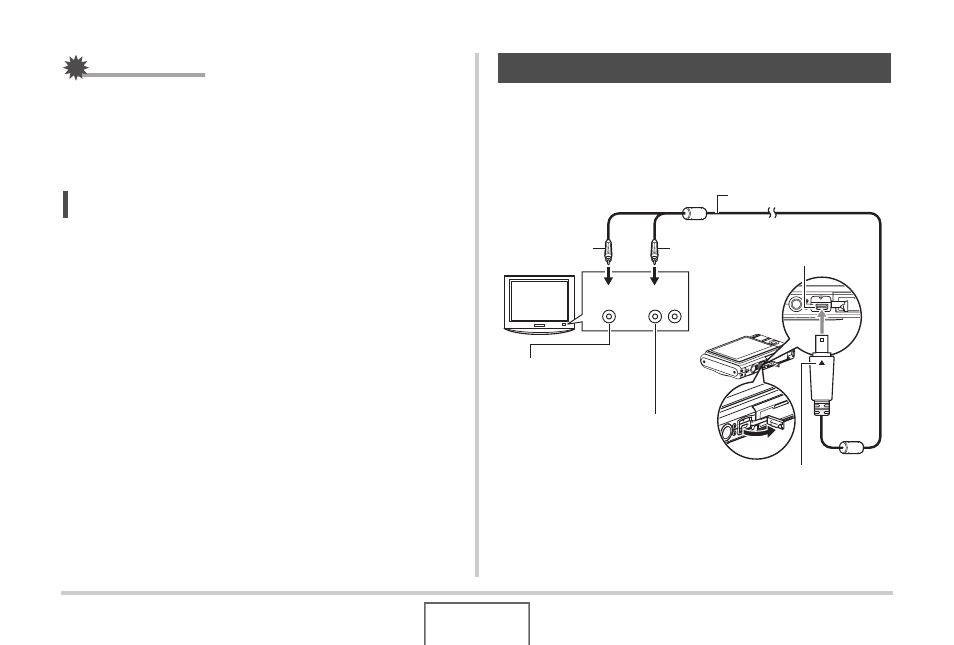
131
VIEWING SNAPSHOTS AND MOVIES
IMPORTANT!
• All button operations are disabled while the slideshow is
switching from one image to another. Wait until an image is
stopped on the display before performing a button
operation. If a button does not work, wait a bit and try
again.
NOTE
• Selecting a movie when “One Image” is selected for
“Images” and then selecting a movie for the slideshow will
cause the movie to play back repeatedly within the time
specified by the slideshow “Time” setting.
• In image copied from a computer or an image recorded
with a different type of digital camera may remain on the
screen longer than the time specified by “Interval”.
Use the procedure below to view snapshots and movies on a TV
screen.
1.
Use the AV cable that comes with the camera
to connect the camera to a TV.
Viewing Camera Images on a TV
Yellow
VIDEO IN Jack
(Yellow)
White
TV
AUDIO IN Jacks
(White)
AV Cable
USB/AV
connector
Video
Audio
Making sure that the
T mark on the camera is aligned with
the
S mark of the AV cable plug, connect the cable to the
camera.
B
