Using cisco webdialer, Using cisco, Webdialer – Cisco 7937G User Manual
Page 54
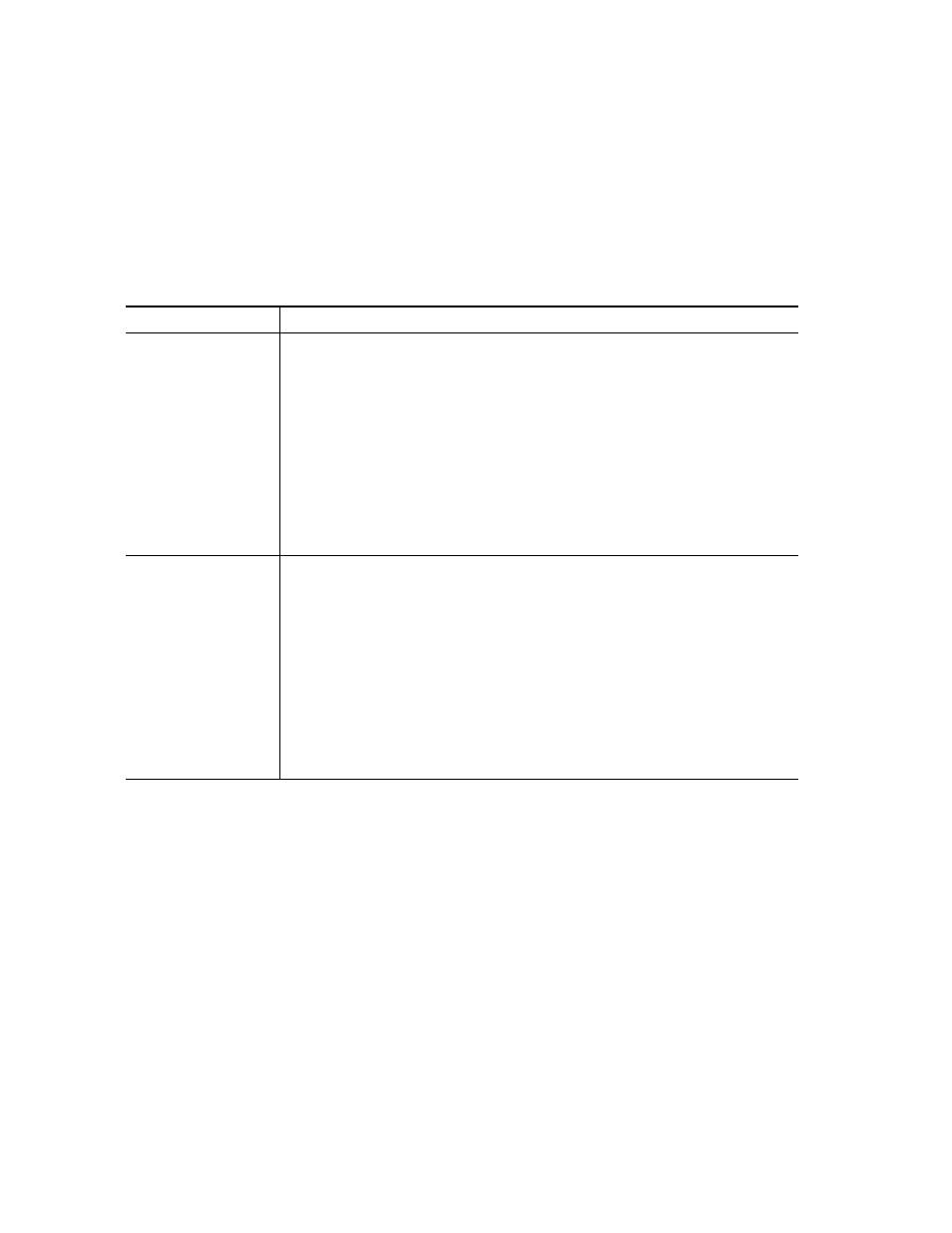
46
OL-11559-01
Using Cisco
WebDialer
Cisco WebDialer allows you to make calls on your conference station to directory contacts by clicking
items in a web browser. Your system administrator must set up this feature for you.
If you want to...
Then...
Use Cisco WebDialer
with your Cisco
Unified
Communications
Manager User
Options directory
1.
Log in to your User Options web pages. See
2.
Choose User Options > Directory and search for a coworker.
3.
Click the number that you want to dial.
4.
If this is your first time using Cisco WebDialer, set up preferences and
click Submit. (See the last row in this table for details.)
5.
If the Make Call page appears, click Dial. (See the last row in this table
to learn how to suppress this page in the future, if desired.)
The call is now placed on the conference station.
6.
To end a call, click Hangup or hang up from the conference station.
Use Cisco WebDialer
with another online
corporate directory
(not your Cisco
Unified
Communications
Manager User
Options directory)
1.
Log in to a Cisco WebDialer-enabled corporate directory and search for
coworkers.
2.
Click the number that you want to dial.
3.
When prompted, enter your user ID and password.
4.
If this is your first time using Cisco WebDialer, set up preferences and
click Submit. (See the last row in this table for details.)
5.
If the Make Call page appears, click Dial. (See the last row in this table
to learn how to suppress this page in the future, if desired.)
The call is now placed on the conference station.
6.
To end a call, click Hangup or hang up from the conference station.
