Cisco 2600 User Manual
Cisco Hardware
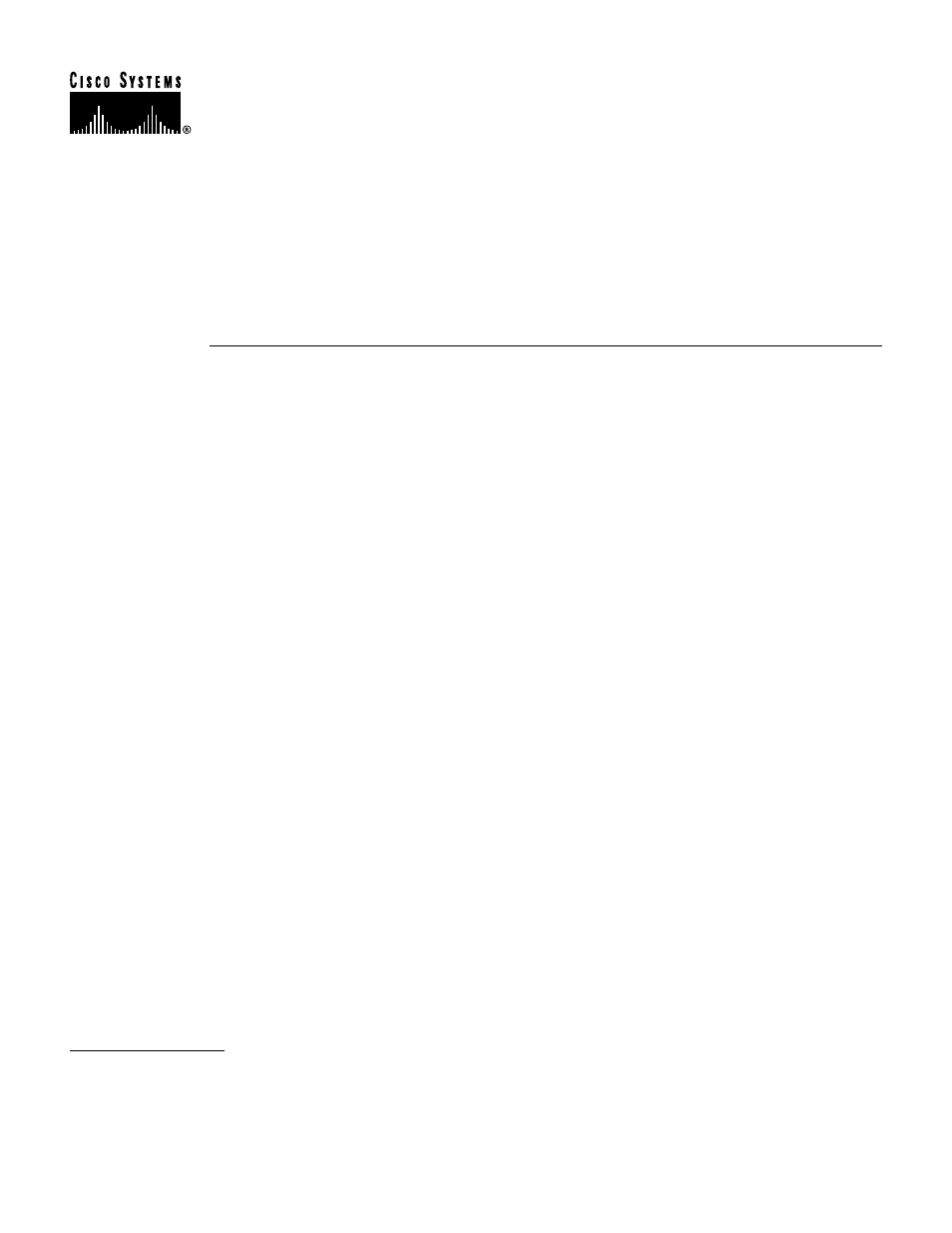
1
Cisco Systems, Inc.
All rights reserved.
170 West Tasman Drive
San Jose, CA 95134-1706
USA
Cisco Systems, Inc.
Corporate Headquarters
Copyright © 2000
Text Part Number:
Release Notes for Cisco IOS
Release 12.0(7)XK1 Feature Packs
for Cisco 2600 Series Routers
March 20, 2000
These release notes describe Cisco IOS Release 12.0(7)XK1 feature packs for Cisco 2600 series
routers. Use them with the documents listed in the “Related Documentation” section on page 23.
These release notes describe the following topics:
•
How to Use These Release Notes, page 2
•
What Is a Feature Pack?, page 2
•
•
Routers and Interfaces Supported, page 3
•
Software Compatibility, page 6
•
Product Number Quick-Reference List, page 6
•
•
Features by Feature Set, page 12
•
•
Related Documentation, page 23
•
•
Obtaining Documentation, page 29
•
Obtaining Technical Assistance, page 30
78-10809-01
Document Outline
- Release Notes for CiscoIOS Release12.0(7)XK1 Feature Packs forCisco2600 Series Routers
- How to Use These Release Notes
- What Is a Feature Pack?
- Memory Options
- Routers and Interfaces Supported
- Software Compatibility
- Product Number Quick-Reference List
- Feature Pack Overview
- Features by Feature Set
- Installation Notes
- Installing Software Images Using RSL
- Recovering From a Connection Error
- Restoring the Startup Configuration
- Step1 Ensure that all cables are properly attached to both the router and the PC.
- Step2 Restart the RSL, and connect by using the Preconfigured router option.
- Step3 When asked if you want to overwrite the existing startup configuration file, choose no.
- Step4 When asked if you want to continue, choose yes.
- Step5 When the router is connected, select Download Router Configuration in the RouterSoftware...
- Step6 Select the appropriate file, and click the radio button beside Copy configuration to the r...
- Installation Tips
- Alternatives to RSL
- Installing the Router Software Using the Console or Auxiliary Port
- Installing the Router Software Using a TFTP Server Application
- Step1 Install any TFTP server application on the PC. (A PC application is included on the featur...
- Step2 Launch the TFTP server application on the PC, usually by double-clicking the application i...
- Step3 Set up the PC as a TFTP server by using the TFTP server application setup or configuration...
- Step4 Establish a console session from your local PC (which is now configured as a TFTP server) ...
- Step5 Connect your PC Ethernet port to the corresponding router LAN port. Use the 10BaseT crosso...
- Step6 Enter the following commands to set the configuration register to 0x2101 and reload to the...
- Step7 When asked whether the system configuration has been modified, enter yes:
- Step8 If the password prompt appears, enter the password.
- Step9 At the router prompt, enter enable and then the password:
- Step10 If you are not upgrading a CiscoPro CPA1600 router, skip to Step19.
- Step11 At the router prompt, enter the following command to copy the router upgrade utility from...
- Step12 When prompted, enter the IP address of your PC, as in the following example:
- Step13 When prompted, enter the filename of the image to be copied to the router as in the follo...
- Step14 In response to the following prompt, enter the destination filename, and press Enter.
- Step15 When asked whether you want to erase the existing image in the router Flash memory before...
- Step16 Enter the reload command to reload the router:
- Step17 If the password prompt appears, enter the password.
- Step18 At the router prompt, enter enable and then the password:
- Step19 At the router prompt, enter the following command to copy the new software image from the...
- Step20 When prompted, enter the IP address of your PC, as in the following example:
- Step21 When prompted, enter the filename of the Cisco IOS Release 12.0(7)XK1 image to be copied ...
- Step22 In response to the prompt, enter the destination UNIX image filename, and press Enter.
- Step23 Enter yes in response to the prompt asking if you want to erase the existing image copy r...
- Step24 Enter the following commands to reset the configuration register to 0x2102.
- Step25 Enter the reload command to reload the router:
- Installing Software Images Using RSL
- Related Documentation
- Service and Support
- Obtaining Documentation
- Obtaining Technical Assistance
