Video recording parameters – Interlogix UltraView IP PTZ 36X Camera User Manual User Manual
Page 30
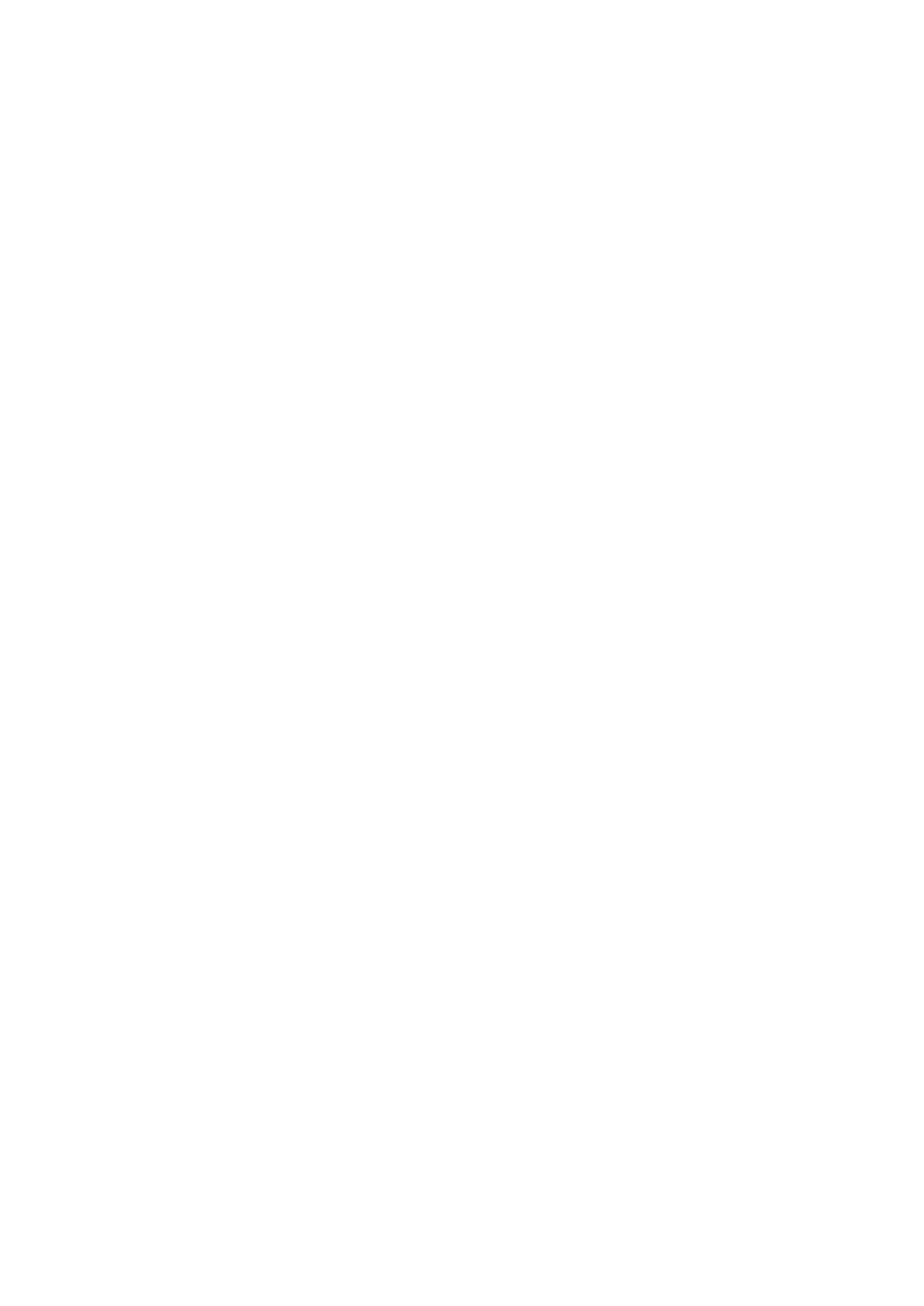
Chapter 4: Camera setup
26
UltraView IP PTZ 36X Camera User Manual
2. Check the
Date&Time
box to display the date/time on screen.
3.
Check the Week box to include the day of the week in the on-screen display.
4.
Select the date format from the Date format list box. Formats include:
• YYYY-MM-DD
• MM-DD-YYYY (Default)
• DD-MM-YYYY
5. Select the time format from the
Time format
list box. There are two formats
to choose: 24-hour format or 12-hour format (24-hour is default).
6. Click
Save
to save changes.
To modify text transparency:
1. In the Channel Parameters folder, click the
Display Setting
subfolder to open
its screen.
2. Select a display mode for the camera from the
OSD Status
list box. Display
modes include:
•
Transparent & flickering
. The screen image appears through the text.
The text flashes on and off.
•
Transparent & unflickering
. The screen image appears through the text.
This is default.
•
Nontransparent & flickering
. The screen image is behind the text. The
text flashes on and off.
•
Nontransparent & unflickering
. The screen image is behind the text.
3. Click
Save
to save changes.
Video recording parameters
You can adjust the video recording parameters to obtain the image quality and
file size best suited to your needs. Figure 11 on page 27 lists the recording
options you can configure for the camera.
