Network and streaming configuration – Interlogix TruVision IP Open Standards Box Quick Start User Manual
Page 11
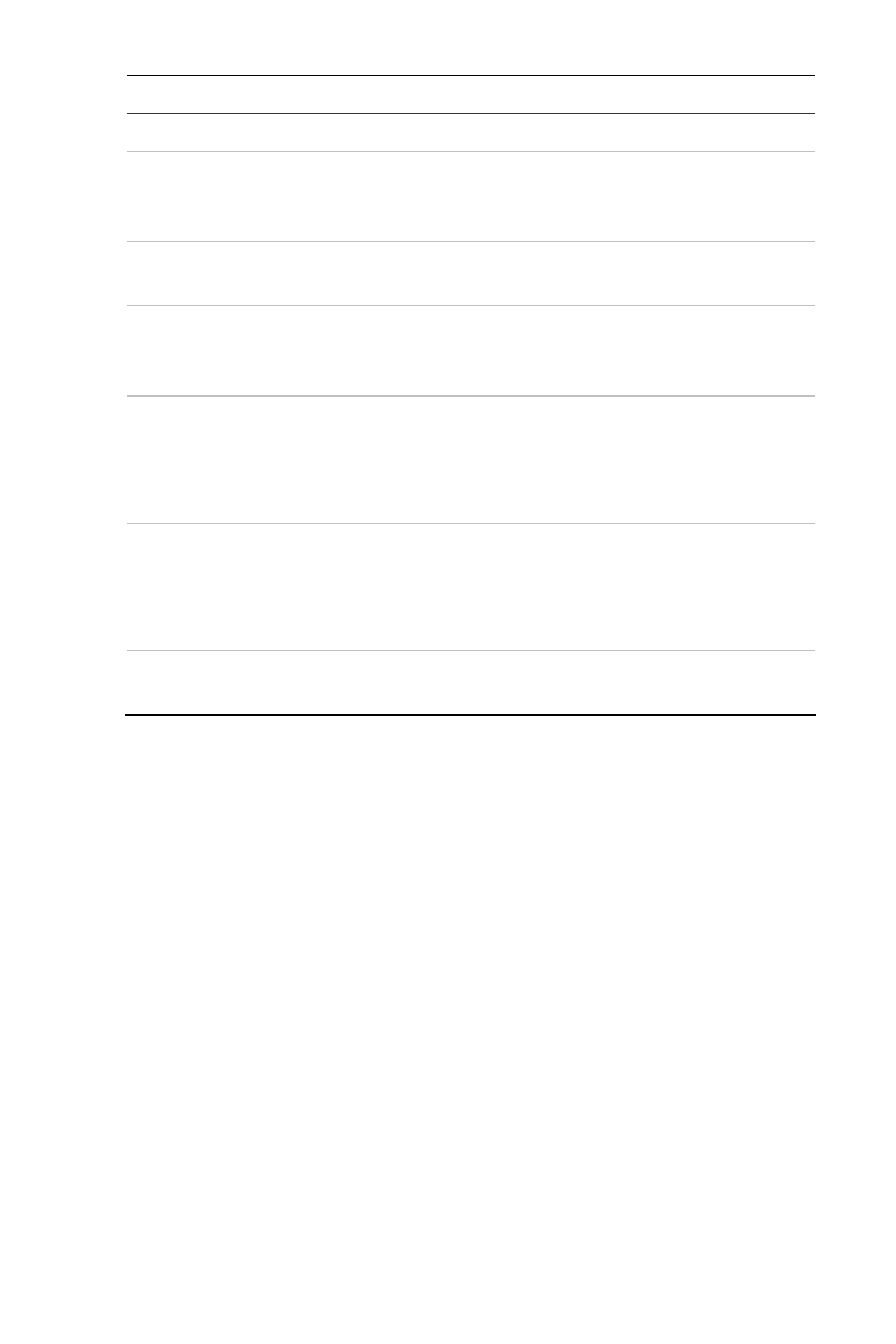
Quick Start Guide
9 EN
Item Name
Description
10.
Start/stop live view
Click to start/stop live view.
11.
Capture
Click to take a snapshot of the video.
The snapshot will be saved to the
default folder in jpeg format.
12. Start/stop
recording
Click to record live video.
13.
Video image
settings
Click to adjust video image settings
such as brightness, contrast,
saturation, hue and exposure time.
14.
e-PTZ
Click to enable/disable e-PTZ.
When enabled, scroll on the mouse
wheel to zoom in and out of an image
on-screen.
15.
Audio setting
Click to start/stop bi-directional audio.
Note: You need to have a microphone
attached to your PC to be able to send
out audio.
16.
Audio on/off
Click to turn the audio function on or
off.
Network and streaming configuration
In the camera Web browser screen click the
Configuration
button on
the toolbar to display the configuration screen. See Figure
(Configuration screen).
Refer to the User Manual for detailed information on configuring the
cameras. See Table 1 on page 10 for an overview of the configuration
parameters.
Note: The On-screen display (OSD) menus are in English only.
