To play xm satellite radio, To select a channel, Playing a tape (u.s. vehicles) – HONDA 2007 Accord Hybrid - Owner's Manual User Manual
Page 138
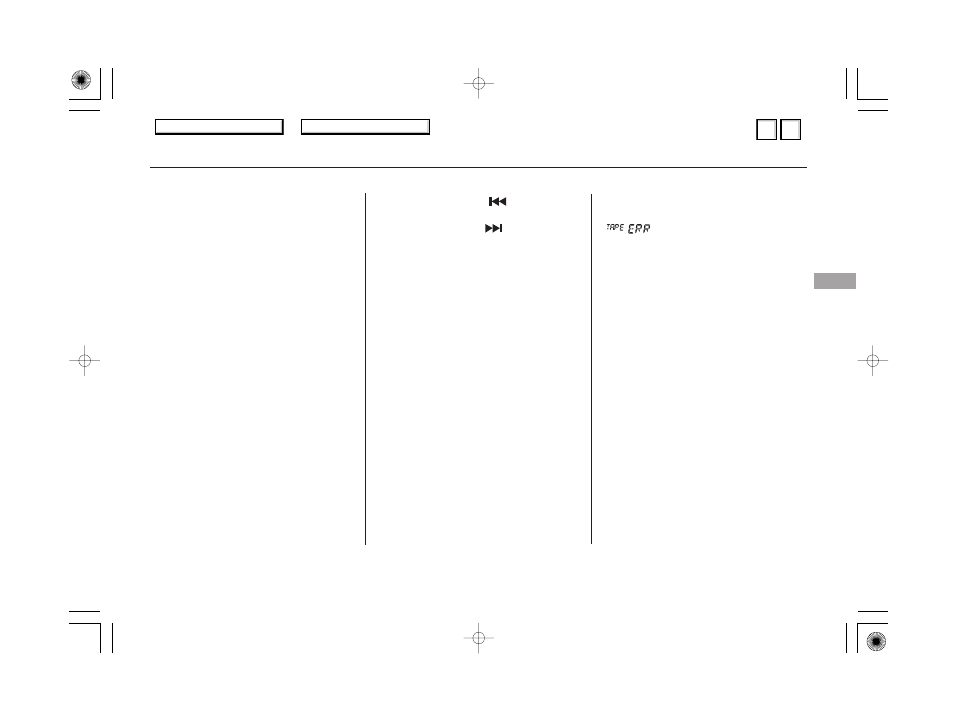
Press the
side to find
the beginning of the current song or
passage. Press the
side to find
the beginning of the next song or
passage. When the system reaches
the beginning of a song or passage, it
begins to play it.
If you see the error message
‘‘
’’ on the display, press the
tape eject button to remove the tape
from the unit. Make sure the tape is
not damaged. If the tape will not
eject or the error message stays on
after the tape ejects, take your
vehicle to your dealer.
To rewind the tape,
push the preset 1 (REW) side of the
preset bar. You will see REW in the
display. To fast forward the tape,
push the preset 2 (FF) side of the
preset bar. You will see FF displayed.
Press the preset 1, 2, or 3 side of the
bars to take the system out of rewind
or fast forward.
To fast forward the
tape, push the upper side (
) of the
CH/DISC bar, or touch the FF icon
on the audio display. You will see FF
in the upper display. To rewind the
tape, push the lower side (
) of the
CH/DISC bar, or touch the REW
icon. You will see REW displayed.
Press the bar or touch the icon again
to take the system out of rewind or
fast forward.
Press the RPT button
or touch the REPEAT icon on the
audio display to continuously play a
song or passage. You will see RPT
displayed. The track will repeat until
you press the button or touch the
icon again.
The skip and repeat
functions use silent periods on the
tape to find the end of a song or
passage. These features may not
work if there is almost no gap
between selections, a high noise
level, or a silent period in the middle
of a selection.
On vehicles with navigation system
On vehicles with navigation system
Tape Search Functions
SKIP
FF/REW
FF/REW
REPEAT
Playing a Tape (U.S. Vehicles)
Fe
a
tu
re
s
135
NOTE:
06/08/08 14:38:47 31SDR620_140
Main Menu
Table of Contents
s
t
Main Menu
▲
▼
Main Menu
▲
▼
Table of Contents
