System setup – HONDA 2014 Pilot - Navigation Manual User Manual
Page 112
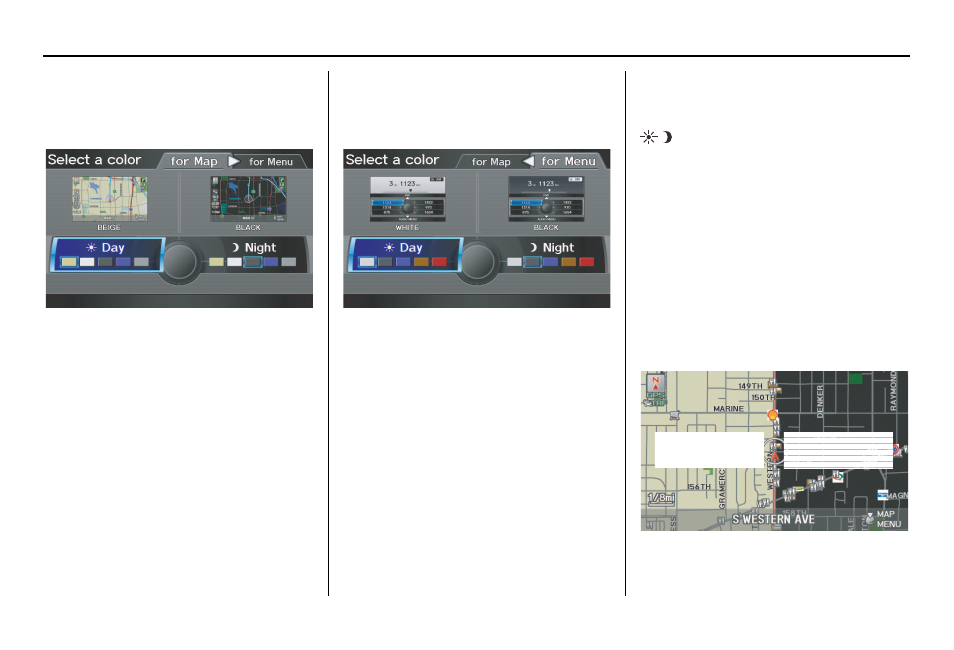
Navigation System
111
Map Color
Allows you to choose the map color
from one of five colors for the Day and
Night modes.
Press the
CANCEL button to return to
the previous screen.
NOTE:
• Choose “White” (factory default is
Beige) as the Day color to obtain the
best daytime display contrast.
• Choose “Black” (factory default) as
the Night color to obtain the best
nighttime display contrast.
• When you select the “for Menu” tab,
you can change the menu color
setting.
Menu Color
Allows you to choose the menu color
from one of five colors for the Day and
Night modes.
Press the
CANCEL button to return to
the previous screen.
NOTE:
• Choose “White” (factory default) as
the Day color to obtain the best
daytime display contrast.
• Choose “Black” (factory default) as
the Night color to obtain the best
nighttime display contrast.
• When you select the “for Map” tab,
you can change the map color setting.
Switching Display Mode
Manually
Pressing the
Display Mode button
allows you to toggle through the
screen display modes:
Day, Night, or
Off. When selecting Day or Night, the
Brightness bar will be displayed; rotate
the
Interface Dial knob and adjust the
Brightness value. This button is the
overriding control for the day/night
display mode, and is the simplest way to
control the display mode.
See the chart on page 112 for an
explanation of other day/night display
mode adjustments and how they interact
with each other.
(Example of Day/Night Mode)
Day Mode
Night Mode
