Display audio, Display audio p. 14, Using the touchscreen – HONDA 2015 Fit (EX/EX-L) - Technology Reference Guide (Revised 10/11/2014) User Manual
Page 9: Smartphone connection, Home screen
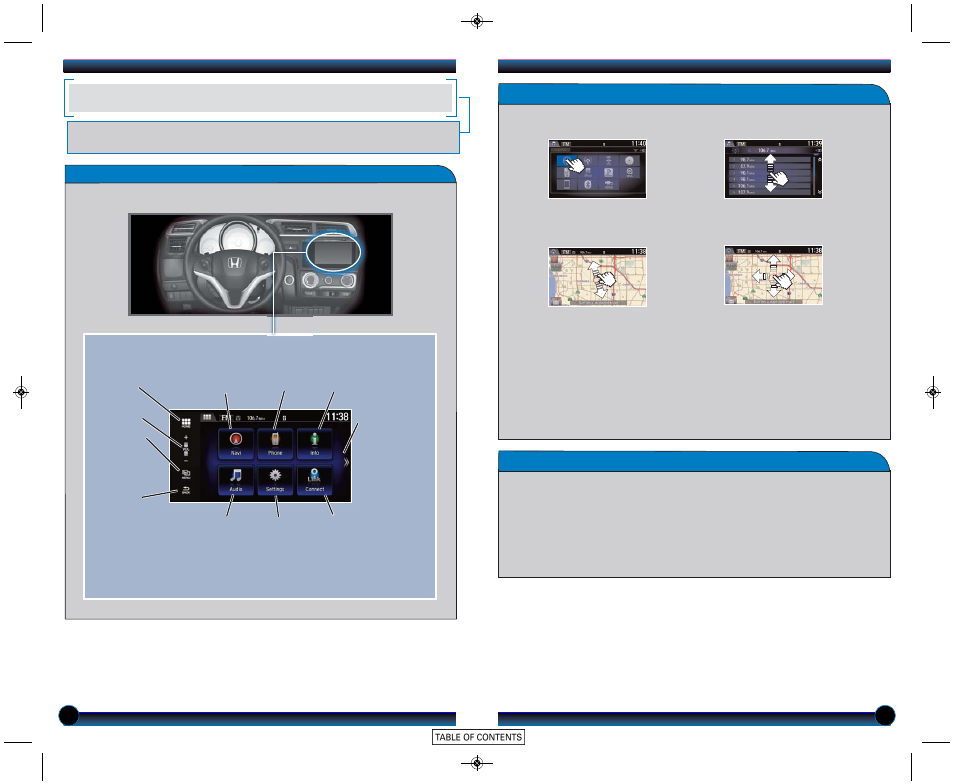
14
15
Using the Touchscreen
Use simple gestures to operate the screen.
Touch items on the
screen to select them.
Swipe to scroll through
a list.
Notes:
• Wearing gloves may limit or prevent touchscreen response.
• Some items may be grayed out during driving to reduce the potential for distraction. You can
select them when the vehicle is stopped.
Pinch two fingers open
or closed to zoom in
or out of a map (if
equipped).
Slide your finger in any
direction to scroll the
map (if equipped).
Smartphone Connection
You can connect a compatible smartphone to the Display Audio system to enable
integration between the smartphone’s approved apps and the vehicle. This allows
you to control the phone through the vehicle display.
To check smartphone compatibility and connection instructions, visit
handsfreelink.honda.com.
To get more information on HondaLink features and apps, visit www.hondalink.com.
Control various features of your vehicle using a touchscreen interface that is similar to
a smartphone.
DISPLAY AUDIO
Home Screen
Select HOME to view the main menu to select vehicle functions.
Touch items to select them.
*HondaLink can only be accessed if the app is installed on your smartphone, and
the phone is connected to the system (see page 15).
HOME
screen
Volume
MENU:
Display the
menu for
the selected
screen.
BACK:
Return to
the previous
screen.
Smartphone
connection:
View apps
when your
phone is
connected
through
HondaLink.
Audio
screen
Settings
screen
HondaLink
apps*
Phone
screen
Info
screen
Navi screen
(if equipped)
15 Fit_ExExl_Ka_eng_TRG_AQS52546_ATG_NEW STYLE 9/4/2014 3:42 PM Page 9
